S-board 860 bluetooth rechargeable keyboard – BakkerElkhuizen S-board 860 Bluetooth Re User manual User Manual
Page 2
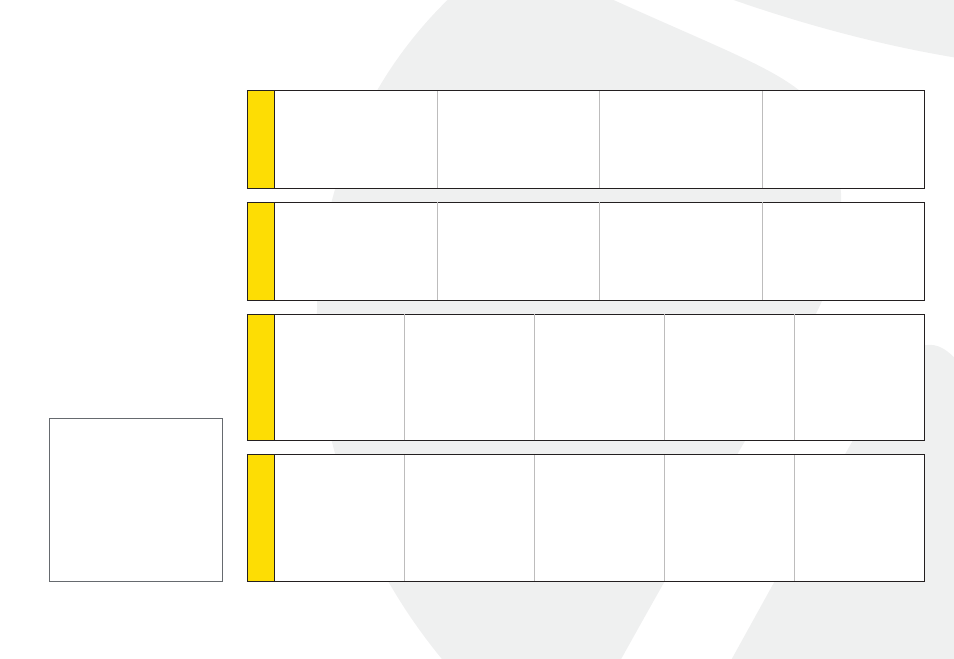
Installation:
1. Install the two AAA
rechargeable batteries.
2. Slide the power switch
to ON position.
3. Press the pair (ID)
button on the bottom
side of the keyboard
for 3 seconds; the
green LED on the
top will flash when
in pairing mode.
4. The keyboard is now
ready to connect
with a Bluetooth
ready system:
Note:
If no signal is received
within 30 sec, the
keyboard will revert to
Power-saving Mode.
To reactivate the
keyboard, click any
key on the keyboard.
S-Board 860 Bluetooth Rechargeable Keyboard
Windo
ws
1 Make sure that the Bluetooth
Function has been activated
on your computer. Double
click the Bluetooth Icon in
the Task Bar or in the Control
Panel. Click ‘Add a device’
2 In the Bluetooth program, use
the option to add a new device
and follow the instructions
on the screen. A random
Bluetooth passkey will be
provided by your system.
3 IMPORTANT: Press ENTER
after typing the passkey on
each device.
4 Setup of your device is
complete.
Mac
1 Make sure that the Bluetooth
Function has been activated
on your computer. Select
Set up Bluetooth device
from the Bluetooth status
dropdown in the menu bar.
2 When the system finds the
keyboard, select Bluetooth
Keyboard and click Continue.
3 A random Bluetooth passkey
will be provided by your
system. Type the Bluetooth
passkey onto the keyboard,
and press Enter to complete
the pairing.
4 Click Quit. Now your wireless
Bluetooth keyboard is
successfully connected with
your computer.
iP
ad / iPhone
1 On your iPad/iPhone,
go to Settings then
select General.
2 Turn Bluetooth ON, it
will start searching for
Bluetooth devices.
3 When the system finds
the keyboard, select
Bluetooth Keyboard.
4 A random Bluetooth
passkey or pin will
be provided by your
system. Type this
number onto the
keyboard, and press
Enter to complete the
pairing.
5 Now the keyboard is
successfully connected
with your iDevice.
Andr
oid T
ablet
1 On your tablet, go to
Settings then select
Wireless and Network,
then Bluetooth
Settings.
2 Turn Bluetooth ON and
select Scan Devices, it
will start searching for
Bluetooth devices.
3 When the system finds
the keyboard, select
Bluetooth Keyboard.
4 A random Bluetooth
passkey or pin will
be provided by your
system. Type this
number onto the
keyboard, and press
Enter to complete the
pairing.
5 Now the keyboard is
successfully connected
with the Android Tablet.
