Avision AV626C User Manual
Page 30
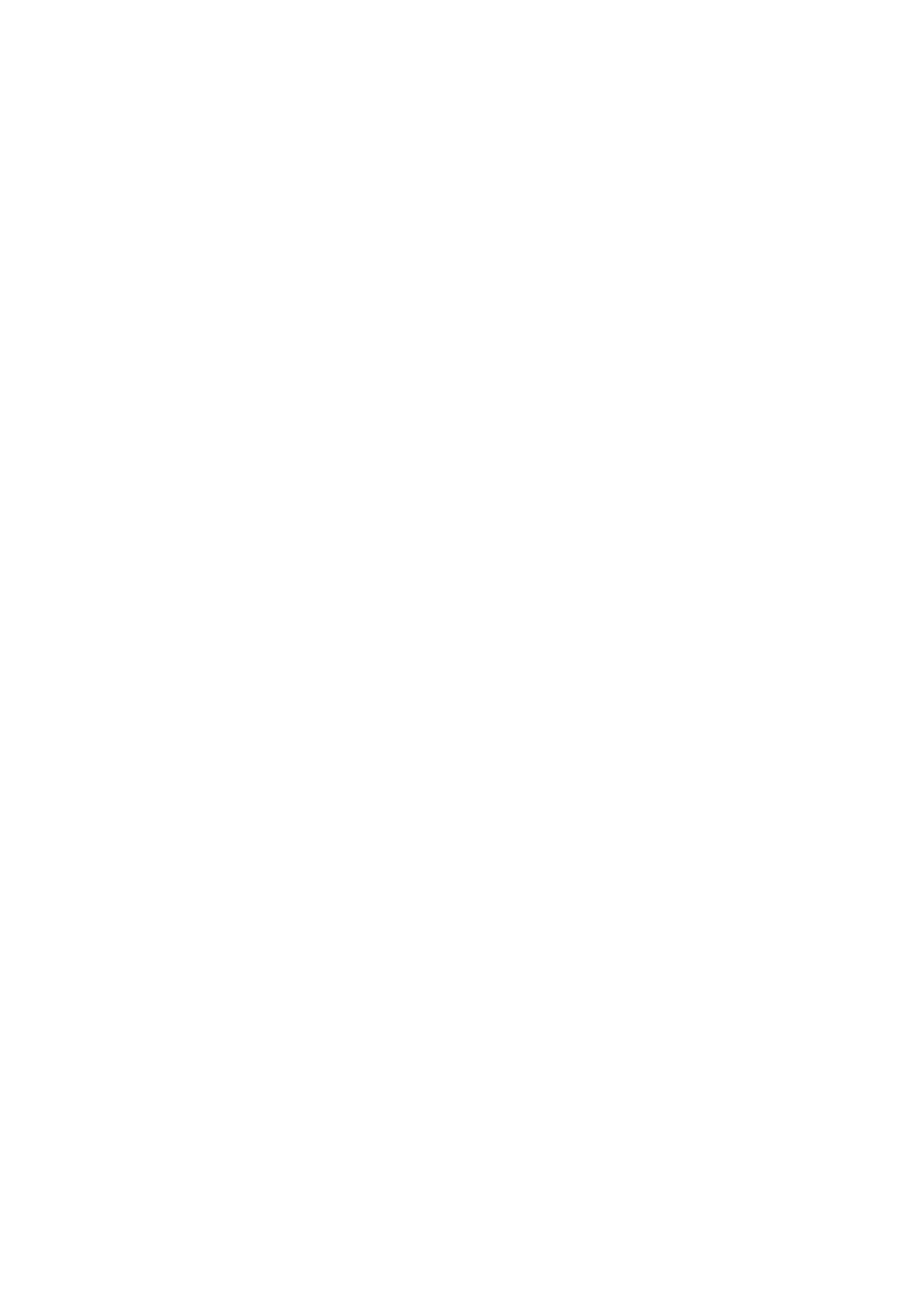
5-4
4.
Using the Push buttons:
1) The Preview button: Press the Preview button to get a test
scan image (low resolution) and to allocate your final scan
area.
2) The Select button: Press the Select button to select your
application.
3) The Go button: Press the Go button to scan and link to the
selected application.
•
Select the Find software button and press “Go”:
The
document manager application will be started. You can
find your file stored in the document manager
application.
•
Select the File, OCR, Edit application button and press
“Go”:
The selected application(for example, the
document manager, TextBrdige OCR engine or Image-
editing application) will be started and your scanned
image will be displayed in the application’s main
window.
•
Select the Copy, Fax software button and press “Go”:
A dialog will be displayed to enter your information.
Press OK to start scanning and your scanned image will
be printed, or faxed.
•
Select the E-mail software button and press “Go”:
Your image will be scanned and a dialog will be
displayed to enter your information. Press OK to attach
the image to your e-mail message.
a.
Select WWW browser button and press “Go”:
The
scanned image will be displayed in your web browser’s
screen. You can paste the scanned image to your
homepage.
