Skipping channels – Antex Electronics XM Triple Play User Manual
Page 10
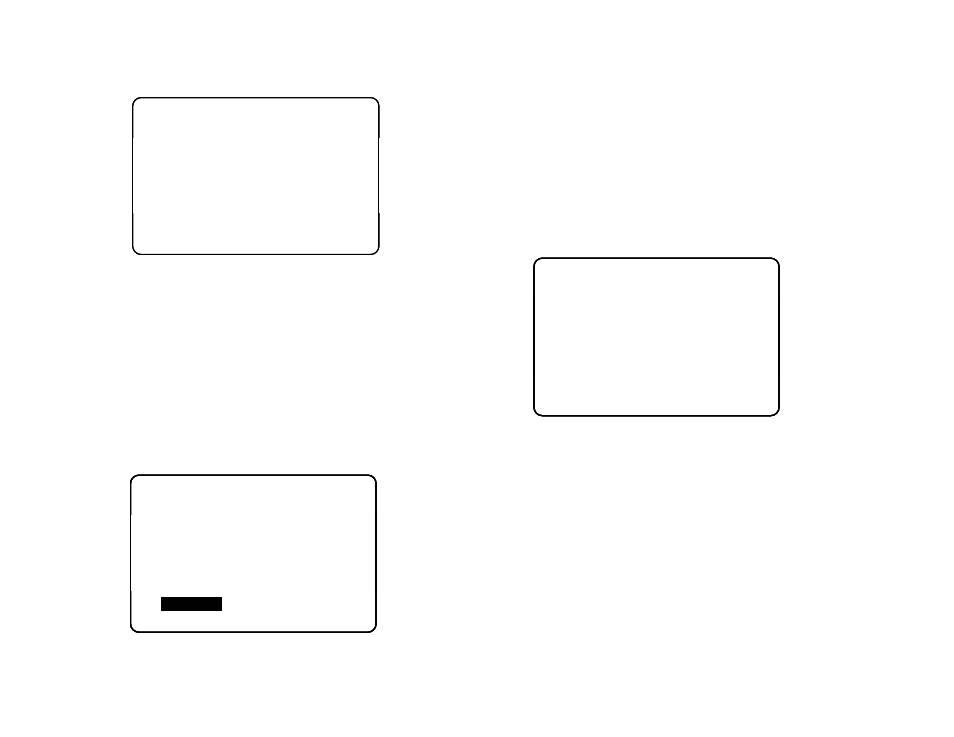
10 Antex
Electronics
© 2005 Antex Electronics, Inc.
XXXX
ENTER PASSWORD
XM-3000 TriplePlay
Press SEL to Accept
PRESET to Exit
XXXX
ENTER PASSWORD
XM-3000 TriplePlay
Press SEL to Accept
PRESET to Exit
“XXXX” will appear for the password. You must set a
password (if this is the first time at this menu) or enter a
previously set password to proceed. Be careful to use a
familiar number. Write this number down for future
reference.
Pass code: _________________________
3. Enter 4 digits with the numeric buttons or remote, and then
press SELECT. (To exit this menu without setting or entering
the password and return to the previous menu, press the
PRESET button.)
After you have entered the password successfully, the
following menu will appear. Note that you can change the
password by repeating steps 1 through 3.
CHANGE PASSWORD
BLOCK CHANNELS
RETURN
PARENTAL CONTROL
XM-3000 TriplePlay
CHANGE PASSWORD
BLOCK CHANNELS
RETURN
PARENTAL CONTROL
XM-3000 TriplePlay
4. Scroll to highlight “BLOCK CHANNELS”, and then press the
SELECT button. A menu similar to that shown below
appears.
—
Use the CHANNEL up/down buttons to scroll to the
channel you want to block.
—
Use the CATEGORY left/right buttons to toggle the status
between blocked “BLKd” or unblocked “NRML”.
5. Block (or unblock) as many channels as you choose. When
finished, press the SELECT button to return to the default
display.
70 Real Jazz
BLKd
PARENTAL CONTROL
ZONE 1
XM-3000 TriplePlay
Press SEL to Return
UP/DN to select Channel
LF/RT to change Status
Zone to change Zone
70 Real Jazz
BLKd
PARENTAL CONTROL
ZONE 1
XM-3000 TriplePlay
Press SEL to Return
UP/DN to select Channel
LF/RT to change Status
Zone to change Zone
Skipping Channels
In the course of using TriplePlay you may find that there are
specific channels you prefer not to listen to and would rather
skip over. Using TriplePlay’s SKIP feature, you can program the
unit to skip over these channels when scrolling using the
CHANNEL up/down buttons or remote control. (Note that you
can still access the “skipped” channels using the direct tune
method.)
To configure a channel to be skipped when scrolling:
1. Press and hold the POWER button to enter SETUP mode.
2. Press the CHANNEL down button to highlight “ADD OR SKIP,”
and then press the SELECT button. A screen similar to that
shown on the next page appears.
