AAEON TKS-G50-QM77 User Manual
Page 86
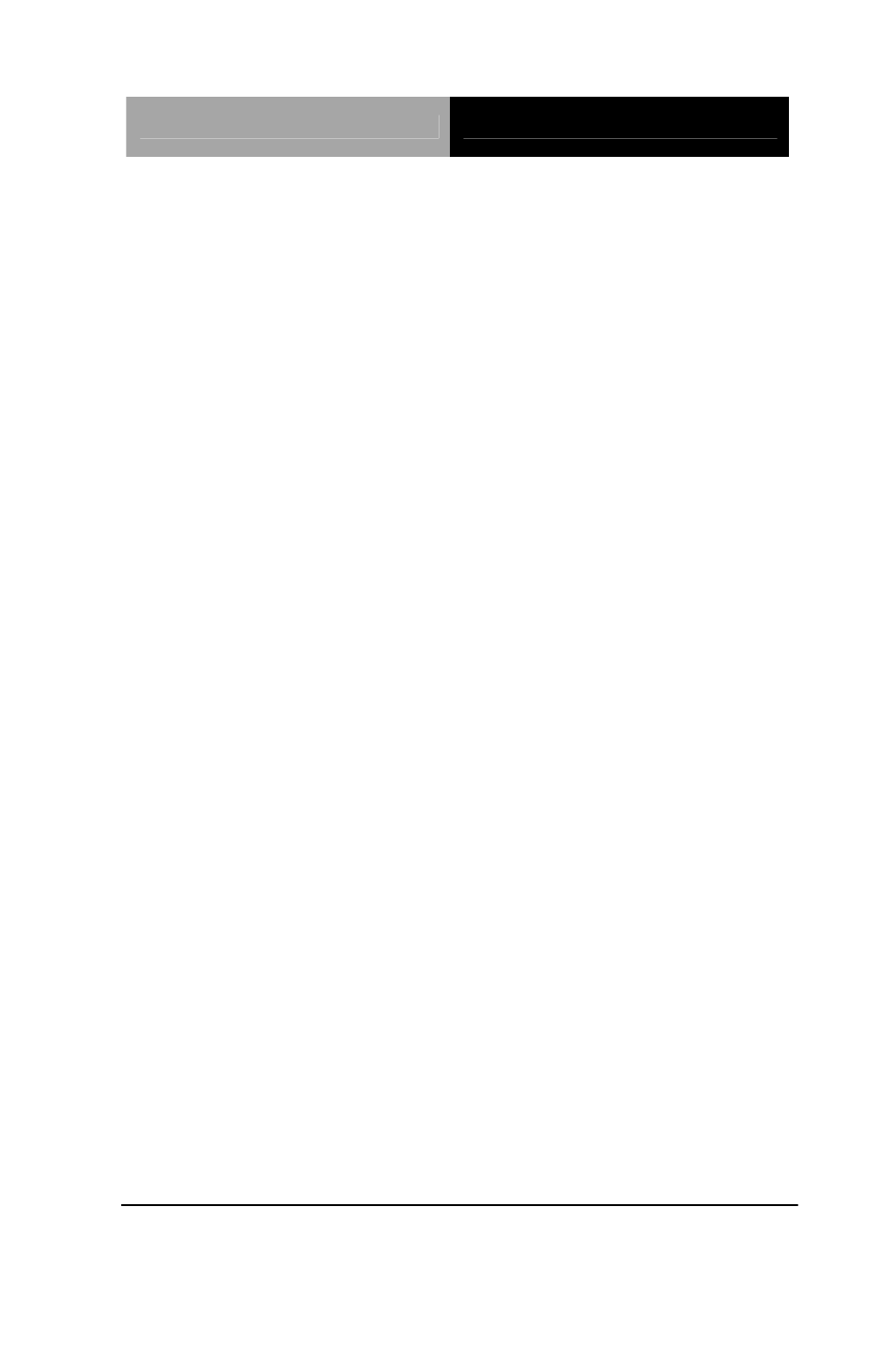
E m b e d d e d B o x
T K S - G 5 0 - Q M 7 7
folder your system is
2.
Double click on the Setup.exe file located in each OS
folder
3.
Follow the instructions that the window shows
4.
The system will help you install the driver automatically
Step 7 – Install AHCI Driver
Please refer to the Appendix D AHCI Setting
Step 8 –Install USB3.0 Driver
1.
Click on the STEP8-USB 3.0 folder and select the OS
folder your system is
2.
Double click on the Setup.exe file located in each OS
folder
3.
Follow the instructions that the window shows
4.
The system will help you install the driver automatically
Step 9 –Install Wireless LAN Driver (Optional)
1.
Click on the STEP9-WIRELESS LAN(Option) folder
and select the OS folder your system is
2. Select
the
Install_CD folder located in each OS folder
and double click on the setup.exe file
3.
Follow the instructions that the window shows
4.
The system will help you install the driver automatically
Step 10 –Install Bluetooth Driver (Optional)
1.
Click on the STEP10-Bluetooth(Option) folder and
Chapter 4 Driver Installation
4 -5
