Ultimate Support HyperPad HYP-100B User Manual
Page 2
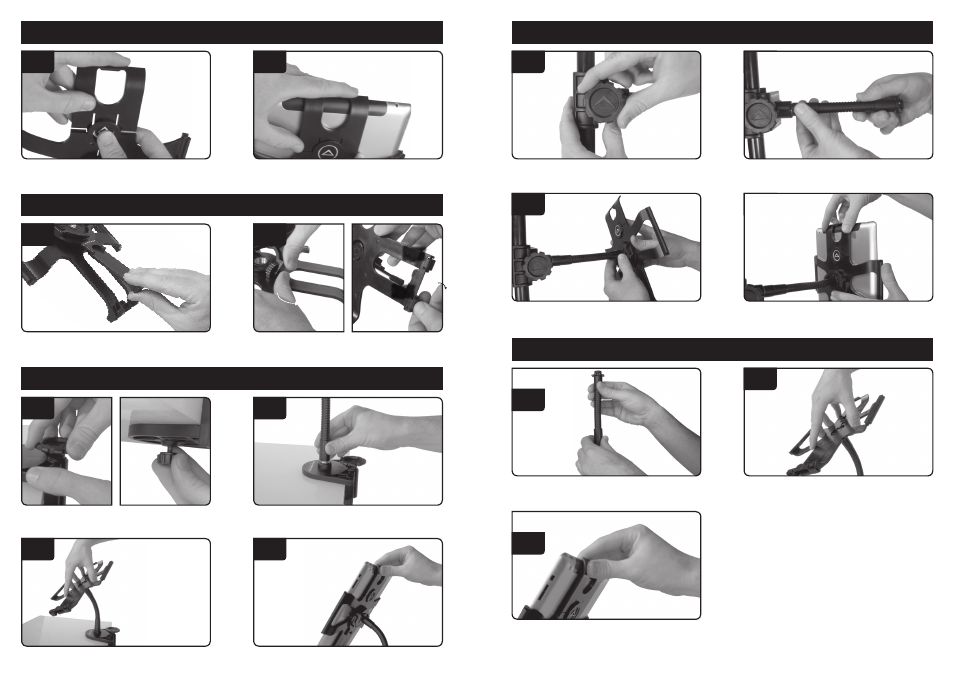
Small Knob
Large Knob
1. Push in triangle while pulling up on HyperPad
mount clip to release.
1. Adjust standing angle by pulling the support leg
out to desired position.
1. Turn large top knob to secure clamp to table. Turn
small knob (bottom) for precise security.
1. Attach clamp to lower tube of mic stand. Turn
large knob to tighten and secure.
3. Attach HyperPad to gooseneck by turning clock-
wise until tight.
3. Attach HyperPad to gooseneck by turning
clockwise until tight.
Attaching iPad into HyperPad
Landscape and Portrait View
Using HyperPad with Table Clamp
Using HyperPad with Pole Clamp
2. Slide iPad into HyperPad mount until the clip
“clicks” into place.
Follow step one to remove.
2. Rotate support leg into landscape or portrait view.
For portrait view, flip out small bumper supports.
2. Attach gooseneck onto top of clamp by turning it
clockwise until tight.
2. Attach gooseneck onto clamp by turning it clock-
wise until tight.
4. Attach iPad onto HyperPad by following steps 1-2
in the “Attaching iPad into HyperPad” section.
4. Attach iPad onto HyperPad by following steps 1-2
in the “Attaching iPad into HyperPad” section.
1.
1.
1.
1.
3.
3.
2.
2.
2.
2.
4.
4.
(Two Steps)
(Two Steps)
(Four Steps)
(Four Steps)
1. Attach gooseneck onto top of mic stand by turning
it clockwise until tight.
3. Attach iPad onto HyperPad by following steps 1-2
in the “Attaching iPad into HyperPad” section.
Using HyperPad with Top of Mic Stand
2. Attach HyperPad to gooseneck by turning clock-
wise until tight.
1.
3.
2.
(Three Steps)
Page 2
Bumper
support
Bumper
support
Page 3
