Acer S235HL User Manual
English acer lcd monitor quick start guide (qsg), Connecting your monitor to a computer
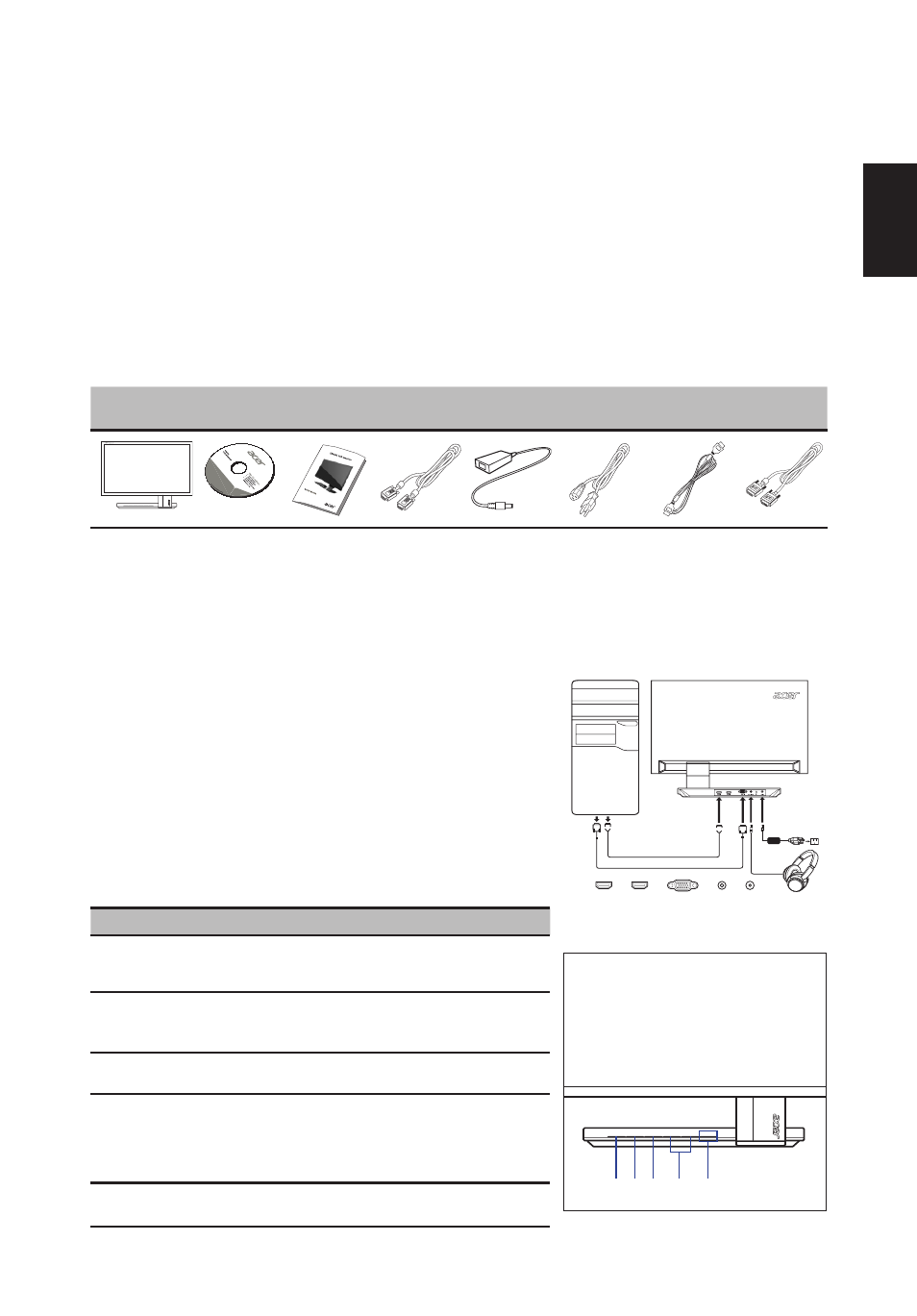
English
Acer LCD Monitor Quick Start Guide (QSG)
Important safety instructions
Please read the following instructions carefully.
1 To clean the LCD monitor screen:
• Turn off the LCD monitor and unplug the power cord.
• Spray a non-solvent cleaning solution onto a rag and clean the screen gently.
2 Do not place the LCD monitor near a window. Exposing the monitor to rain, moisture or sunlight can severely damage it.
3 Do not apply pressure to the LCD screen. Excessive pressure may cause permanent damage to the display.
4 Do not remove the cover or attempt to service this unit yourself. An authorized technician should perform servicing of
any nature.
5 Store the LCD monitor in a room with a temperature of -20° to 60° C (-4° to140° F). Storing the LCD monitor outside this
range may result in permanent damage.
6 Immediately unplug your monitor and call an authorized technician if any of the following circumstances occur:
• Monitor-to-PC signal cable is frayed or damaged.
• Liquid spills onto the LCD monitor or the monitor is exposed to rain.
• The LCD monitor or case is damaged.
Package contents
LCD monitor
User guide
Quick start
guide
D-sub cable
AC Adapter
AC Power
cord
HDMI cable
(Optional)
DVI cable
(Optional)
P/N
:M
U.L
UU
00.0
01
194
7-1
600
-12
20
Adjusting the monitor base
1 Carefully remove the monitor from its packaging.
• The monitor base is attached onto the monitor before shipment and it is undetachable.
2 Pull the monitor base out fully so that the monitor can be placed on a stable surface in the upright position.
3 Secure the monitor base by turning the white screws (at the bottom of the base) using the integrated tab or a suitable coin.
Connecting your monitor to a computer
1 Turn off your computer and unplug your computer’s power cord.
2 Connect the signal cable to the VGA and/or DVI-D (optional) and/or
HDMI input socket of the monitor, and the VGA and/or DVI-D (optional)
and/or HDMI output socket of the graphics card on the computer. Then
tighten the thumbscrews on the signal cable connector.
3 Connect one end of the adapter to the monitor and the other end to a
properly grounded, AC outlet.
4 Plug the power cords of your computer and your monitor into a nearby
electrical outlet.
5 Connect the audio cable (Optional).
• Connect an earphone to the audio port of the monitor.
Note: Audio output is only available when the input signal is HDMI.
Panel controls
No.
Item
Description
1
Power button/
indicator
Turns the monitor on/off. Blue indicates power
on. Orange indicates standby/power saving
mode.
2
<
/
>
button
Press the
<
/
>
button to navigate to the desired
function or to change the settings of the current
function.
3
Menu/Enter
button
Press to view the OSD menu. Press it again to
enter a selection in the OSD menu.
4
Auto/Exit button
• When the OSD menu is active, press this
button to exit the OSD menu.
• When the OSD menu is inactive, press
this button to activate the Auto Adjustment
function.
5
Empowering
Key
Press this button to open the Acer eColor
Management OSD and access the scenario modes.
HDMI
AUDIO
VGA
DC
DC IN
AUDIO OUT
HDMI 1
HDMI 2
VGA IN
VGA
VGA
HDMI
HDMI
2
3
4
5
1
