Installation, Users controls, Front panel controls – Acer H243H User Manual
Page 20: Input
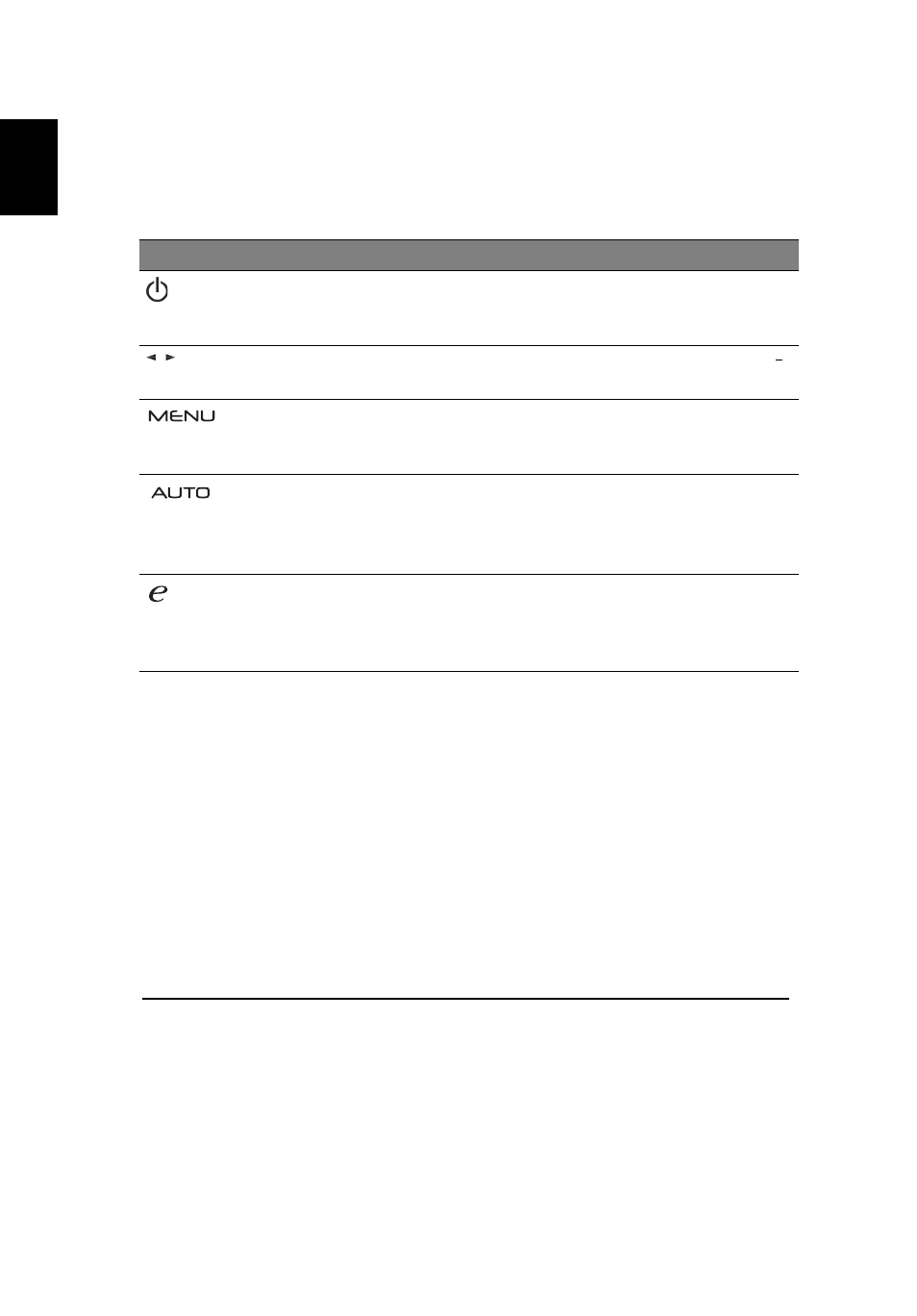
8
English
Users controls
Front panel controls
Icon
Item
Description
Power
button/
indicator
Turns the monitor on/off. White indicates power on.
Amber indicates standby/power saving mode.
Minus / Plus
If the OSD is active, press the Minus or Plus buttons
to toggle between the OSD options.
OSD
functions
Press to view the OSD. Press again to enter a
selection in the OSD. Please refer to "Adjusting the
OSD settings" on page 11 for more details.
Auto adjust
button/Exit
If the OSD is active, press Auto to exit the OSD.
Once the OSD is inactive, press Auto and the
monitor will automatically optimize the display
position, focus, and clock of your display.
Empowering
Key
Press the Empowering Key to open the Acer eColor
Management OSD and access the scenario modes.
10 for more details.
/
Input
Key
INPUT
monitor.
VGA or DVI-D or HDMI
dialog box as
(a) VGA input (b) DVI-D input (c) HDMI input
t
Use Input key to select between three different video
source that may be connected to your
As you cycle through the inputs you will see the
following messages on right top side of screen to
selected input source. It may take
1 or 2 seconds for the image to appear .
A and DVI-D cables are not connected, a floating
If either VGA or DVI-D input is selec ed and both
VG
shown below appears:
indicate currently
Please refer to "Acer eColor Management" on page
"
"
No Cable Connect or No Signal
"
"
