Image – Acer H5370BD User Manual
Page 32
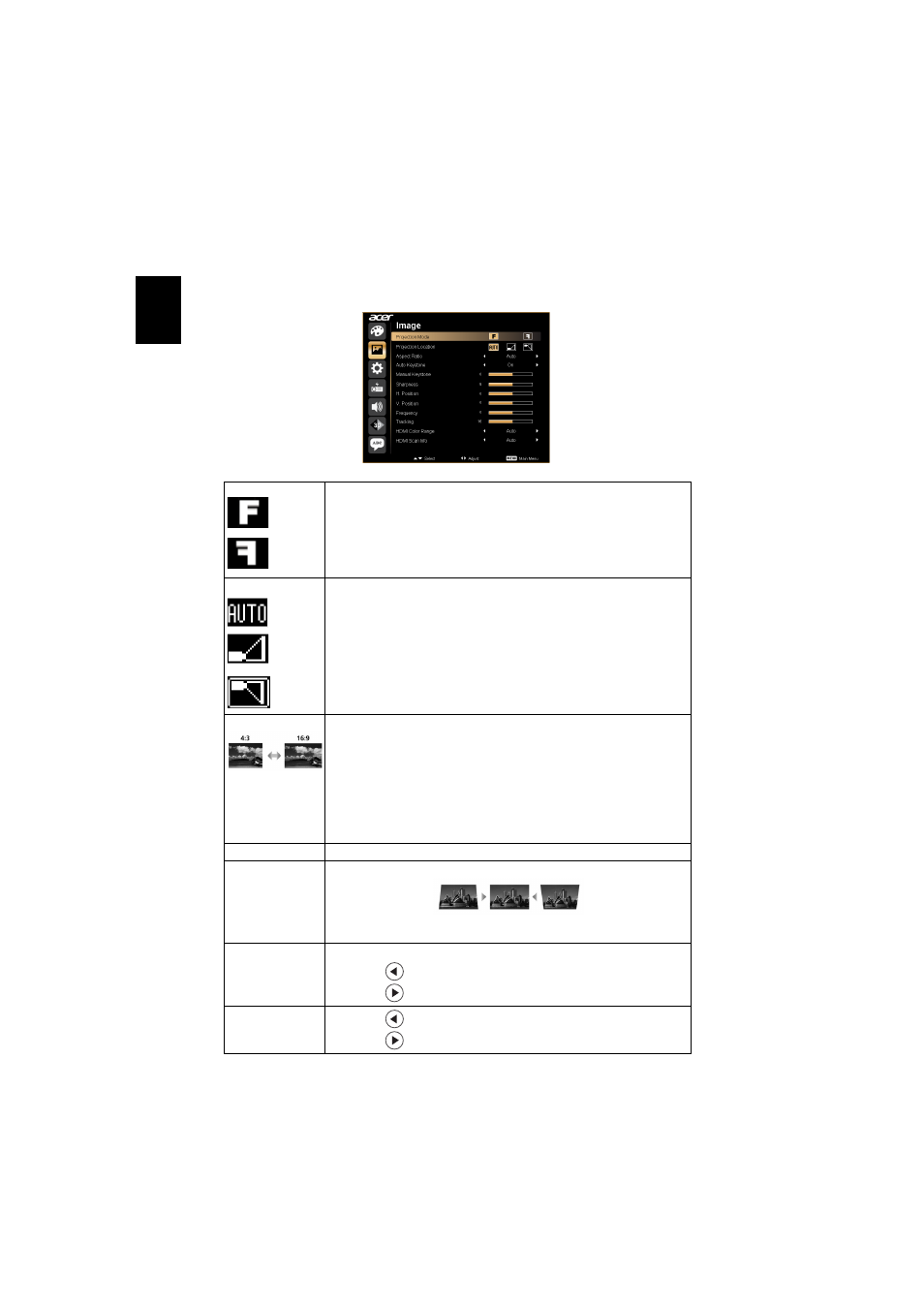
22
En
gl
ish
Image
Projection Mode
•
Front: The factory default setting.
•
Rear: Reverses the image so you can project from behind a
translucent screen.
Projection Location
•
Auto: Automatically adjusts projection location of image.
•
Desktop
•
Ceiling: Turns the image upside down for ceiling-mounted
projection.
Aspect Ratio
Use this function to choose your desired aspect ratio.
•
Auto: Keep the image with original width-higth ratio and maxi
mize the image to fit native horizontal or vertical pixels.
•
4:3: The image will be scaled to fit the screen and displayed using
a 4:3 ratio.
•
16:9: The image will be scaled to fit the width of the screen and
the height adjusted to display the image using a 16:9 ratio.
•
L.Box: Keep original signal aspect ratio and zoom in by 1.333
times.
Auto Keystone
Automatically adjusts vertical image.
Manual Keystone Adjust image distortion caused by tilting projection. (±40 degrees)
Keystone setting to "On".
Sharpeness
Adjusts the sharpness of the image.
•
Press
to decrease the sharpness.
•
Press
to increase the sharpness.
H. Position
(Horizontal
position)
•
Press
to move the image left.
•
Press
to move the image right.
