Playing multimedia files from a usb storage device, Connecting a usb storage device, Navigating in the multimedia screen – Acer AT2617MF User Manual
Page 16
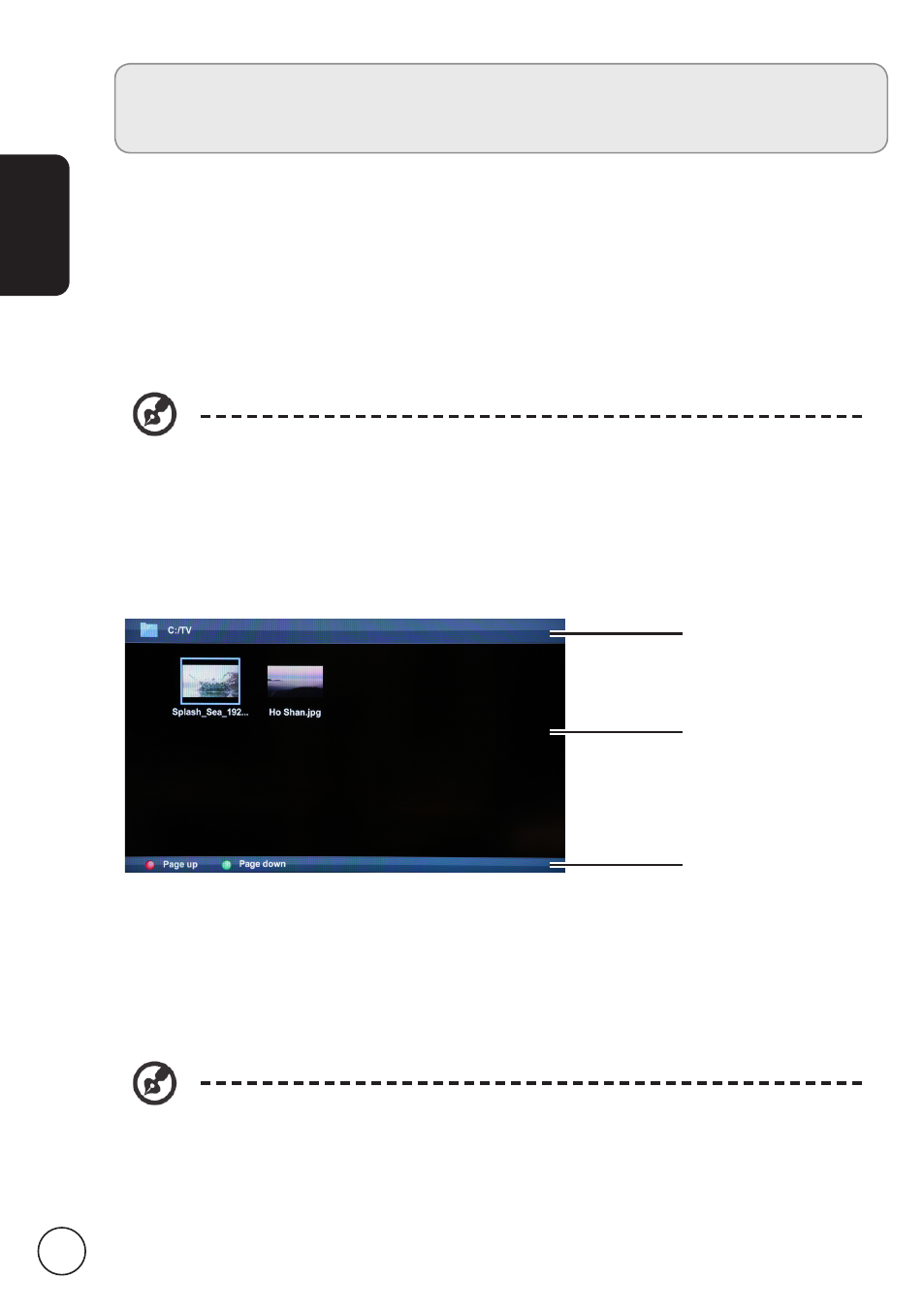
6
English
Playing multimedia files from a USB
storage device
Connecting a USB storage device
Connect the USB storage device to the USB port on your computer, the TV will enter the
media center menu directly.
Supported file formats:
Picture JPEG
Music
MP3
Video
AVI, MPEG4, H.264, MPEG2, MPEG…
Note: Some USB keys and USB products like digital cameras or mobile phones
are not fully compatible with USB 2.0 standard so it may not work with the TV
multimedia player.
Navigating in the multimedia screen
There are three main areas of the multimedia screen:
a
b
c
a. Status bar
The top of the screen shows some information about the selected file.
b. Navigation menu
The middle of the screen shows the contents of the USB device. Press the red/green
button to page up/down. Use the directional keys and press OK to open a file or folder.
Note: Only files that match the selected media type are displayed.
Press the BACK button to return to the folder that contains the folder being viewed.
c. File option bar
The bottom of the screen shows addition options for the file being viewed, such as
volume level or special functions for the coloured buttons on the remote control.
