English – Acer XS-X10 User Manual
Page 43
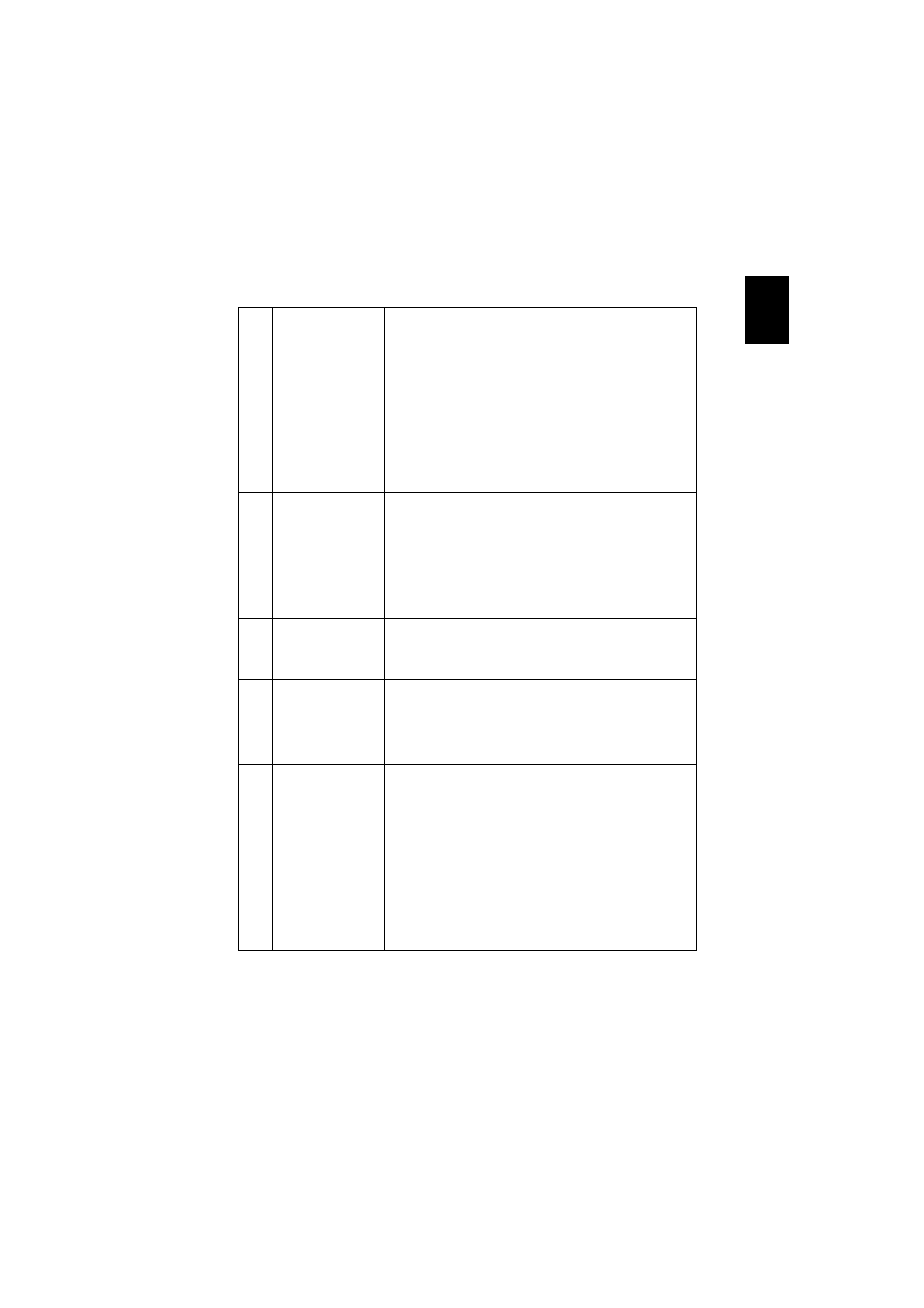
31
English
3
Partial, scrolling
or incorrectly
displayed image
(For notebooks)
•
Press "RESYNC" on the control panel or remote
control.
•
For an incorrectly displayed image:
•
Follow the steps for item 2 (above) to adjust
the resolution of your computer.
•
Press the toggle output settings. Example:
[Fn]+[F4], Compaq [Fn]+[F4], Dell [Fn]+[F8],
Gateway [Fn]+[F4], IBM [Fn]+[F7], HP
[Fn]+[F4], NEC [Fn]+[F3], Toshiba [Fn]+[F5]
•
If you experience difficulty changing resolutions or
your monitor freezes, restart all equipment
including the projector.
4
The screen of the
notebook
computer is not
displaying your
presentation
•
If you are using a Microsoft
®
Windows
®
based
notebook: Some notebook PCs may deactivate their
own screens when a second display device is in use.
Each has a different way to be reactivated. Refer to
your computer's manual for detailed information.
•
If you are using an Apple
®
Mac
®
OS based
notebook: In System Preferences, open Display and
select Video Mirroring "On."
5
Image is unstable
or flickering
•
Use "Tracking" to correct it. Refer to the "Image"
section for more information.
•
Change the display color setting on your computer.
6
Image has vertical
flickering bar
•
Use "Frequency" to make an adjustment. Refer to
the "Image" section for more information.
•
Check and reconfigure the display mode of your
graphics card to make it compatible with the
projector.
7
Image is out of
focus
•
Make sure the lens cap is removed.
•
Adjusts the focus ring on the projector lens.
•
Make sure the projection screen is within the
required distance:
S1110/T200/XS-S10/S1210/T210/XS-X10/S1210Hn/
S1213/T212/XS-X13/S1213Hn/T212DT/XS-X13HG: 1.32
to 12 feet (0.4 to 3.7 meters)
S1310W/T220/XS-W10/S1310WHn/S1313W/
S1313WHn: 0.98 to 10.5 feet (0.3 to 3.2 meters)
Refer to the "How to Get a Preferred Image Size by
Adjusting Distance and Zoom" section for more
information.
