Resetting your smartphone, Clean boot, Managing applications – Acer E130 User Manual
Page 38
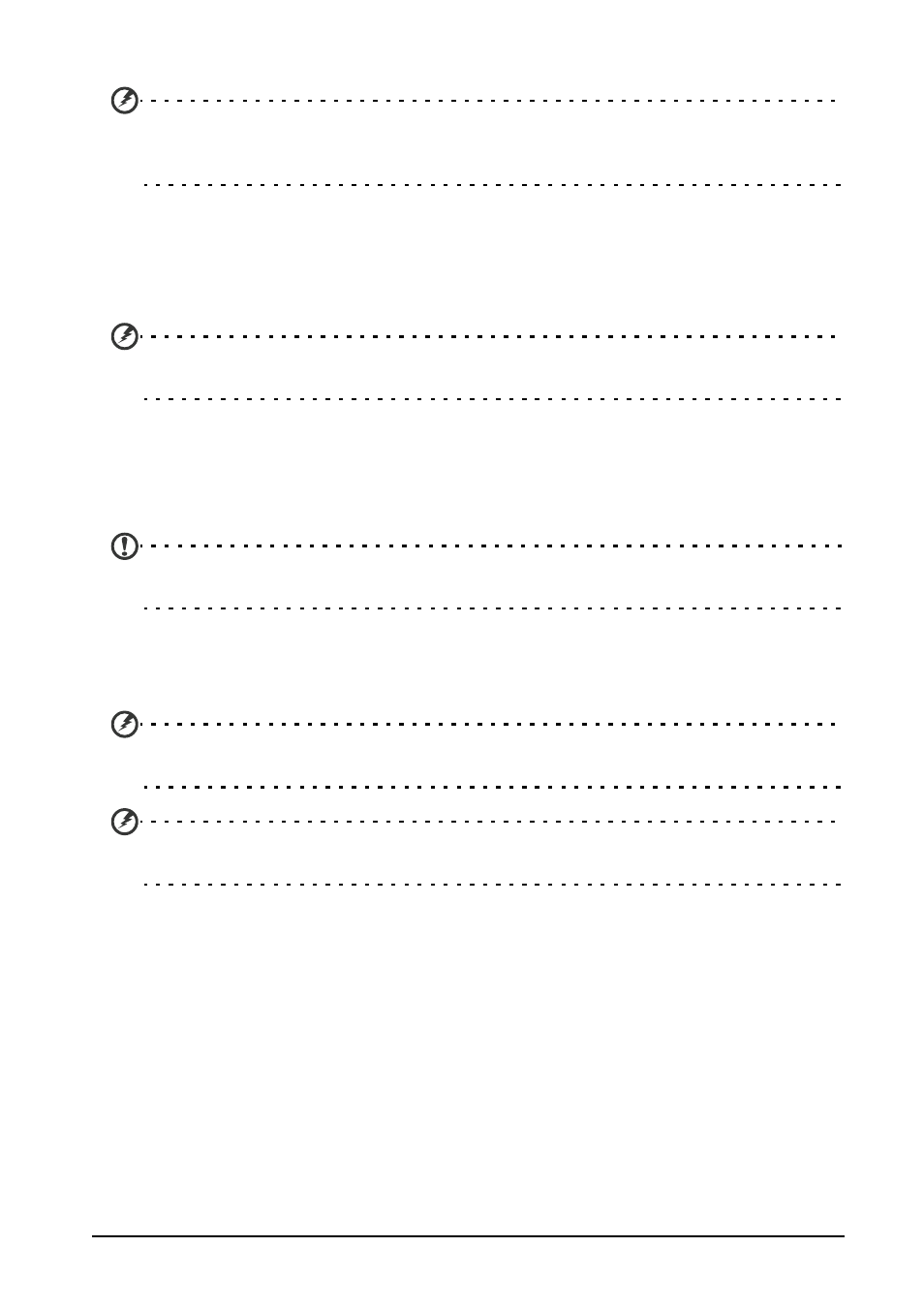
38
Managing applications
Warning! Make sure you trust the source of any program you install. If you are not
sure of the source, do not install a program. Installing programs from unknown
sources increases your risk of virus attacks and theft of personal and private data.
You can remove programs installed on your smartphone to free up extra
storage memory. Open the Applications tab and go to Settings > Applications.
Here you can allow programs from Unknown sources to be installed and
Manage applications.
Warning! You should only remove programs if you are familiar with the Android
operating system.
Resetting your smartphone
You may have to perform a reset if your smartphone fails to respond when
buttons are pressed or the screen is tapped.
Note: Before performing a reset, ensure that your smartphone is not locked. Press any
key or tap the screen to see if the phone responds.
Clean boot
A clean boot will restore your smartphone to the factory settings.
Warning! You should only perform a clean boot when all other options have failed to
restore your smartphone to an operational state.
Warning! This will erase all your personal information, any contacts stored on your
phone and any programs you installed.
If your phone is responding to screen input
Open Settings from the Applications tab, then tap Privacy > Factory data reset;
click Reset phone and then Erase everything to format your phone.
