B. device installation – Acer K135 User Manual
Page 4
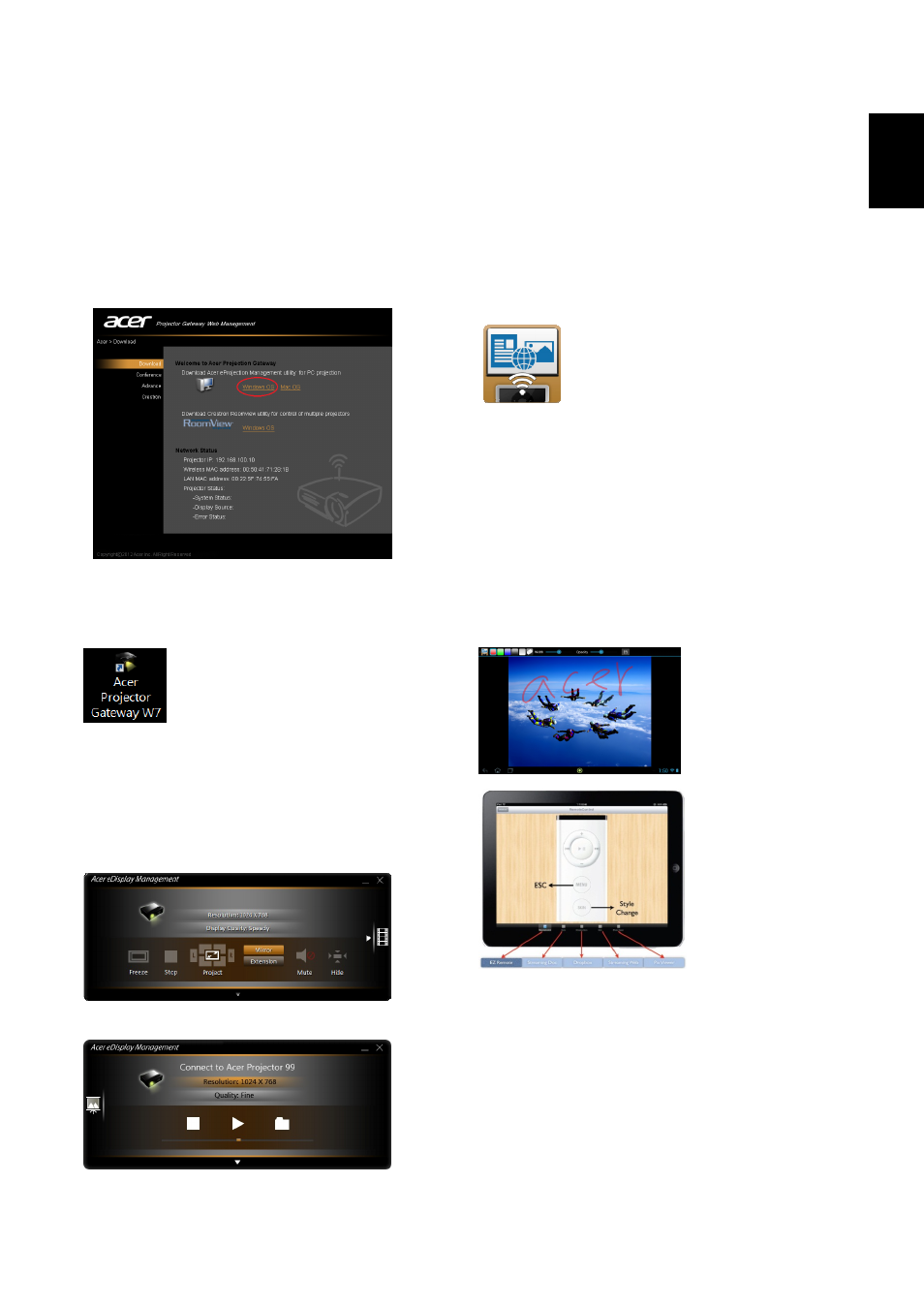
B. Device Installation
(WiFi Display)
NB eDisplay (Windows & Mac OS)
You can download the application (acer
eDisplay Management) from CD or webpage
(192.168.100.10) when the projector is in AP
Mode.
Click RUN and follow the wizard to install, you
will get a shortcut Acer Projector Gateway W7
on your desktop and execute it.
“Projection mode” supports “Full, L/R, 4-Split
Mirror projection” & “Full, L/R, 4-Split
Extension projection”, Audio On/Off, and
controls the projected screen to be frozen or
hidden.
“Video mode” supports video streaming.
Tablet & Smartphone eDisplay
(Android & iOS)
You can get the application “eDisplay” from
Android’s Google Play or iOS’s Apple Store.
Execute the app to project the small screen
from your device to a bigger one via the
projector.
Support the following functions: Document,
Dropbox, Internet, Photo, Camera, Video, Split
control.
Note :
1. Android 4.0 and above supported.
2. iOS 5.0 and above supported.
3. If you want to use Dropbox or Internet, please
set the projector to be in Client mode.
(Android eDisplay)
(iOS eDisplay)
Wireless Display (Android V4.2 and above)
Note: To utilize the Wireless Display function
(optional), make sure you have updated the
firmware to the latest version from acer global
download website, and use the acer USB WiFi
adapter, UWA2
English
