Image setting, English – Acer P7290 User Manual
Page 34
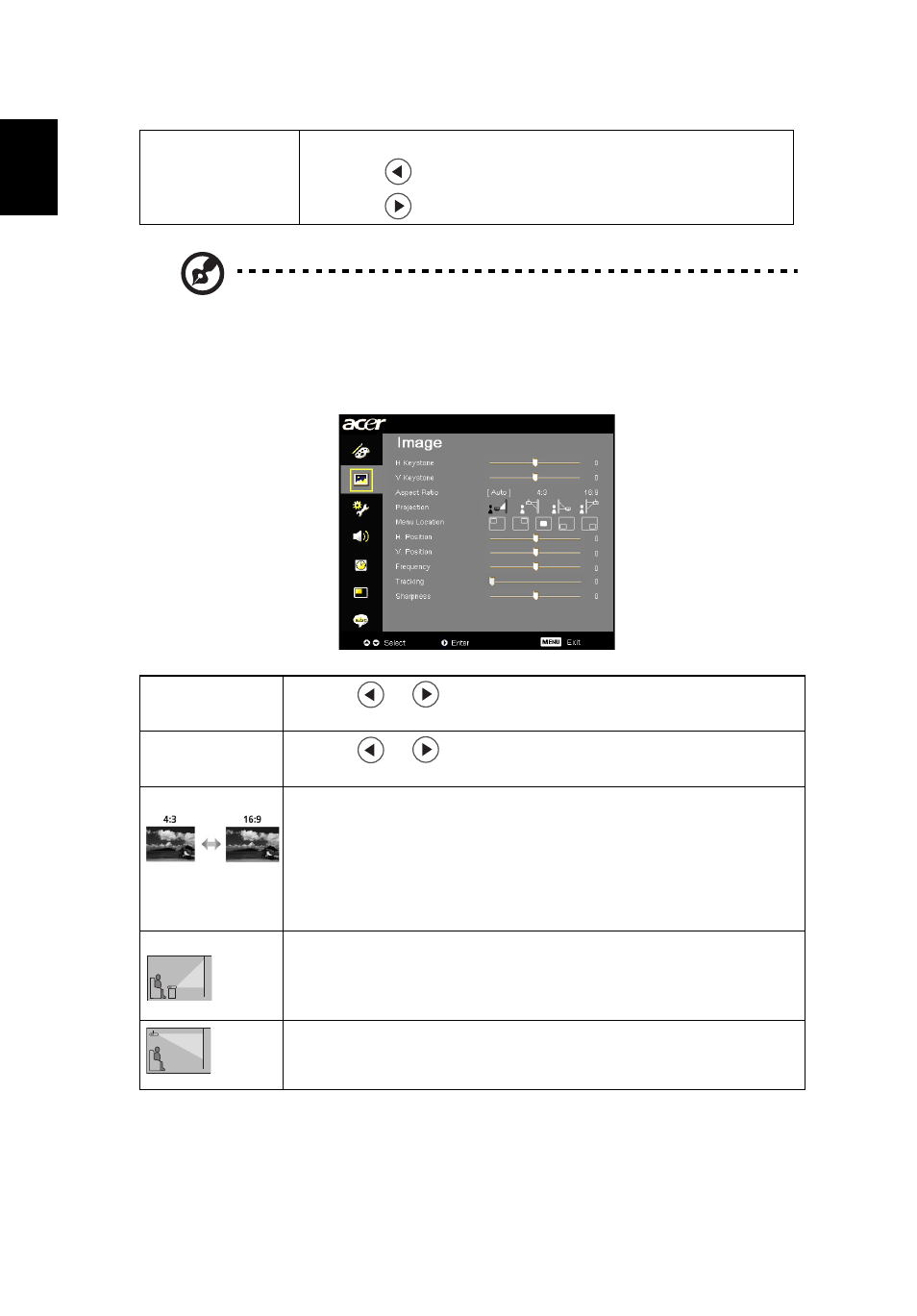
22
English
Note: "Saturation" and "Tint" functions are not supported under computer
mode or DVI mode.
Image setting
Tint
Adjusts the color balance of red and green.
•
Press
to increase the amount of green in the image.
•
Press
to increase the amount of red in the image.
H Keystone
Press the
or
to adjust image distortion horizontal and makes
a squarer image.
V Keystone
Press the
or
to adjust image distortion vertical and makes a
squarer image.
Aspect Ratio
Use this function to choose your desired aspect ratio.
•
Auto: Keep the image with original width-higth ratio and maxi
mize the image to fit native horizontal or vertical pixels.
•
4:3: The image will be scaled to fit the screen and displayed using
a 4:3 ratio.
•
16:9: The image will be scaled to fit the width of the screen and
the height adjusted to display the image using a 16:9 ratio.
Projection
Front-Desktop
•
The factory default setting.
Front-Ceiling
•
When you select this function, the projector inverts the image for
ceiling-mounted projection.
