Waking your smartphone, Navigating through menus and options – Acer V370 User Manual
Page 10
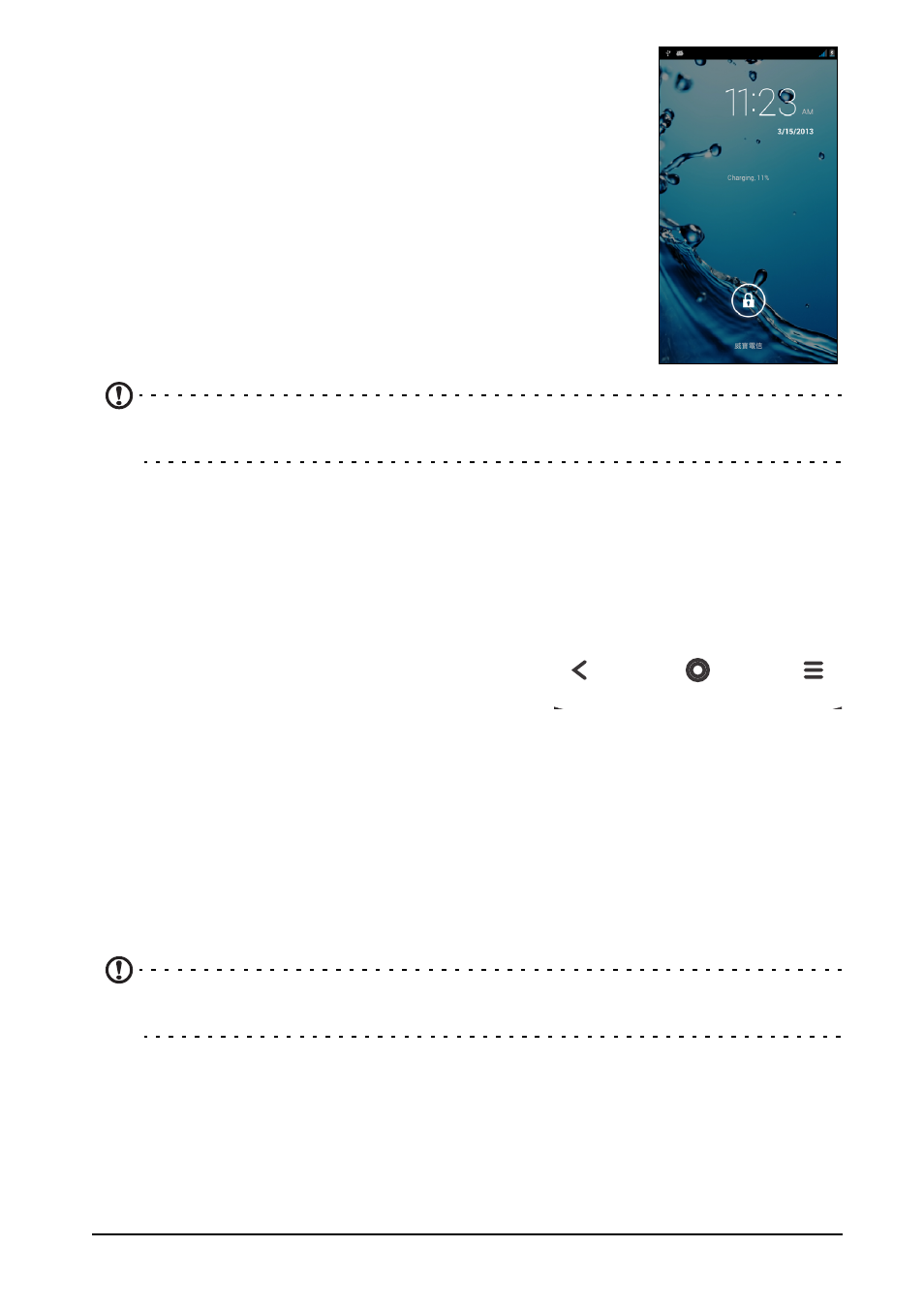
10
Waking your smartphone
If the screen is off and the smartphone does not react to any
taps on the screen or front panel button, then it has been
locked and is in sleep mode.
Press the power button to wake your smartphone. Unlock
your smartphone by sliding your finger from one side of the
screen to the other (it works both ways).
For additional security, you may set an unlock pattern, a set
of dots that must be touched in the correct order to access
the phone. Open the Application menu and then tap
Settings > Security > Screen lock.
Note: If you forget your unlock pattern, please refer to "Unlock pattern" on
page 50.
You may also directly enter the lock screen applications at the bottom of the screen.
Tap the icon and slide your finger to the left or right across to quickly access the
application. To change the lock screen applications, see "Managing the lock
screen" on page 15.
Navigating through menus and options
Back
Home
Menu
To navigate through menus and options, there
are three buttons beneath the screen.
Back
Tap this button to go to the previous page, or to go up one level in a menu. Tap and
hold this button to see recently opened applications. Tap an application to open it, or
tap anywhere on the screen to return to the Home screen. See "Multitasking" on
page 18.
Home
Tap this button to go directly to the Home screen. Tap and hold this button to open
the Google Now app. If you are not signed into your Google account, tap and hold
this button to open the Search function.
Note: For information on Google Now, you may wish to view the Wikipedia page
for the app at http://en.wikipedia.org/wiki/Google_Now.
Menu
Tap this button to open a menu of actions that are valid for the current application or
screen.
