Locking your da241hl, Shutting down your da241hl, Locking your da241hl shutting down your da241hl – Acer DA241HL User Manual
Page 20: Waking your da241hl
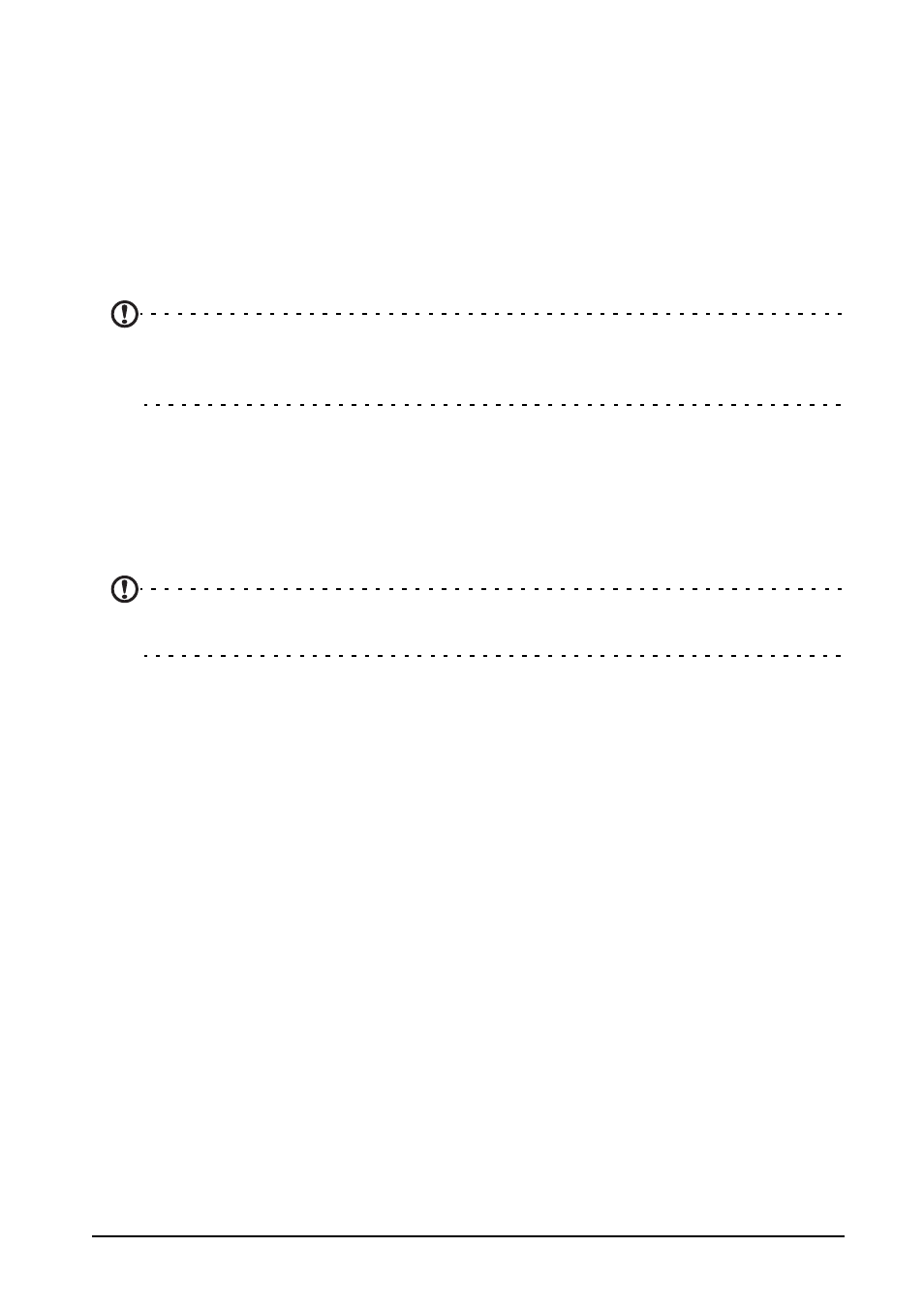
20
Locking your DA241HL
If you will not use your DA241HL for a while, briefly press the power button to lock
access. This saves power and ensures your DA241HL does not unintentionally use
any services. Your DA241HL will lock automatically if it is not used after a while. To
change the delay, tap APPS > Settings > Display > Sleep.
Waking your DA241HL
If the screen is off and the DA241HL does not react to any taps on the screen, then
it has been locked and is in sleep mode.
Note: The default setting of Sleep Mode is enabled and the default setting of
“Stay Awake” is disabled, which could save more power consumption in Sleep
Mode (Suspense to RAM) .
Security options
For additional security, you may set a code or number that must be entered to
access the DA241HL, such as an unlock pattern (a set of dots that must be tapped
in the correct order). Open the Home screen and tap APPS > Settings > Security >
Screen lock.
Note: If you forget an unlock pattern, please refer to "Unlock pattern" on page
32.
Shutting down your DA241HL
If you won’t use your DA241HL for an extended period of time, turn it off to save
power. To turn off your DA241HL (even when locked), press and hold the power
button for one second. You will then be asked to confirm the shut down. To force a
shutdown, press and hold the power button for four seconds.
