Eng lish english problems with the projector – Acer P1223 User Manual
Page 46
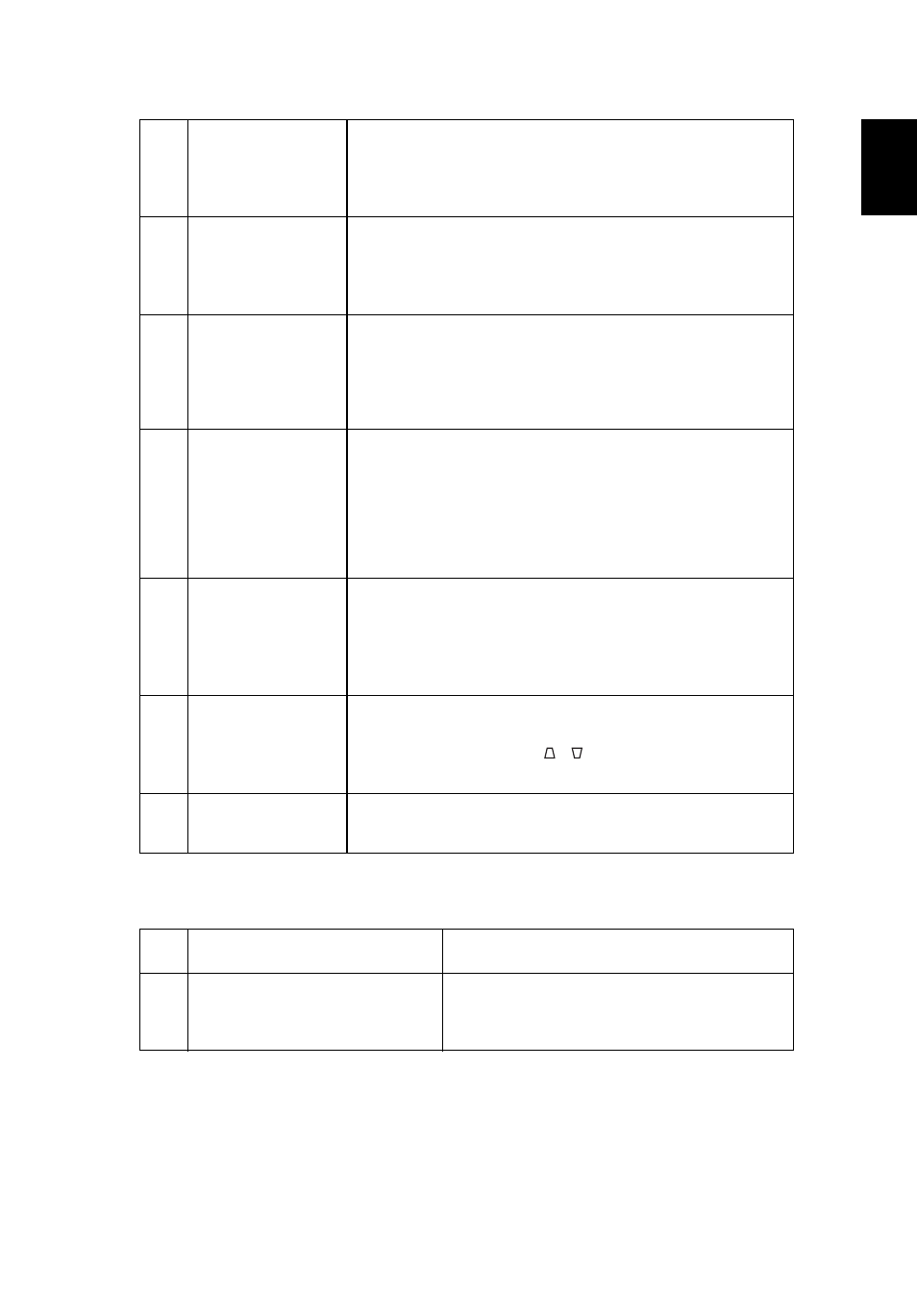
37
Eng
lish
English
Problems with the projector
4
Image is unstable
or flickering
•
Adjust the Tracking to correct it. Refer to "Image" on
page 22 for more information.
•
Change the display color depth settings on your
computer.
5
Image has vertical
flickering bar
•
Use Frequency to make an adjustment. Refer to
"Image" on page 22 for more information.
•
Check and reconfigure the display mode of your
graphics card to make it compatible with the projector.
6
Image is out of
focus
•
Adjusts the focus ring on the projector lens.
•
Make sure the projection screen is within the required
distance from the projector. Refer to "Optimizing
image size and distance" on page 12 for more
information.
7
Image is stretched
when displaying a
widescreen DVD
title
When you play a DVD encoded in anamorphic or 16:9 aspect
ratio you may need to adjust the following settings:
•
If you play a 4:3 format DVD title, please change the
format to 4:3 in the projector OSD.
•
If the image is still stretched, you will also need to
adjust the aspect ratio. Set up the display format to
16:9 (wide) aspect ratio on your DVD player.
8
Image is too small
or too large
•
Adjust the zoom ring on the front of the projector.
•
Move the projector closer to or further from the screen.
•
Press MENU on the remote control. Go to Image >
Aspect Ratio and try different settings or press Aspect
Ratio on the remote control to adjust directly.
9
Image has slanted
sides
•
If possible, reposition the projector so that it is
centered on the screen.
•
Press the Keystone
/
button on the remote
control until the sides are vertical.
10
Image is reversed
•
Select Image > Projection on the OSD and adjust the
projection direction.
#
Condition
Solution
1
The projector stops responding
to all controls
If possible, turn off the projector, then unplug
the power cord and wait at least 30 seconds
before reconnecting power.
