Playing multimedia files from a usb storage device, Connecting a usb storage device, Navigating in the multimedia screen – Acer AT2326ML User Manual
Page 16
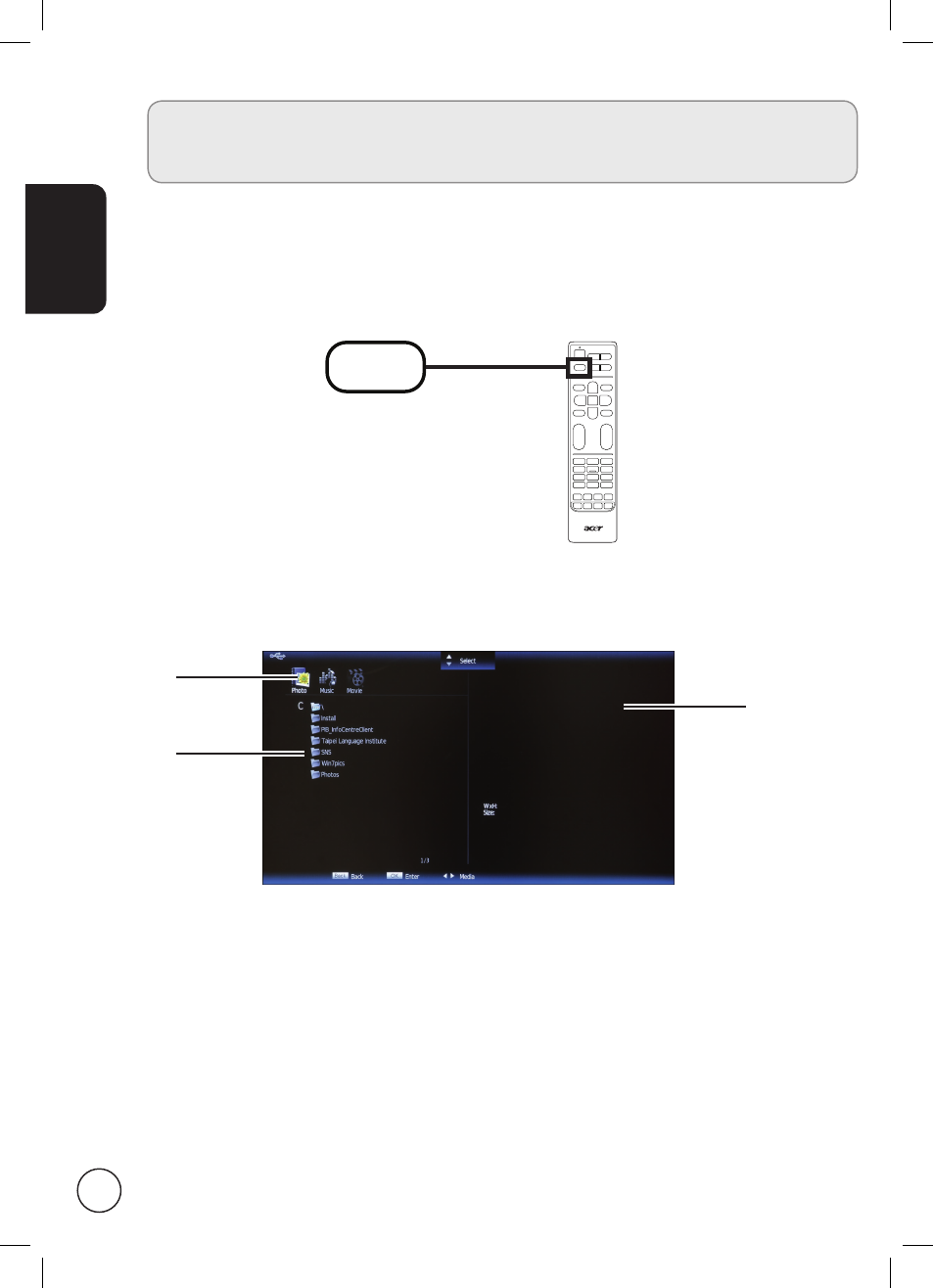
English
16
Playing multimedia files from a USB
storage device
Connecting a USB storage device
Connect the USB storage device to the USB port on your computer.
Press the Source button on the remote control and select Storage.
SOURCE
Navigating in the multimedia screen
There are three main areas of the multimedia screen:
a
b
c
a. Media selection
The top-left of the screen shows the type of media being viewed: Photo, Music or Movie.
Use the left or right directional keys to select a type of media, then press the OK button
to move to the navigation menu and find your files.
b. Navigation menu
The section on the left shows the contents of the USB device. If your device uses folders
to organise files, you may use the up and down directional keys to select a folder; press
OK to open a folder.
Only files that match the selected media type are displayed.
Select Up Folder to navigate back to the folder that contains the folder being viewed.
Press BACK to return to the Media selection options.
