Setting up a 3d environment – Acer K135 User Manual
Page 8
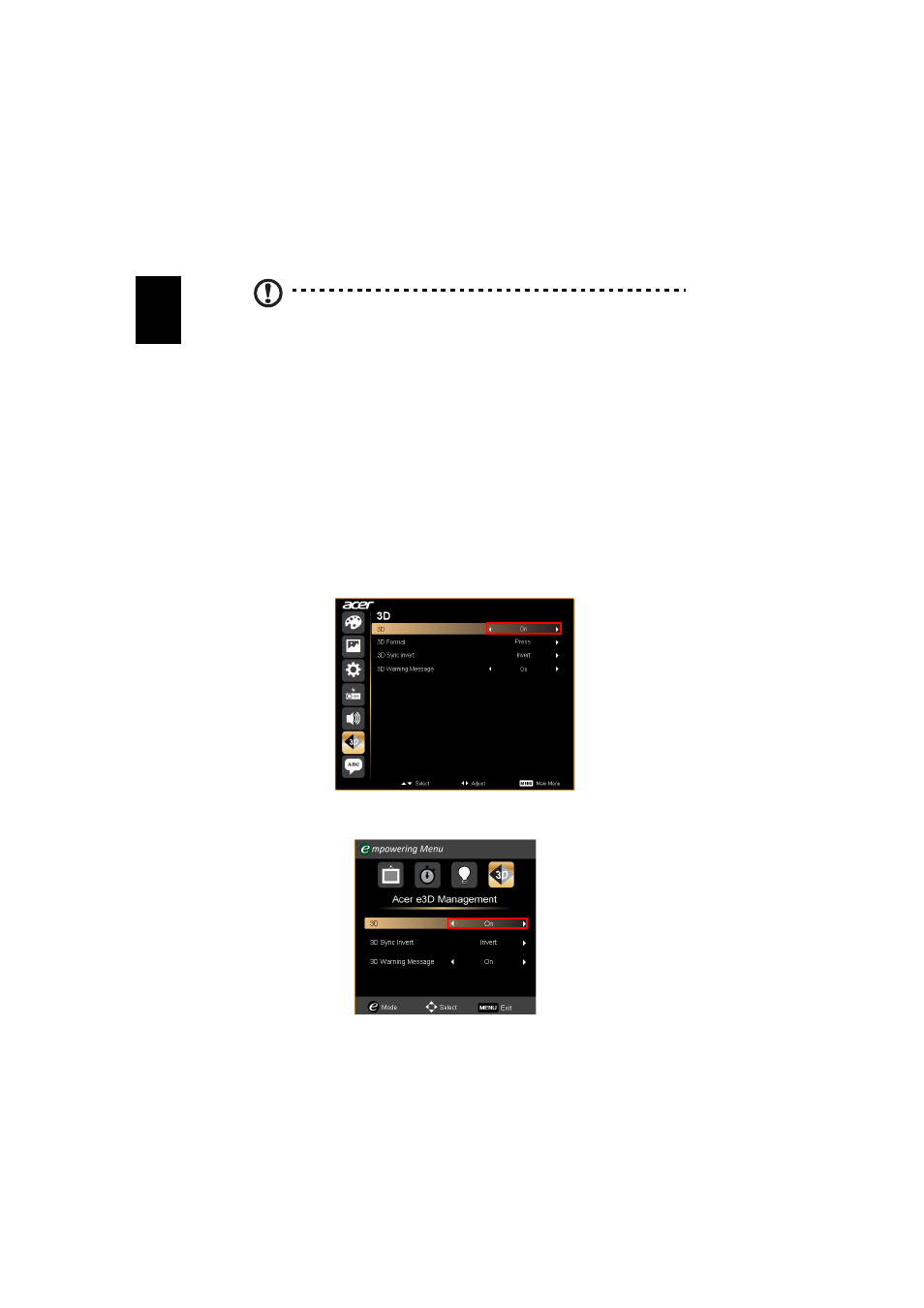
8
En
gl
ish
Note: You may need to purchase additional software.
4
Ensure you have the correct DLP-compatible 3D glasses.
Setting up a 3D environment
Once you have installed the drivers, you will need to set up the environment.
1
Set the refresh rate to 100/120 Hz on your graphics card for frame/field
sequential 3D formats. Others, please set refresh rate which the 3D content
requires.
If you are viewing Blu-ray 3D content over an HDMI 1.4a or later
connection, this will be set automatically.
2
Press the menu button on the projector remote control to open the OSD.
Select the 3D section (the sixth menu option) on the left-hand side of the
window.
3
Set 3D to On.
4
Alternatively, press the Empowering Key on your projector’s remote control
to open Acer e3D Management. From the 3D options, select On.
