Video port, Display modes – C2G 28653 Docking Station with Video User Manual
Page 20
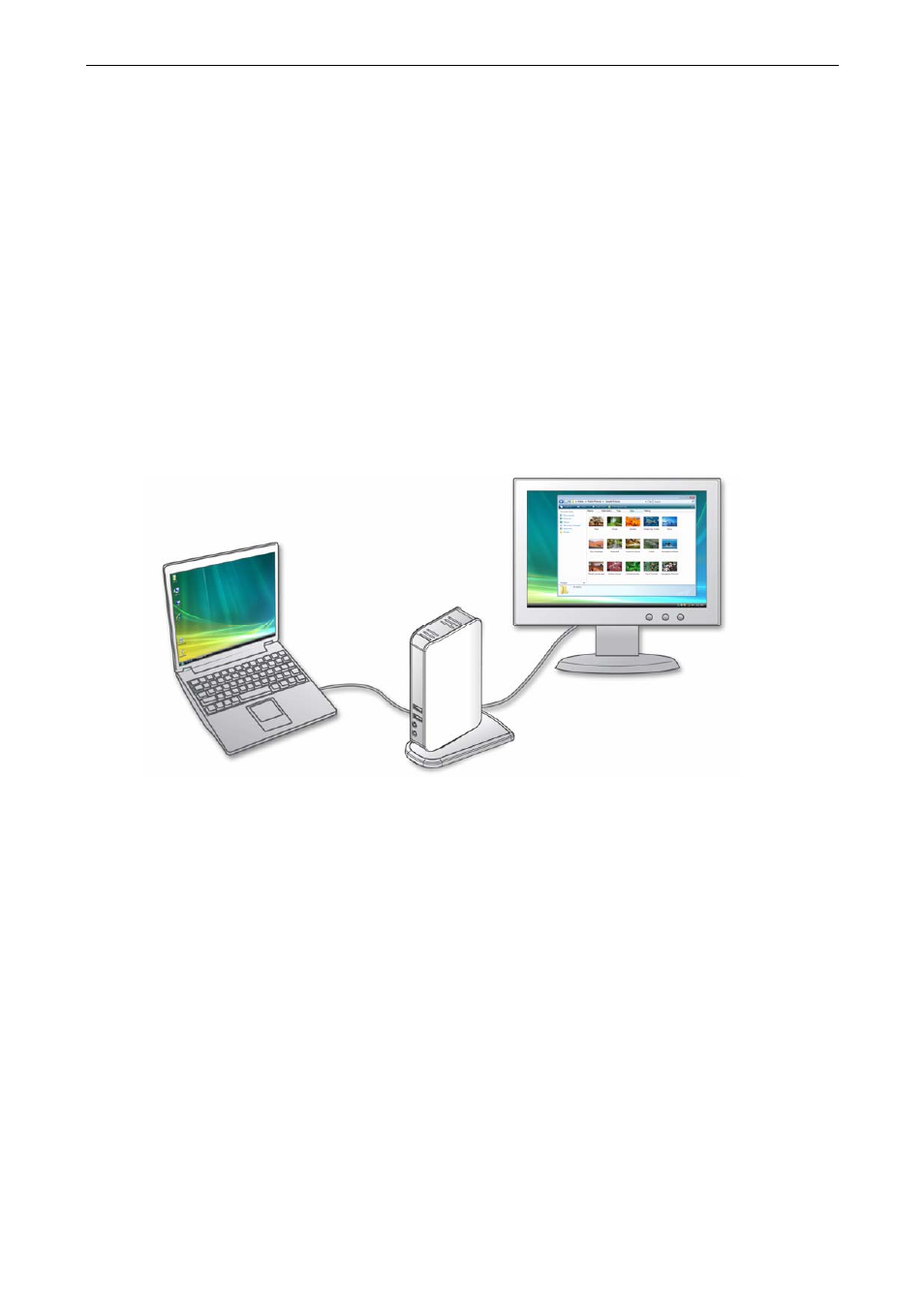
Docking Station with Video User’s Manual
Video Port
Display Modes
There are several ways you can utilize the monitor attached on the docking station.
The add-on monitor can be configured to use either “mirror mode”, “extended
mode” or be the primary display as described in this section.
Extend Your Windows Desktop to Add-on Monitor (Default)
In this so-called “extended mode”, your display will be spread over the add-on
monitor(s). This mode allows you to perform multiple tasks more effectively without
overlapping windows.
Extended mode is the default setting. To set up the video component to use or
restore extended mode, follow these steps:
1. Position the mouse anywhere on your computer desktop, right-click and select
Screen Resolution
on Windows
7, Personalize > Display Settings on
Windows Vista
or Properties > Settings on Windows
XP/ Windows
2000.
2. In the Display drop-down menu, select the option with the string “DisplayLink
Graphics Adapter
”.
3. Check
the
Multiple Displays
> Extend these displays on Windows
7,
Extend the desktop onto this monitor
box on Windows Vista
or Extend my
Windows desktop onto this monitor
box on Windows
XP/ Windows
2000.
4. Drag the icons in the window at the top of the screen to match the physical
arrangement of your primary monitor and add-on monitor.
16
