Recovering your system, Using the recovery dvd – Asus B202 User Manual
Page 30
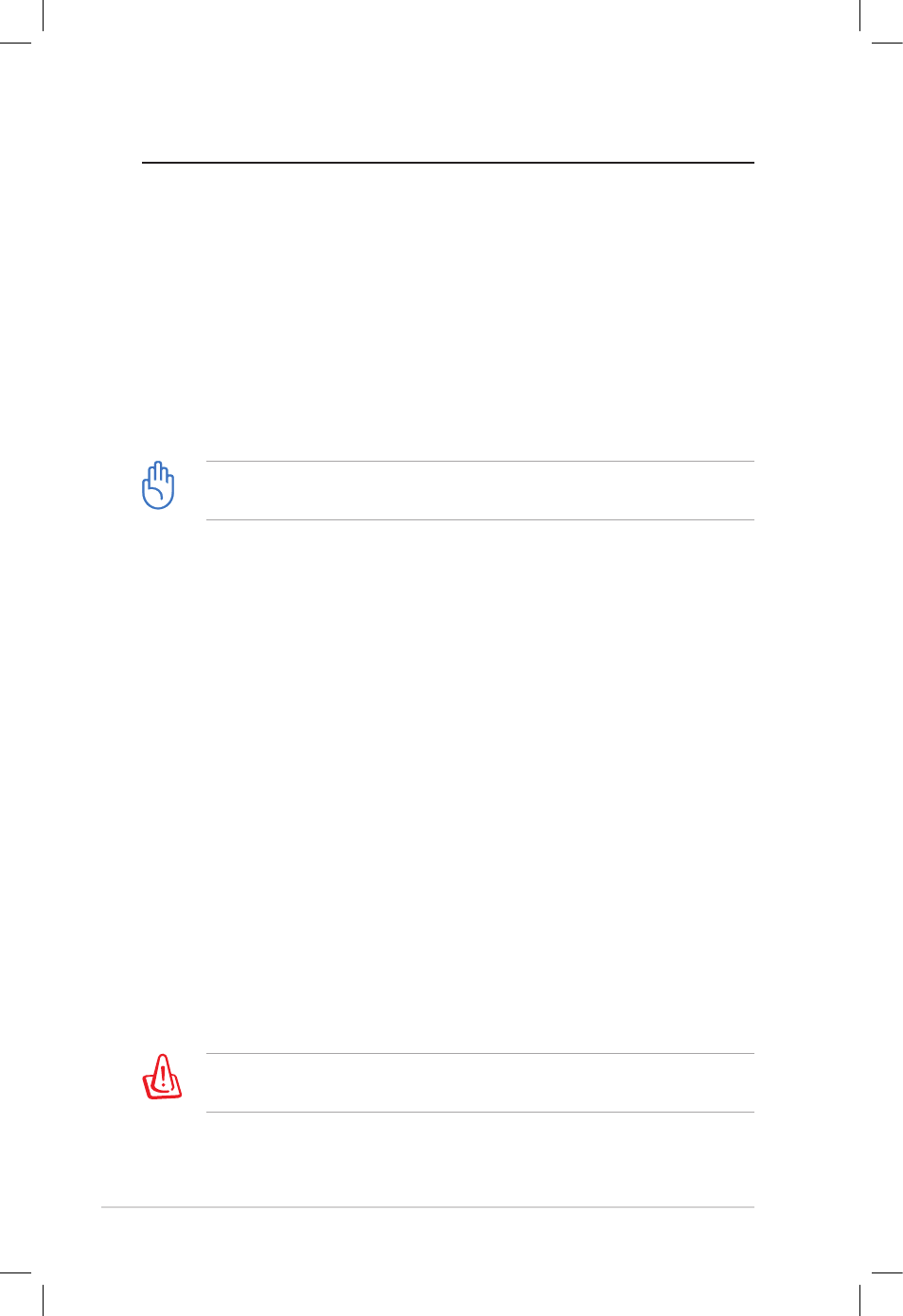
30
Eee Box PC
Recovering your system
Using the recovery DVD
The recovery DVD includes an image of the operating system
installed on your system at the factory. The recovery DVD, working
with the support CD, provides a comprehensive recovery
solution that quickly restores your system to its original working
state, provided that your hard disk drive is in good working order.
Before using the recovery DVD, copy your data files (such as Outlook
PST files) to a USB device or to a network drive and make note of any
customized configuration settings (such as network settings).
You must connect an external USB DVD-ROM to your computer
before inserting the recovery DVD and support CD.
1. Turn on your computer and press
select boot device menu.
2. Insert the recovery DVD into the optical drive and select the
optical drive (“DVDROM: XXX”) as the boot device. Press
3. The ASUS Recovery System window appears. Select where to
install a new system (min. 20GB space is required). Options are:
Recover Windows to a partition
This option will delete only the partition you select from
below, allowing you to keep other partitions, and create a new
system partition as drive “C.” Select a partition and click NEXT.
Recover Windows to entire HD
This option will delete all partitions from your hard disk drive
and create a new system partition as drive “C.” Select and click
Yes.
4. Follow the on-screen instructions to complete the recovery
process.
You will lose all your data during the system recovery. Make sure
that you make a backup of it before recovering the system.
