Using the battery pack, Installing and removing the battery pack, Charging the battery pack – Asus L4R User Manual
Page 27
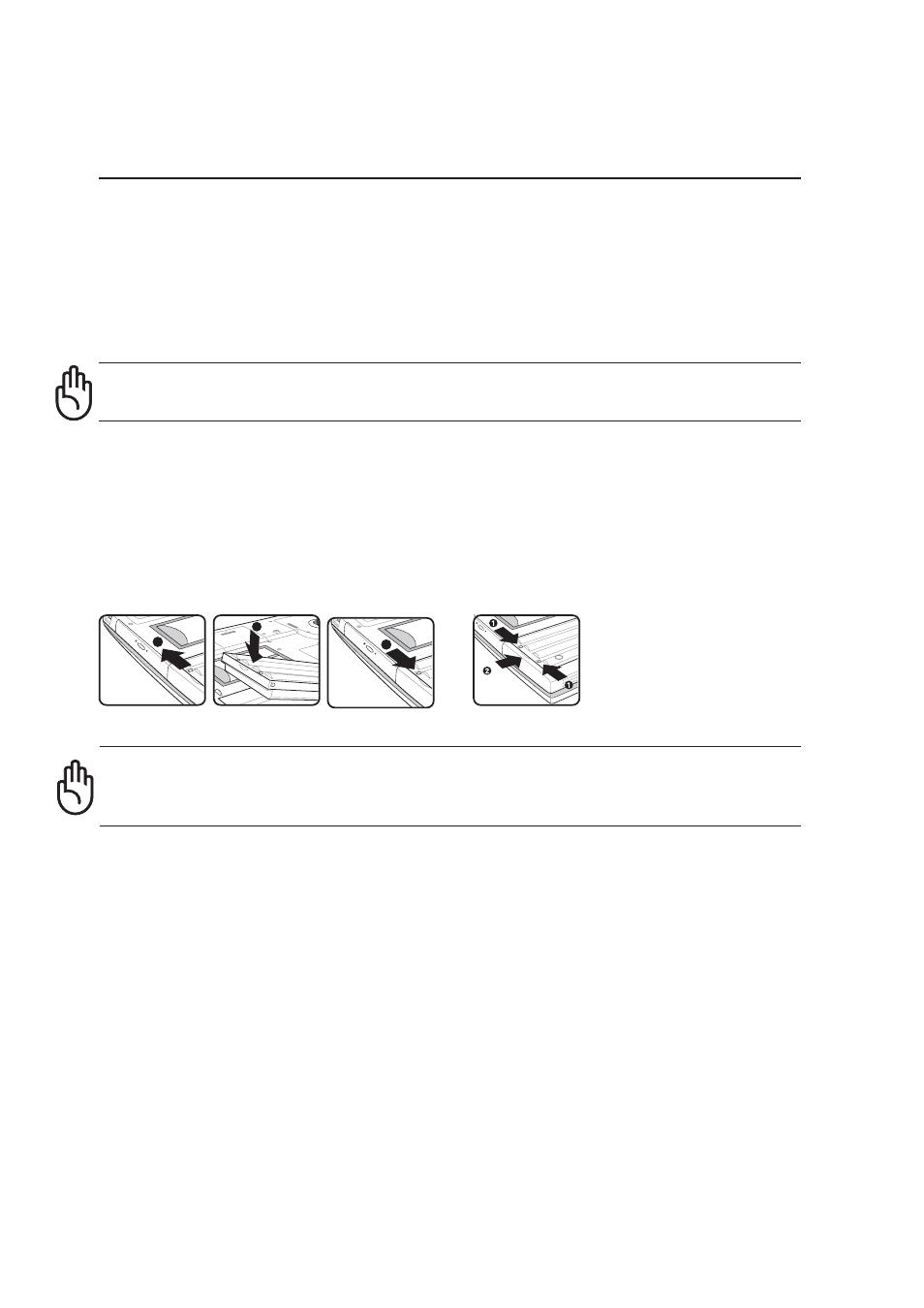
26
3
Getting Started
Using the Battery Pack
Installing and Removing the Battery Pack
Your Notebook PC may or may not have its battery pack installed. If your Notebook PC does not have
its battery pack installed, use the following procedures to install the battery pack.
IMPORTANT! Never attempt to remove the battery pack while the Notebook PC is
turned ON, as this may result in the loss of working data.
IMPORTANT! Only use battery packs and power adapters supplied with this Note-
book PC or specifically approved by the manufacturer or retailer for use with this
model or else damage may occur to the Notebook PC.
1
To install the battery pack:
1. Unlock the battery and drive lock 2 .
2. Insert the battery pack with the connector first.
3. Snap the battery pack into the Notebook PC
and lock the battery and drive lock 2.
To remove the battery pack:
1. First unlock the battery and drive lock 1 and
Slide the battery release latch 2 to wards the
rear of the Notebook PC (arrow 1).
2. Use your fingers to lift up the battery pack (ar-
row 2).
3
2
Charging the Battery Pack
Before you use your Notebook PC on the road, you will have to charge the battery pack. The battery
pack begins to charge as soon as the Notebook PC is connected to external power. Fully charge the
battery pack before using it for the first time. A new battery pack must completely charge before the
Notebook PC is disconnected from external power. It takes a few hours to fully charge the battery when
the Notebook PC is turned OFF and may take twice the time when the Notebook PC is turned ON. The
battery charge light turns OFF when the battery pack is charged.
