Bluetooth wireless connection (on selected models) – Asus B51E User Manual
Page 48
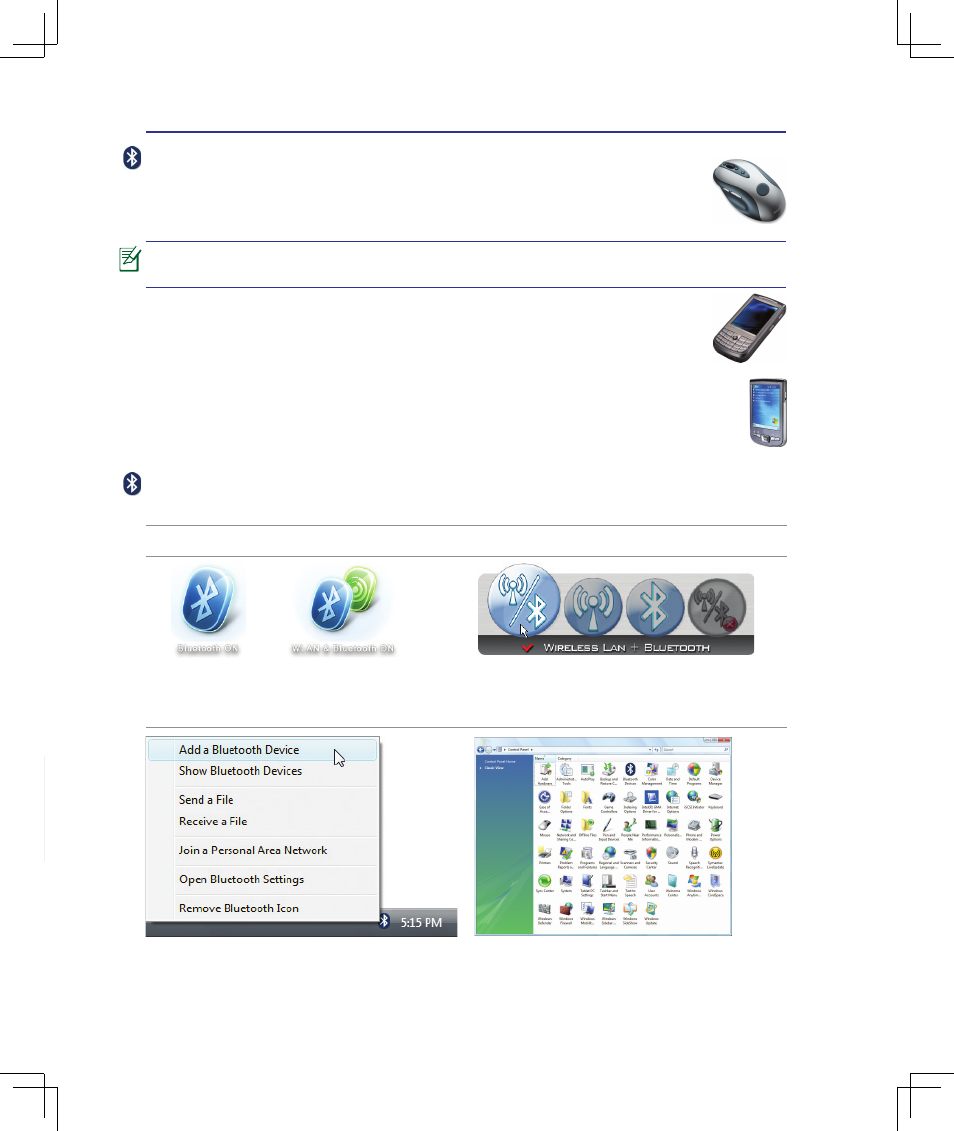
48
4
Using the Notebook PC
In-play sensitivity switching
The mouse has out-of-box access to three levels of tracking sensitivity - 1600dpi, 800dpi, and 400dpi.
800dpi is the default setting. Use the SetPoint software that comes with the mouse (1) and its Ad-
vanced Game Settings feature (2) to configure up to five personalized sensitivity levels between
400dpi and 1600dpi. Sensitivity levels require an ascending order (3). Refer to the software help sys-
tem (4) to learn how to choose sensitivity levels, and to learn more about the mouse and its software.
Bluetooth Wireless Connection (on selected models)
Notebook PCs with Bluetooth technology eliminates the need for cables for connecting
Bluetooth-enabled devices. Examples of Bluetooth-enabled devices may be Notebook
PCs, Desktop PCs, mobile phones, and PDAs.
If your Notebook PC did not come with built-in Bluetooth, you need to connect a
USB or ExpressCard Bluetooth module in order to use Bluetooth.
Bluetooth-enabled mobile phones
You can wireless connect to your mobile phone. Depending on your mobile phone’s
capabilities, you can transfer phone book data, photos, sound files, etc. or use it as a mo-
dem to connect to the Internet. You may also use it for SMS messaging.
Bluetooth-enabled computers or PDAs
You can wireless connect to another computer or PDA and exchange files, share peripherals, or
share Internet or network connections. You may also make use of Bluetooth-enabled wireless
keyboard or mouse.
2b� Or double click the Wireless Console icon on
the taskbar and select either the Wireless LAN +
Bluetooth or just the Bluetooth�
3� Select
Add a Bluetooth Device on the taskbar
men�
3b� Or Launch
Bluetooth Devices from the Windows
Control Panel�
Turning ON and Launching Bluetooth Utility
This process can be used to add most Bluetooth devices. See Appendix for complete process.
2� Press [FN F2] repeatedly until
Bluetooth ON or
WLAN & Bluetooth ON is shown�
1� Switch ON the Wireless function if necessary for your model (see switches in Section 3)�
(continued on next page)
<000>
<000>
(continued on next page)
