Manual firmware update via your laptop – Asus Miracast Dongle User Manual
Page 17
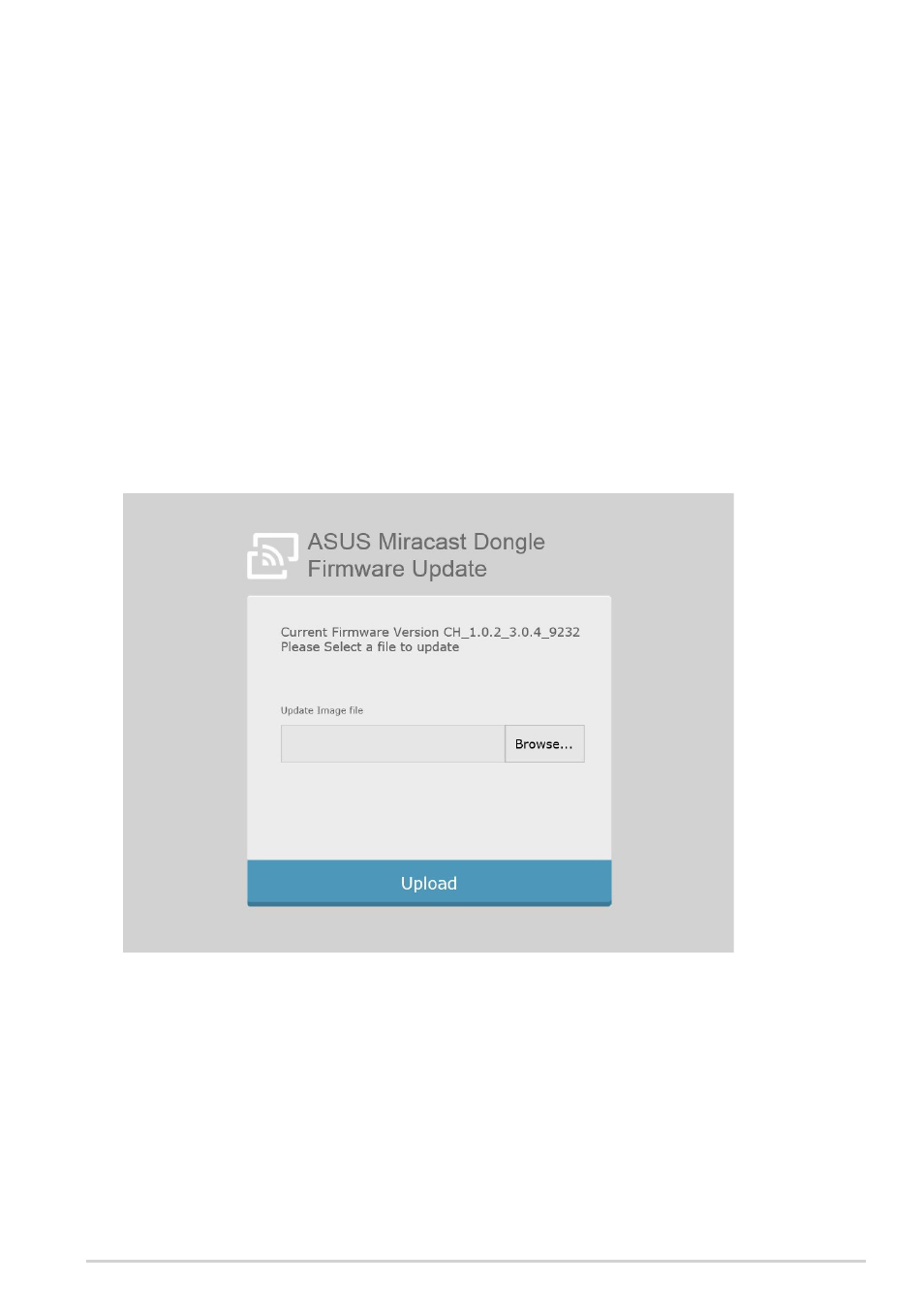
ASUS Miracast Dongle
1
Manual firmware update via your laptop
1. Ensure that your ASUS Miracast Dongle is currently connected to your external
display.
2. Download the latest ASUS Miracast firmware through the support site or the
following product page: http://www.asus.com/Tablet_Mobile_Accessories/
3. Extract the file in .sbin file format on your laptop.
4. Press and hold the ASUS Miracast reset button for five seconds then release it
once the LED indicator becomes red. This indicates that your ASUS Miracast
Dongle is now ready to do the firmware update.
5. Connect the ASUS Miracast Dongle to your laptop using the SSID shown on
your external display.
6. Open the internet browser on your laptop and connect to http://192.168.8.1
7. Click Browse to select the downloaded firmware file (.sbin) then click Upload.
