Virtual cable tester (vct), Using the vct feature – Asus GigaX1116 User Manual
Page 8
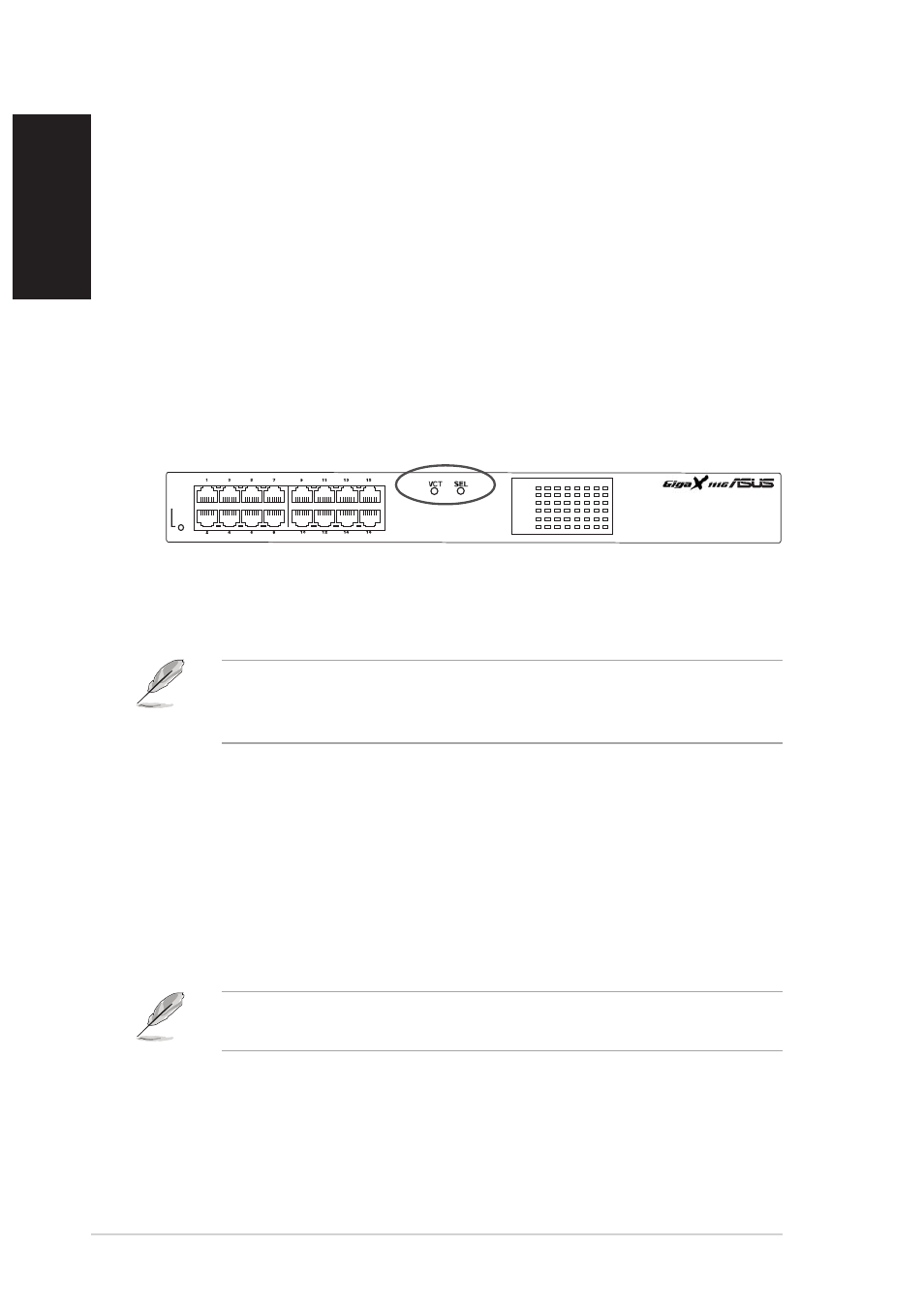
8
ASUS GigaX 1116
English
Virtual Cable Tester (VCT)
The VCT feature significantly reduces networking and support costs by
virtually diagnosing and reporting cable faults using the Time Domain
Reflectometry (TDR) technology. With VCT, you can identify open and
shorted cables with up to 10 meters of accuracy.
Using the VCT feature
To do a cable test using VCT:
1. Press the VCT button once.
The switch goes into VCT mode and the system LED turns amber. All
port LEDs are off, except the PORT SELECT (STATUS) LED.
2. Press the SEL button to select the port you wish to test. The PORT
SELECT (STATUS) LED of the selected port lights up.
3. Press the VCT button again to execute VCT on the selected port. The
PORT SELECT (STATUS) LED of the selected port blinks in green to
indicate that VCT is in progress.
The test is complete when the PORT SELECT (STATUS) LED stops
blinking. Refer to page 9 for examples of VCT test results.
4. Press SEL to select another port to test. Follow steps 2 to 5 to run VCT.
5. When done, press the VCT button to return to normal switch operation.
NOTE. If no other action is taken after the VCT or SEL button is
pressed, the switch automatically goes back to normal operation after
15 seconds.
1
3
5
7
9
11
13
15
2
4
6
8
10
12
14
16
STATUS
SPEED
DUPLEX
STATUS
SPEED
DUPLEX
PORT SELECT
Pair 1
Pair 2
PORT SELECT
Pair 3
Pair 4
10
20
30
40
50
60
70
>80
Meters
SYSTEM
NOTE. The switch automatically goes back to normal operation after
two minutes even if you do not press the VCT button.
