Asus wlan utility setup (cont.), Asus wlan utility quick start – Asus S5A User Manual
Page 32
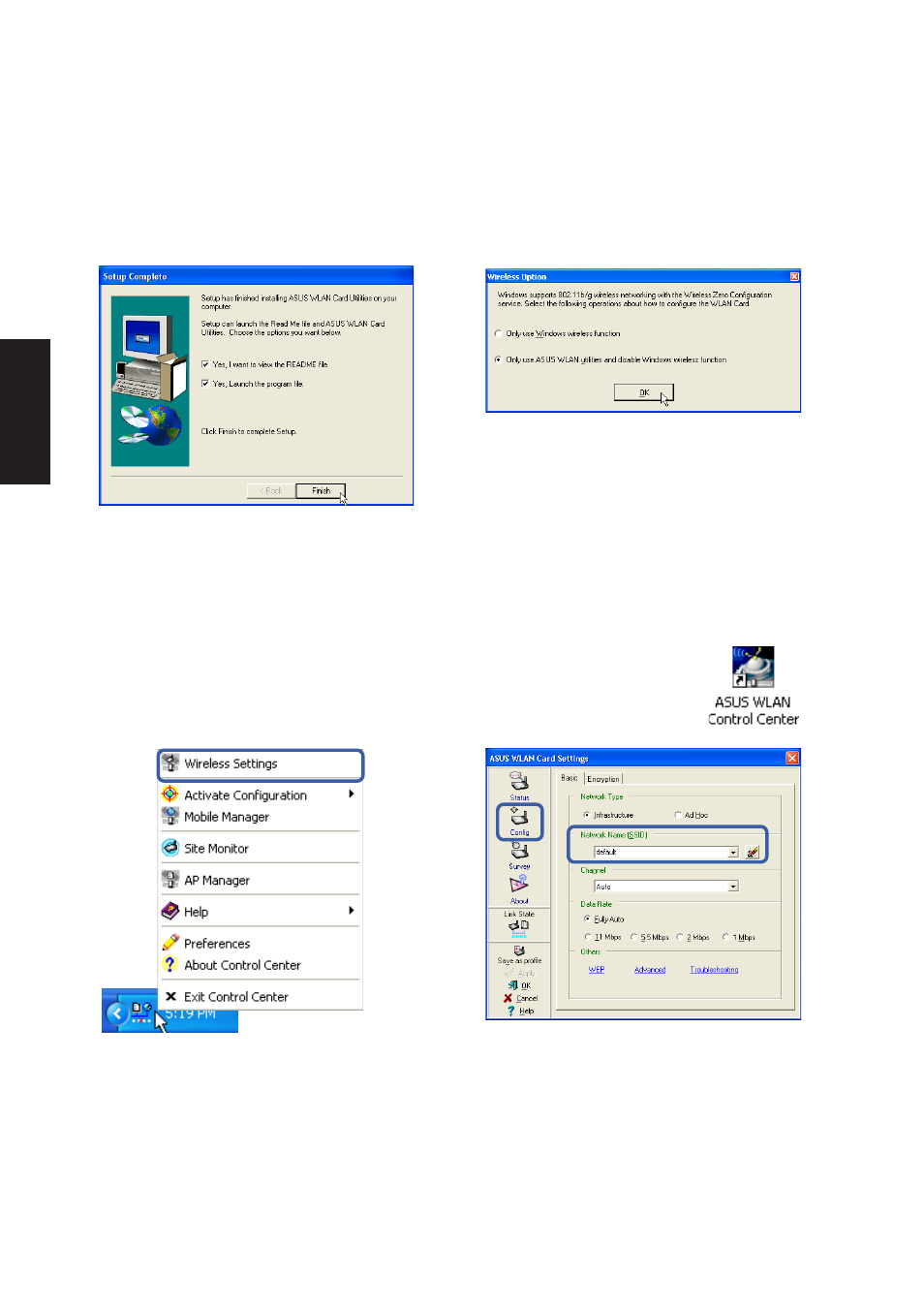
32
Software
Drivers
ASUS WLAN Utility Quick Start
After installing the ASUS WLAN driver and utility, the utility will automatically start with
Windows. If you need to start it manually, you can launch the utility using the desktop icon
or through Windows start. You will need to make some wireless LAN settings before
being able to use your wireless connection.
1. Right-click the ASUS WLAN icon and select
“Wireless Settings”
2. Set the Network Name (SSID) to the same
name as the SSID set in your wireless access
point.
5. Click Finish on the “Setup Complete” screen.
6. Select to use “...ASUS Utilities...” for added
features while using the wireless LAN device.
(Right-Click Menu)
ASUS WLAN Utility Setup (Cont.)
See also other documents in the category Asus Notebooks:
- Eee PC 1003HAG (60 pages)
- G51Jx (118 pages)
- K50Ij(BestBuy) (78 pages)
- K50Ij(BestBuy) (24 pages)
- E5368 (114 pages)
- PL80JT (30 pages)
- K40AC (24 pages)
- G51J (114 pages)
- W5Ae (134 pages)
- W5Ae (70 pages)
- UX30S (26 pages)
- BX31E (100 pages)
- U30Jc (104 pages)
- PRO33JC (26 pages)
- W5 (7 pages)
- Eee PC T101MT (68 pages)
- U81A (88 pages)
- U81A (28 pages)
- Transformer Pad TF300TL (6 pages)
- Transformer Pad TF300T (90 pages)
- Transformer Pad TF300T (2 pages)
- K40AE (108 pages)
- A8He (71 pages)
- A8He (71 pages)
- A8He (71 pages)
- G72gx (28 pages)
- PRO7 (32 pages)
- EB1501 (46 pages)
- EB1501 (46 pages)
- EB1007 (179 pages)
- EB1007 (181 pages)
- EB1007 (109 pages)
- EB1007 (145 pages)
- EB1007 (183 pages)
- EB1007 (102 pages)
- EB1021 (40 pages)
- EB1012 (95 pages)
- EB1012 (231 pages)
- EB1012 (185 pages)
- EB1012 (130 pages)
- EB1012 (1 page)
- EB1012 (325 pages)
- Eee PC 1015CX (66 pages)
- Eee PC X101H (62 pages)
- Eee PC X101H (50 pages)
