Driver installation, English, 2 card installation – Asus Xonar DGX User Manual
Page 6
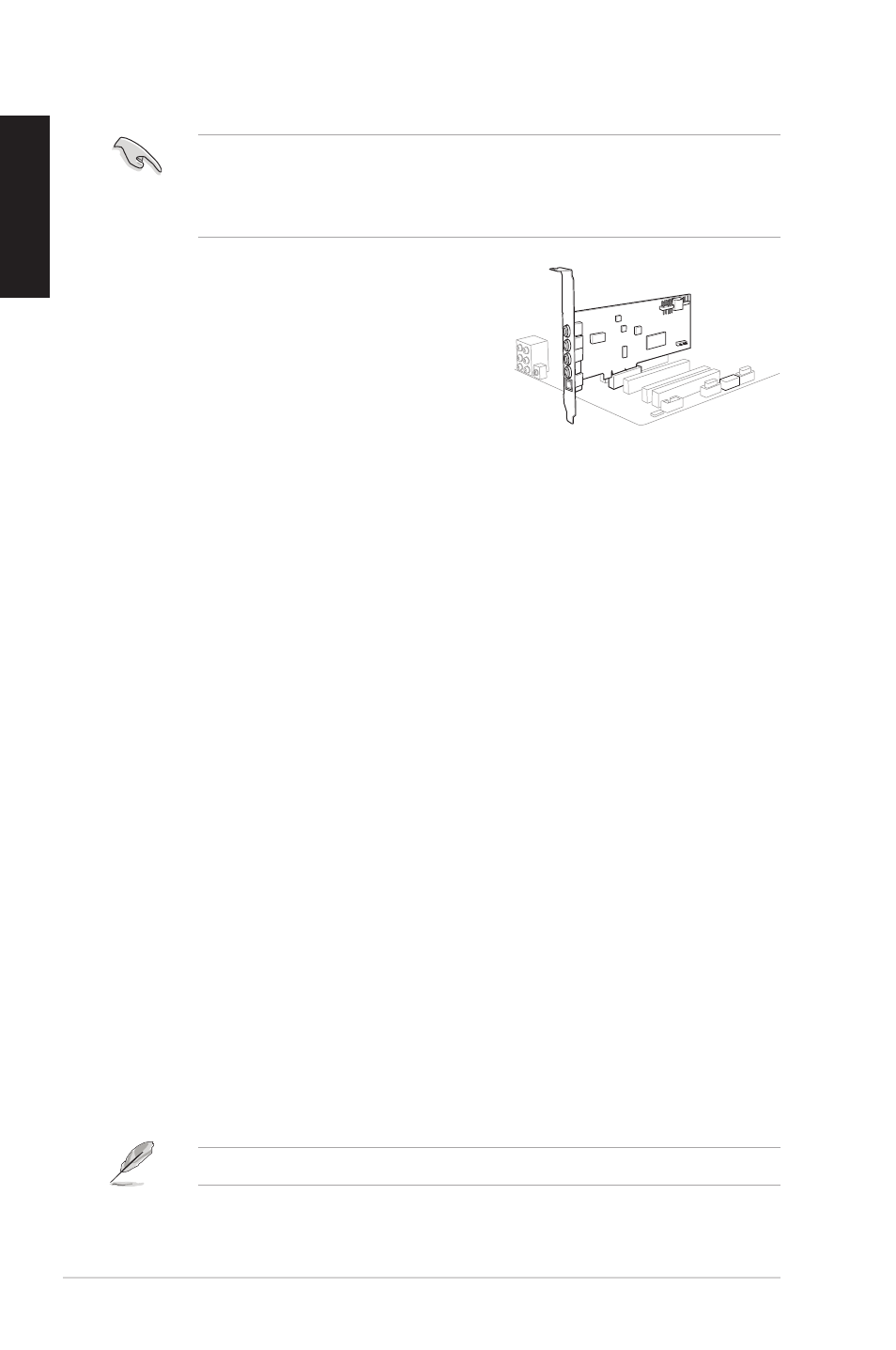
4
ASUS Xonar DGX Quick Start Guide
English
4.
Driver installation
Installing the Xonar DGX card driver
1. After you have installed the Xonar DGX card, turn on your computer.
Windows
®
automatically detects the audio card and searches for device
drivers. When prompted for the drivers, click Cancel.
2. Insert the support CD into the optical drive. If Autorun is enabled in your
system, the setup starts automatically. If not, run setup.exe from your
support CD.
3. Follow the onscreen instructions to finish the installation.
The version and content of the support CD are subject to change without notice.
3.2
Card installation
Before you proceed with the following installation steps, it’s recommended that
you disable your onboard audio device in your BIOS settings, or uninstall any
other audio cards on your PC. (For BIOS setting or uninstallation of other sound
cards, refer to the user manuals of your motherboard and audio card.)
Installing the Xonar DGX card
1. Power OFF the computer, the monitor, and
all other peripheral devices connected to
your computer.
2. Unplug the computer power cord from your
computer and power outlet.
3. Touch the metal back or side panel of the
computer to avoid static electricity.
4. Remove the chassis cover.
5. Remove the metal bracket from an available PCIE slot for the Xonar DGX
audio card.
6. Carefully insert the audio card into the PCIE slot. Ensure the audio card sits
properly in place.
7. Secure the audio card with screws and the metal bracket.
8. Put back the chassis cover.
9. Reconnect all cables.
10. Plug the power cord to the computer and to a power outlet.
11. Power ON the computer.
1
2
