Asus WL-167G V3 User Manual
Page 2
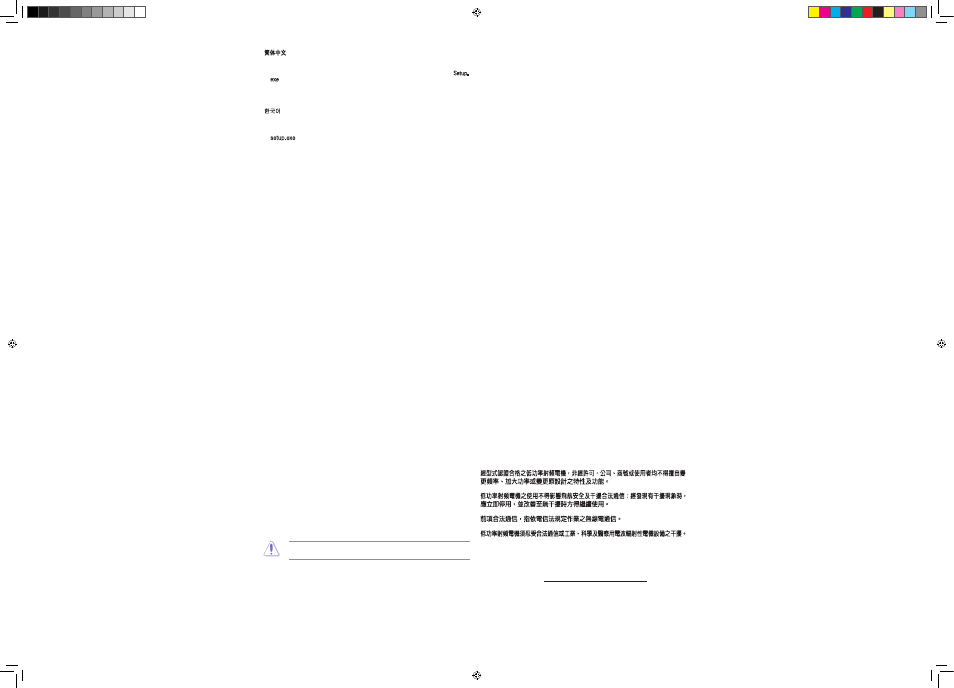
REACH
Complying with the REACH (Registration, Evaluation, Authorisation, and Restriction of
Chemicals) regulatory framework, we published the chemical substances in our products at
ASUS REACH website at http://green.asus.com/english/REACH.htm.
Manufacturer
ASUSTeK Computer Inc.
Tel: +886-2-2894-3447
Address: No. 150, LI-TE RD., PEITOU, TAIPEI 112, TAIWAN
Authorised representative in Europe
ASUS Computer GmbH
Address: HARKORT STR. 21-23, 40880 RATINGEN, GERMANY
Authorised distributors in Turkey
BOGAZICI BIL GISAYAR SAN. VE TIC. A.S.
Tel: +90 212 3311000
Address: AYAZAGA MAH. KEMERBURGAZ CAD. NO.10 AYAZAGA/ISTANBUL
INDEX BILGISAYAR SISTEMLERI MUHENDISLIK SAN. VE TIC. A.S.
Tel: +90 212 3312121
Address: AYAZAGA MAH. CENDERE YOLU NO.9 AYAZAGA/ISTANBUL
EEE Yönetmeliğine Uygundur.
Industry Canada Statement:
This device complies with RSS-210 of the Industry Canada Rules. Operation is subject to
the following two conditions: (1) This device may not cause harmful interference, and (2)
This device must accept any interference received, including interference that may cause
undesired operation.
IMPORTANT NOTE:
Radiation Exposure Statement:
This equipment complies with IC radiation exposure limits set forth for an uncontrolled
environment. End users must follow the specific operating instructions for satisfying
RF exposure compliance. To maintain compliance with IC RF exposure compliance
requirements, please follow operation instruction as documented in this manual.
Offer to Provide Source Code of Certain Software
This product contains copyrighted software that is licensed under the General
Public License (“GPL”), under the Lesser General Public License Version (“LGPL”)
and/or other Free Open Source Software Licenses. Such software in this product is
distributed without any warranty to the extent permitted by the applicable law. Copies
of these licenses are included in this product.
Where the applicable license entitles you to the source code of such software and/or
other additional data, such data should have been shipped along with this product.
You may also download it for free from http://support.asus.com/download.
The source code is distributed WITHOUT ANY WARRANTY and licensed under the
same license as the corresponding binary/object code.
ASUSTeK is eager to duly provide complete source code as required under various
Free Open Source Software licenses. If however you encounter any problems in
obtaining the full corresponding source code we would be much obliged if you give us
a notification to the email address [email protected], stating the product and describing
the problem (please do NOT send large attachments such as source code archives
etc to this email address).
簡體中文
1. 將驅動程序與應用程序光盤放入光驅,自動安裝畫面會出現。請按照屏幕提示完成
安裝。
注意:若自動安裝畫面未出現,請運行驅動程序與應用程序光盤根目錄下的 Setup.
exe 程序。
2. 將無線網卡連接到電腦的 USB 接口。
3. 安裝完成。
注意:更多關於高級配置的說明,請參考驅動程序與應用程序光盤中的用戶手冊。
한국어
1. 지원 CD를 옵티컬 드라이브에 넣으면 자동 실행 화면이 나타납니다. 이어지는 화
면의 지시에 따라 설치를 진행해 주십시오.
참고: 자동 실행 화면이 나타나지 않을 경우 지원 CD의 루트 폴더를 검색하여
setup.exe 파일을 실행해 주십시오.
2. 무선 어댑터를 컴퓨터의 USB 포트에 연결해 주십시오.
3. 설치 프로그램을 완료했습니다.
참고: 자세한 설명 및 고급 구성 정보는 지원 CD에 포함된 사용 설명서를 참고해
주십시오.
日本語
1. IサポートCDを光学ドライブに入れます。続いて表示される画面の指示に従い、
インストールを実行します。
注:自動再生が無効になっている場合は、サポートCDのコンテンツを参照し、
「setup.exe」ファイルをダブルクリックし、インストールを実行してください。
2. 無線アダプターをコンピューターのUSBポートに接続します。
3. インストール完了です。
注:詳細はサポートCDに収録のユーザーマニュアルをご参照ください。
Bahasa Malaysia
1. Masukkan CD sokongan ke dalam pemacu optik dan skrin autorun akan muncul.
Ikuti arahan pada skrin yang berikutnya untuk melengkapkan pemasangan.
NOTA: Jika Autorun dinyahdayakan, jalankan setup.exe dari direktori punca CD
sokongan.
2. Pasang penyesuai wayarles ke dalam port USB komputer anda.
3. Atur cara pemasangan selesai.
NOTA: Untuk mendapatkan butiran lanjut dan arahan konfigurasi lanjutan, rujuk
manual pengguna yang disertakan dalam CD sokongan.
Federal Communications Commission Statement
This device complies with Part 15 of the FCC Rules. Operation is subject to the
following two conditions:
• This device may not cause harmful interference.
• This device must accept any interference received, including interference that
may cause undesired operation.
This equipment has been tested and found to comply with the limits for a class
B digital device, pursuant to part 15 of the FCC Rules. These limits are designed
to provide reasonable protection against harmful interference in a residential
installation.
This equipment generates, uses and can radiate radio frequency energy and, if
not installed and used in accordance with the instructions, may cause harmful
interference to radio communications. However, there is no guarantee that
interference will not occur in a particular installation. If this equipment does cause
harmful interference to radio or television reception, which can be determined
by turning the equipment off and on, the user is encouraged to try to correct the
interference by one or more of the following measures:
• Reorient or relocate the receiving antenna.
• Increase the separation between the equipment and receiver.
• Connect the equipment into an outlet on a circuit different from that to which the
receiver is connected.
• Consult the dealer or an experienced radio/TV technician for help.
CAUTION: Any changes or modifications not expressly approved by the party
responsible for compliance could void the user’s authority to operate the equipment.
Prohibition of Co-location
This device and its antenna(s) must not be co-located or operating in conjunction
with any other antenna or transmitter.
IMPORTANT NOTE:
Radiation Exposure Statement:
This equipment complies with FCC radiation exposure limits set forth for an
uncontrolled environment. End users must follow compliance with FCC RF exposure
compliance requirements, please follow operation instruction as documented in this
manual.
Declaration of Conformity for R&TTE directive 1999/5/EC
Essential requirements – Article 3
Protection requirements for health and safety – Article 3.1a
Testing for electric safety according to EN 60950-1 has been conducted. These are
considered relevant and sufficient.
Protection requirements for electromagnetic compatibility – Article 3.1b
Testing for electromagnetic compatibility according to EN 301 489-1 and
EN 301 489-17 has been conducted. These are considered relevant and sufficient.
Effective use of the radio spectrum – Article 3.2
Testing for radio test suites according to EN 300 328- 2 has been conducted. These
are considered relevant and sufficient.
CE Mark Warning
This is a Class B product, in a domestic environment, this product may cause radio
interference, in which case the user may be required to take adequate measures.
Operation Channels: Ch1~11 for N. America, Ch1~14 Japan, Ch1~13 Europe (ETSI)
IC Warning
The Class B digital apparatus meets all requirements of the Canadian Interference-
Causing Equipment Regulation.
Cet appareil numerique de la class B respecte toutes les exigences du Reglement
sur le materiel brouilleur du Canada.
NCC Warning
Slovensky
1. Do optickej mechaniky vložte CD s podporou; zobrazí sa obrazovka
automatického spustenia. Pre dokončenie inštalácie postupujte podľa ďalších
pokynov na obrazovke.
POZNÁMKA: Pokiaľ je neaktívna funkcia automatického spustenia, spustite súbor
setup.exe, ktorý nájdete v koreňovom adresári na CD s podporou.
2. Pripojte adaptér bezdrôtovej komunikácie k USB portu počítača.
3. Týmto je inštalácia dokončená.
POZNÁMKA: Viac podrobností a pokyny pre rozšírenú konfiguráciu nájde v
návode na obsluhu na CD s podporou.
Česky
1. Po vložení podpůrného disku CD do optické jednotky se zobrazí obrazovka
automatického spuštění. Dokončete instalaci podle dalších zobrazených pokynů.
POZNÁMKA: Není-li aktivována funkce automatického spuštění, spusťte soubor
setup.exe v kořenovém adresáři podpůrného disku CD.
2. Připojte bezdrátový adaptér k portu USB počítače.
3. Instalační program je dokončen.
POZNÁMKA: Podrobnější informace a pokyny pro upřesňující konfiguraci viz
uživatelská příručka na podpůrném disku CD.
Suomi
1. Aseta tuki-CD-levy optiseen asemaan ja näkyviin tulee automaattinen
käynnistysruutu. Suorita asennus loppuun noudattamalla ruudun ohjeita.
Huomautus: Jos automaattinen käynnistys on pois päältä, suorita setup.exe tuki-
CD-levyn juurihakemistosta.
2. Liitä langaton sovitin tietokoneen USB-porttiin.
3. Asennus on valmis.
Huomautus: Voit katsoa tarkempia tietoja ja lisämääritysten ohjeita tuki-CD-levyllä
olevasta käyttöoppaasta.
Български
1. Сложете CD диска в оптичното устройство и ще се появи екранът за
автоматично зареждане. Следвайте следващите инструкции на екрана, за
да завършите инсталацията.
ЗАБЕЛЕЖКА: Ако Autorun (Автоматично зареждане) е деактивирано,
изпълнете setup.exe от основната директория на помощния CD диск.
2. Включете безжичния адаптер в USB порта на компютъра.
3. Инсталацията приключи.
ЗАБЕЛЕЖКА: За повече информация и инструкции за разширени настройки,
вижте ръководството на потребителя намиращо се на помощния CD диск.
Bahasa Indonesia
1. Masukkan CD pendukung ke dalam drive optik, kemudian layar autorun akan
tampil. Ikuti petunjuk berikutnya di layar untuk menyelesaikan penginstalan.
CATATAN: Jika Autorun dinonaktifkan, jalankan setup.exe dari direktori akar CD
pendukung.
2. Pasang adapter nirkabel ke port USB komputer Anda.
3. Program penginstalan selesai.
CATATAN: Untuk informasi lebih rinci dan petunjuk konfigurasi lanjutan, lihat
panduan pengguna yang tersedia di CD pendukung.
ไทย
1. ใส่แผ่นซีดี CD สนับสนุนลงในออปติคัลไดรฟ์ และหน้าจอ autorun จะปรากฏขึ้น
ปฏิบัติตามขั้นตอนบนหน้าจอให้เสร็จ เพื่อทำการติดตั้งให้สมบูรณ์
หมายเหตุ: ถ้าคุณสมบัติ Autorun ปิดทำงาน, ให้รัน setup.exe
จากไดเรกทอรีรากของแผ่น CD สนับสนุน
2. เสียบไวร์เลส อะแดปเตอร์ลงในพอร์ต USB ของคอมพิวเตอร์ของคุณ
3. โปรแกรมการติดตั้งก็จะสมบูรณ์
หมายเหตุ:สำหรับรายละเอียดเพิ่มเติมและขั้นตอนการกำหนดค่าขั้นสูง ให้ดูคู่มือผู้ใช้ที่ให้
มาในแผ่น CD สนับสนุน
Türkçe
1. Yardım CD’sini optik sürücüye yerleştirin, otomatik çalıştırma ekranı görüntüye
gelir. Kurulumu tamamlamak için takip eden ekran üstü talimatlara uyun.
NOT: Otomatik çalışma etkin değilse, yardım CD’sinin kök dizininden setup.exe‘yi
çalıştırın.
2. Kablosuz adaptörü bilgisayarın USB bağlantı noktasına takın.
3. Kurulum programı tamamlandı.
NOT: Daha fazla bilgi ve gelişmiş yapılandırma talimatları için, yardım CD’sinde
bulunan kullanma kılavuzuna bakınız.
繁體中文
1. 將驅動程式與應用程式光碟放入光碟機,自動安裝畫面會出現。請依螢幕提示完成
安裝。
注意:若自動安裝畫面未出現,請執行驅動程式與應用程式光碟根目錄下的 Setup.
exe 程式。
2. 將無線網路卡連接到電腦的 USB 連接埠。
3. 安裝完成。
注意:更多關於進階設定的說明,請參考驅動程式與應用程式光碟中的使用手冊。
Q5391_WL-167G V3 QSG.indd 2
7/7/10 10:57:44 AM
