Web configuration utility, Launching the web configuration utility – Asus WL-330g User Manual
Page 12
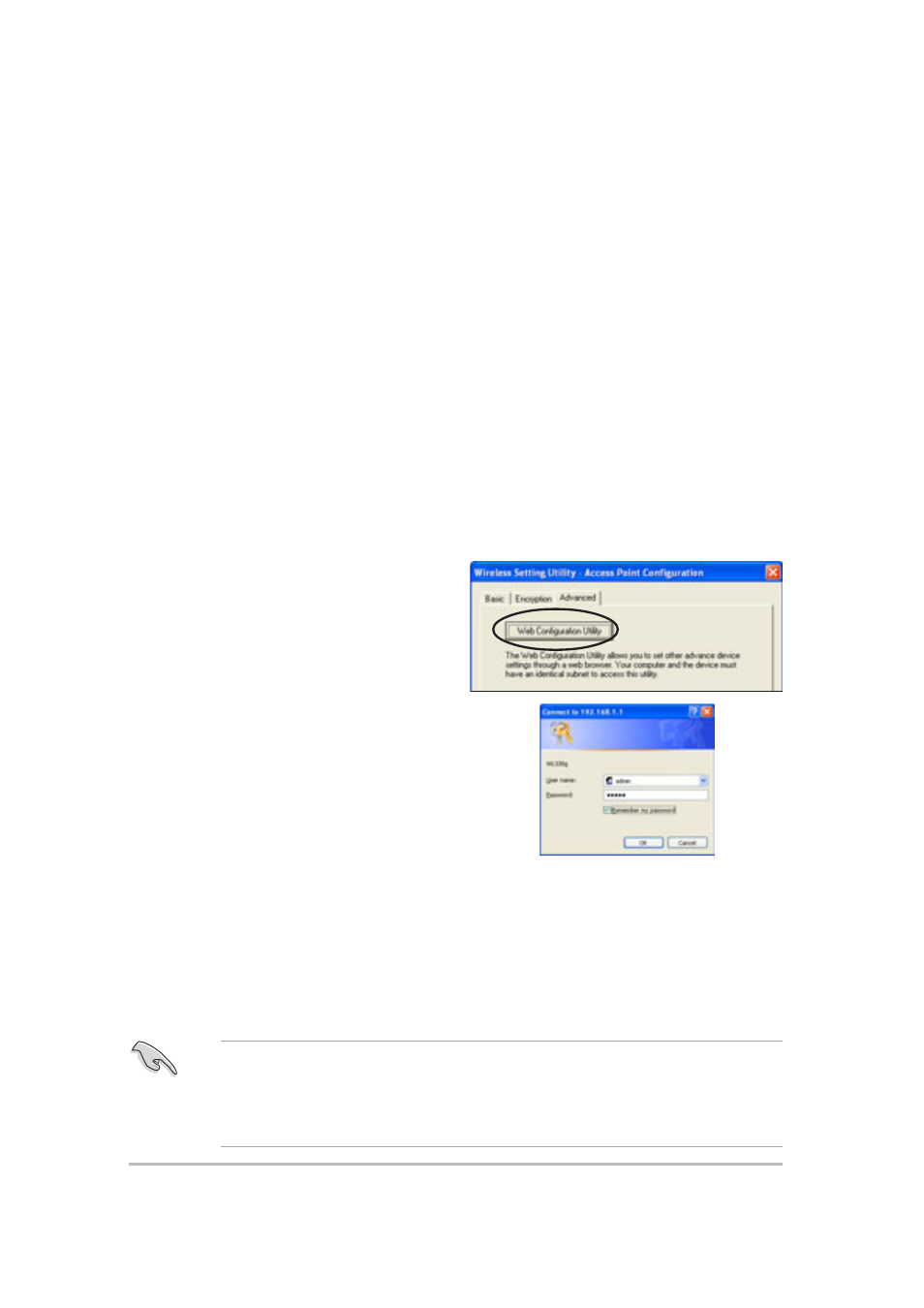
12
ASUS Pocket Wireless Access Point (WL-330g)
Web Configuration Utility
The Web Configuration utility allows you to change the advanced access point
and Ethernet adapter settings of the WL-330g through a web browser.
Launching the Web Configuration utility
Using the Wireless Setting Utility
To launch the Web Configuration utility using the Wireless Setting utility:
1. Click Start > All Programs > ASUS Utility > Wireless AP > Wireless
Setting.
2. Click Configure when the Wireless Setting Utility window appears.
3. Log on to the configuration window using the default user name (admin)
and password (admin), then click OK.
4. Disable your proxy settings, if any.
5. Click the Advanced tab, then click
the Web Configuration Utility
button.
Using an Internet browser
To launch the Web Configuration utility using an Internet web browser:
1. Open a web browser.
2. Disable your proxy settings, if any.
3. Type http://192.168.1.1 on the address bar of the browser, then press
This option requires you to change the IP address of the LAN adapter
where the WL-330g is connected. Make sure the IP address of the
WL-330g and your computer is on the same subnet. Refer to the User
Guide in the support CD for details on how to change the IP settings.
6. A web browser appears. When
prompted, enter the default user
name (admin) and password
(admin), then click OK. The Web
Configuration utility page appears.
