Wireless network connections – Asus PU500CA User Manual
Page 51
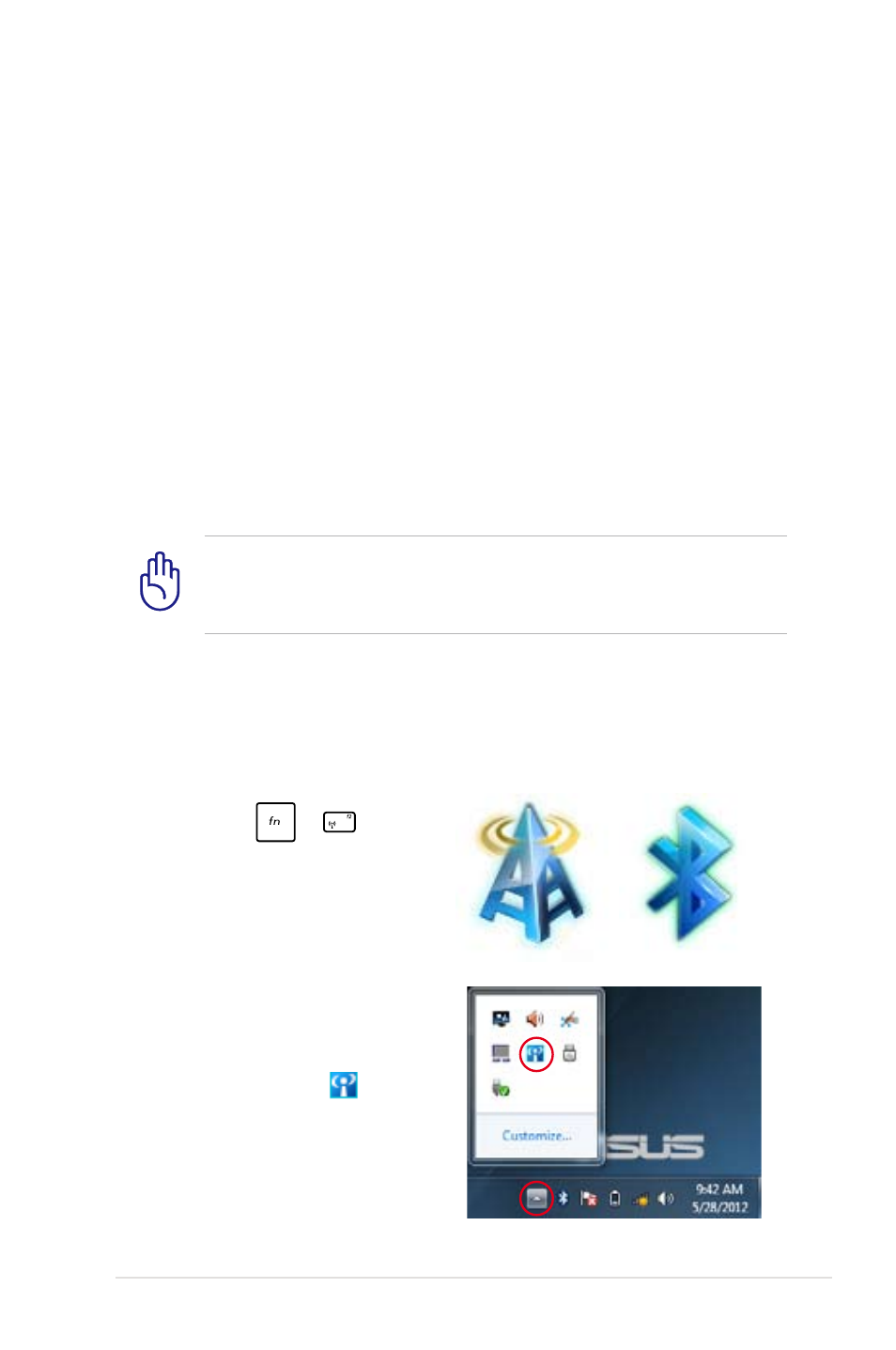
Notebook PC User Manual
51
Wireless Network Connections
Wireless LAN (WLAN)
This Notebook PC’s built-in WLAN is a compact and easy-to-use
wireless Ethernet adapter that implements the IEEE 802.11 standard.
It is capable of fast data transmission rates using Direct Sequence
Spread Spectrum (DSSS) and Orthogonal Frequency Division
Multiplexing (OFDM) technologies on 2.4GHz/5GHz frequencies.
The built-in WLAN is backward compatible with earlier IEEE
802.11 standards. To provide efficient security to your wireless
communication, the optional built-in wireless LAN comes with a
64-bit/128-bit Wired Equivalent Privacy (WEP) encryption and Wi-Fi
Protected Access (WPA) features.
For security concerns, DO NOT connect to an unsecured network;
otherwise, the information transmission without encryption
might be visible to others.
Using the WLAN network connection
1. Turn the Wireless function on,
if necessary, using either of
the following options:
a. Press
+
until
the wireless LAN icon
and bluetooth icon (on
selected models) are
shown. Click on the WLAN
icon to activate the WLAN
function.
b. Double click the Wireless
Console icon
on the
Windows® notification
area and select the WLAN
icon.
Bluetooth icon
WLAN icon
