Launching the bluetooth vista suite, The bluetooth devices dialog box – Asus USB-BT211 User Manual
Page 11
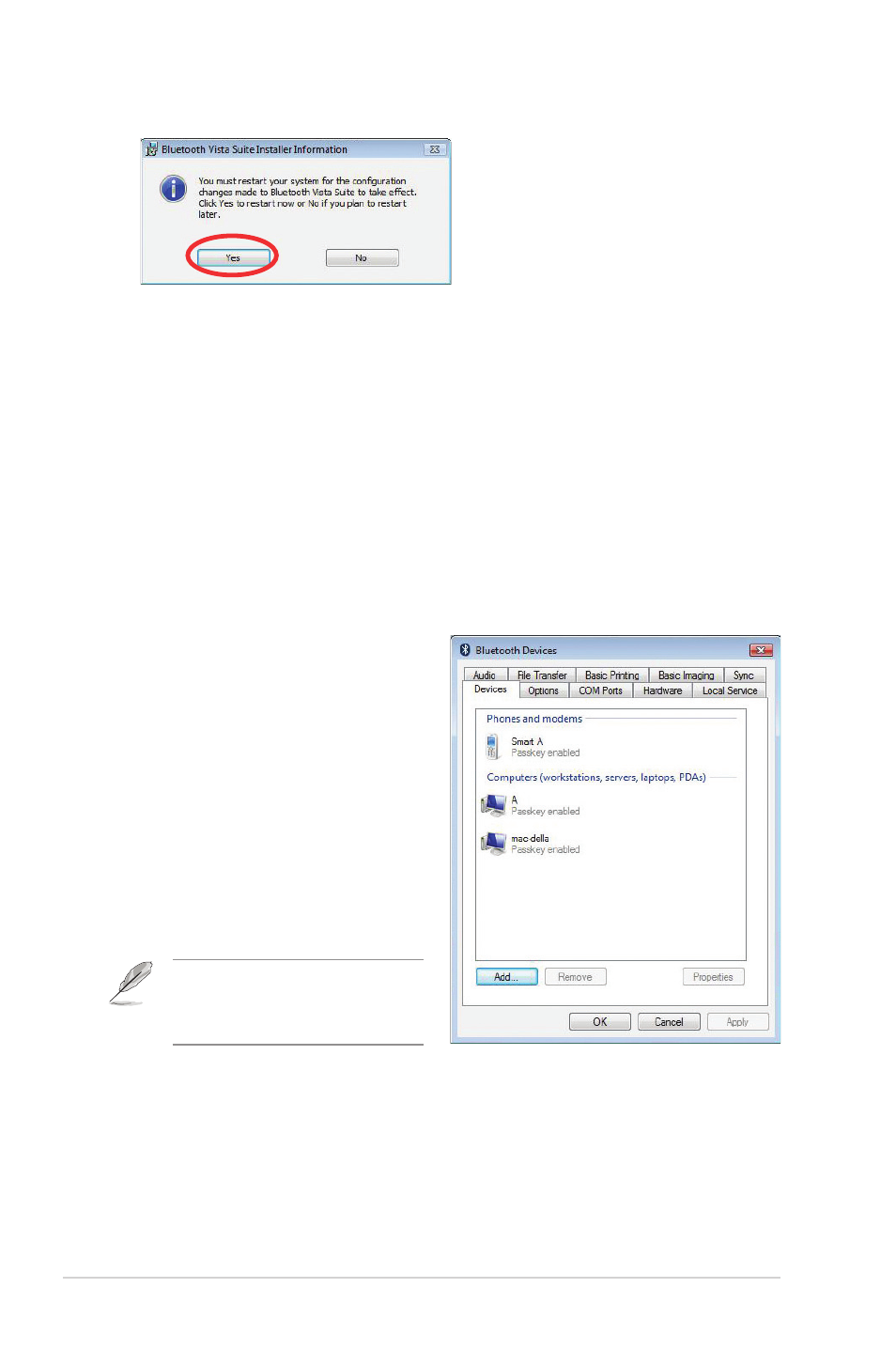
6
Chapter 2: Getting started
Launching the Bluetooth Vista Suite
The Bluetooth Vista Suite allows you to manage your Bluetooth devices using the
Bluetooth Devices dialog box and the Bluetooth menu.
The Bluetooth Devices dialog box
The Bluetooth Devices dialog box
allows you to manage your Bluetooth
devices and use various Bluetooth
services.
To launch the Bluetooth Devices
dialog box:
• Click Start > All Programs
> ASUS Bluetooth Suite >
Bluetooth Devices.
• Click Start > Control Panel >
Hardware and Sound > Bluetooth
Devices.
9. Click Yes to restart your computer and activate the changes.
10. Insert the USB Bluetooth adapter after your computer reboots, then the
computer detects the USB Bluetooth adapter and completes installing the
Bluetooth profile drivers.
Refer to Chapter 6: Managing
Bluetooth devices for details on how
to manage your Bluetooth devices
using this dialog box.
- WL-AM602 (48 pages)
- RT-N11 (145 pages)
- RT-G31 (6 pages)
- RT-N11 (40 pages)
- RT-N11 (109 pages)
- RT-N11 (99 pages)
- RT-N11 (44 pages)
- RT-N56U (168 pages)
- RT-N56U (152 pages)
- RT-N56U (72 pages)
- RT-N56U (68 pages)
- RT-N16 (110 pages)
- RT-N16 (68 pages)
- RT-N16 (69 pages)
- RT-N16 (123 pages)
- RT-N16 (147 pages)
- RT-N16 (12 pages)
- RT-N16 (66 pages)
- WL-500gP V2 (65 pages)
- WL-500gP V2 (55 pages)
- WL-500 (12 pages)
- WL-500gP V2 (64 pages)
- WL-500gP V2 (88 pages)
- WL-500gP V2 (151 pages)
- WL-500gP V2 (11 pages)
- RT-N10LX (22 pages)
- RT-N10LX (46 pages)
- RT-N12 (VER.D1) (68 pages)
- RT-N12 (VER.D1) (68 pages)
- WL-600g (57 pages)
- WL-600g (417 pages)
- WL-600g (227 pages)
- WL-600g (18 pages)
- RT-N10E (26 pages)
- RT-N10E (46 pages)
- RT-N15U (60 pages)
- RT-N14UHP (2 pages)
- RT-N14UHP (107 pages)
- WL-320gE (71 pages)
- WL-320gE (58 pages)
- WL-320gE (77 pages)
- WL-320gE (172 pages)
- WL-320gE (74 pages)
- WL-320gE (361 pages)
- WL-320gE (20 pages)
