Asus UX302LG User Manual
Page 3
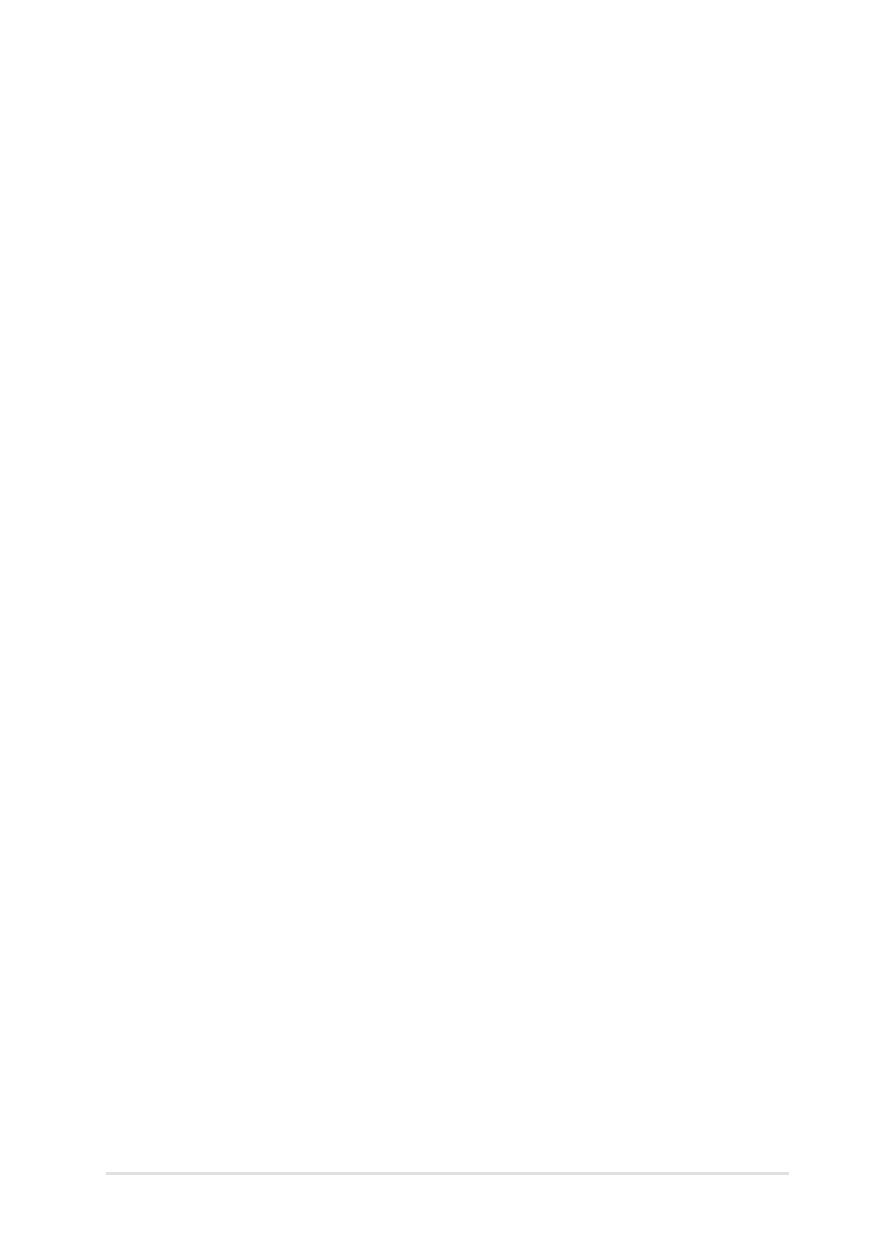
Notebook PC E-Manual
3
Table of Contents
Using your Notebook PC .............................................................................................. 8
Caring for your Notebook PC ..................................................................................... 9
Proper disposal ................................................................................................................ 10
Top View ............................................................................................................................. 12
Bottom ................................................................................................................................ 15
Right Side .......................................................................................................................... 16
Left Side ............................................................................................................................. 18
Chapter 2: Using your Notebook PC
Charge your Notebook PC. .......................................................................................... 20
Lift to open the display panel. .................................................................................... 22
Press the power button. ............................................................................................... 22
Gestures for the touch screen panel and touchpad .....................................23
Using the touch screen panel .................................................................................... 23
Using the touchpad ....................................................................................................... 25
Function keys ................................................................................................................... 32
Function key for Power4Gear Hybrid ...................................................................... 33
Windows®8 keys ............................................................................................................. 34
