English, Aicloud – Asus RT-AC68R User Manual
Page 14
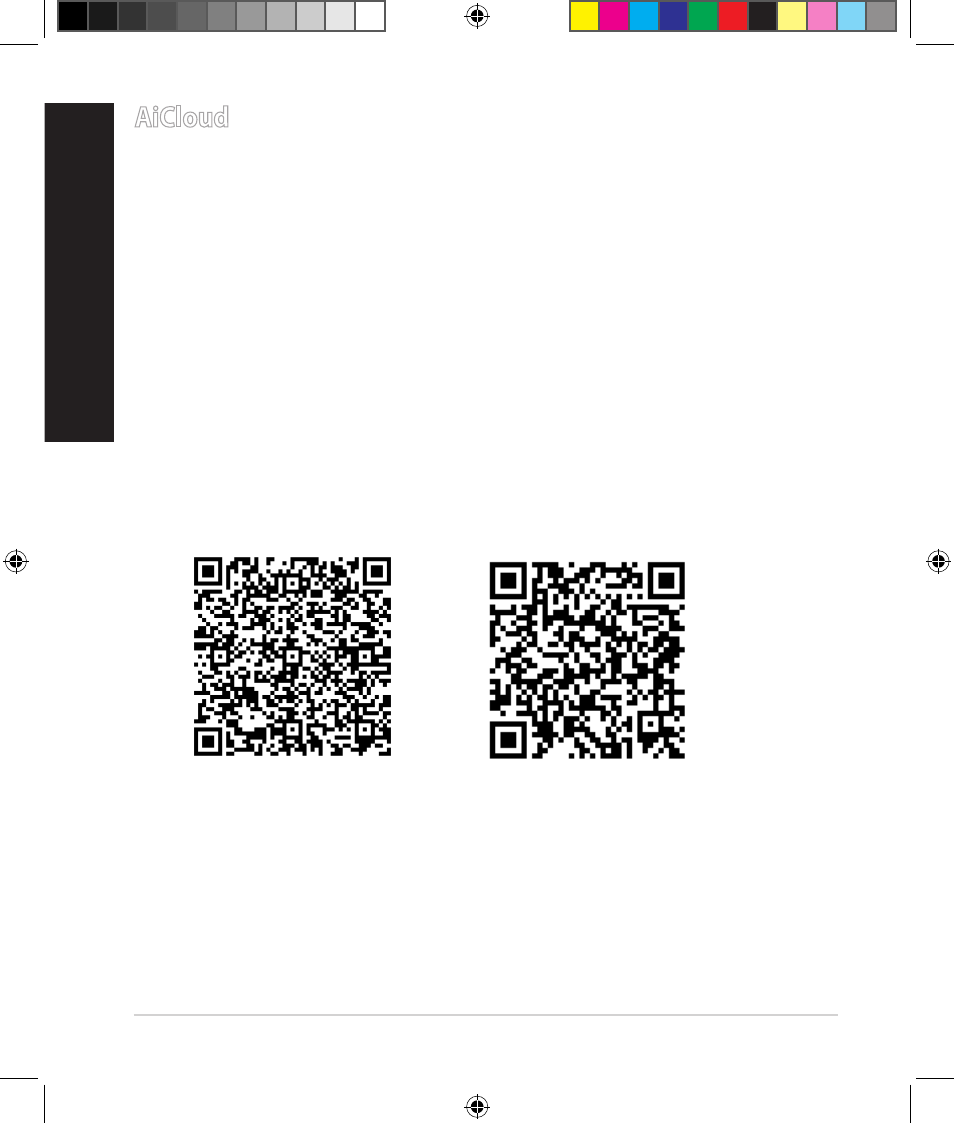
14
English
AiCloud
ASUS AiCloud app provides you with access to your data wherever and when-
ever you have an Internet connection. It also allows you to access your ASUS
WebStorage account via the AiCloud mobile app on your iOS or Android device,
or via a web browser.
To install AiCloud:
1. Ensure that your router’s firmware version is the latest one and supports
AiCloud.
2. Download AiCloud app from Google Play or App Store.
3. Install your USB storage device to your router. Refer to section A quick look
at your RT-AC68R for the location of the USB ports.
4. Connect your iOS or Android devices to the router through Wi-Fi. The Ai-
Cloud app will automatically guide you through the setup process.
5. You can now access, stream and share to all files in your USB storage. Search
ASUS AiCloud for more information. Watch tutorial videos for step-by-step
guide.
Google Play
App Store
E8616_RT-AC68R_QSG_new.indd 14
8/14/13 5:24:02 PM
- WL-AM602 (48 pages)
- RT-N11 (40 pages)
- RT-N11 (109 pages)
- RT-N11 (99 pages)
- RT-N11 (44 pages)
- RT-N11 (145 pages)
- RT-G31 (6 pages)
- RT-N56U (168 pages)
- RT-N56U (152 pages)
- RT-N56U (72 pages)
- RT-N56U (68 pages)
- RT-N16 (68 pages)
- RT-N16 (69 pages)
- RT-N16 (123 pages)
- RT-N16 (147 pages)
- RT-N16 (12 pages)
- RT-N16 (66 pages)
- RT-N16 (110 pages)
- WL-500gP V2 (64 pages)
- WL-500gP V2 (88 pages)
- WL-500gP V2 (151 pages)
- WL-500gP V2 (11 pages)
- WL-500gP V2 (65 pages)
- WL-500gP V2 (55 pages)
- WL-500 (12 pages)
- RT-N10LX (22 pages)
- RT-N10LX (46 pages)
- RT-N12 (VER.D1) (68 pages)
- RT-N12 (VER.D1) (68 pages)
- WL-600g (417 pages)
- WL-600g (227 pages)
- WL-600g (18 pages)
- WL-600g (57 pages)
- RT-N10E (46 pages)
- RT-N10E (26 pages)
- RT-N15U (60 pages)
- RT-N14UHP (2 pages)
- RT-N14UHP (107 pages)
- WL-320gE (58 pages)
- WL-320gE (77 pages)
- WL-320gE (172 pages)
- WL-320gE (74 pages)
- WL-320gE (361 pages)
- WL-320gE (20 pages)
- WL-320gE (71 pages)
