Getting started, 1) wired connection ired connection, 2) wireless connection – Asus RT-N15 User Manual
Page 8: 3) setting ip address for wired or wireless client
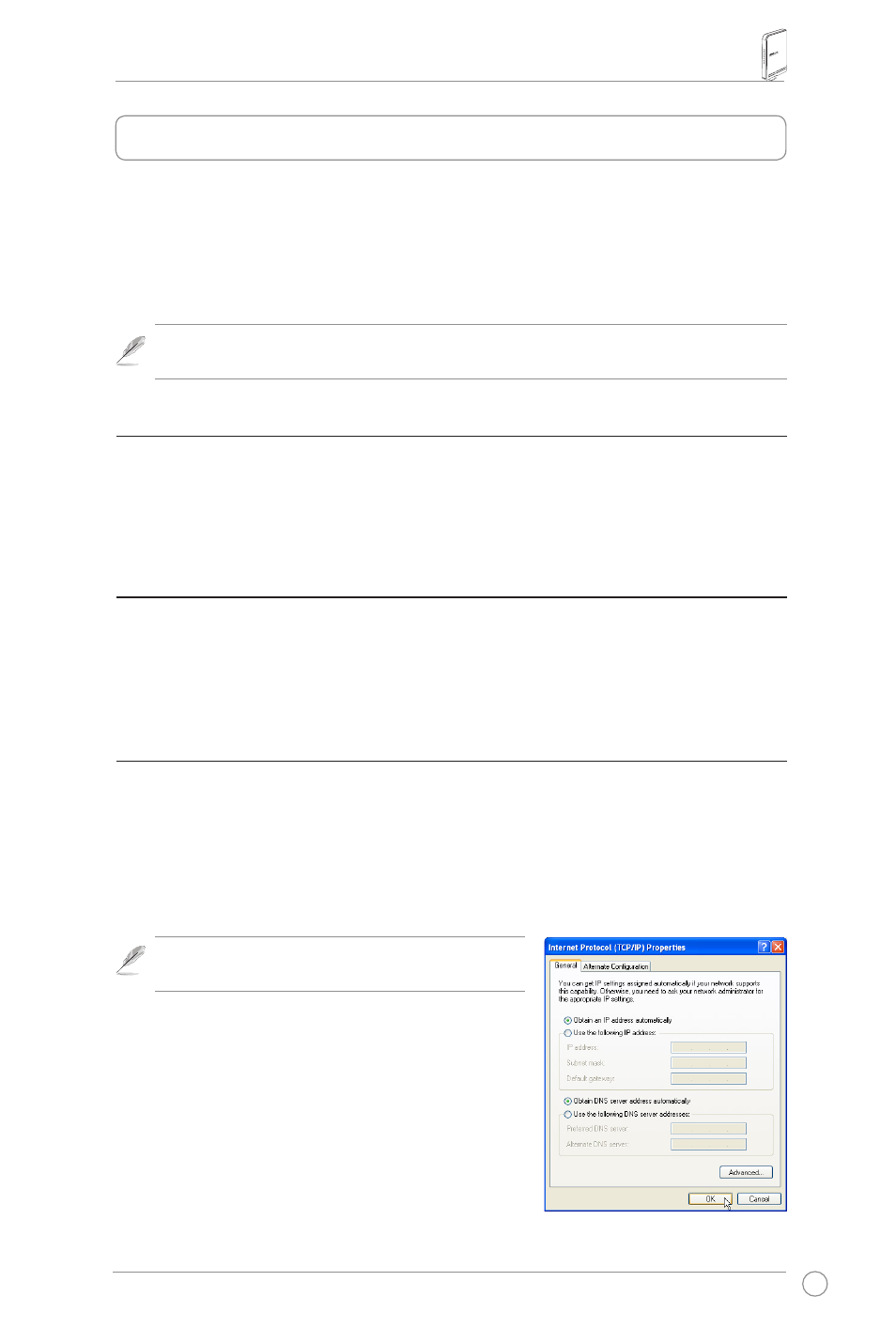
RT-N15 Wireless Router Quick Start Guide
The ASUS RT-N15 Wireless Router can meet various working scenarios with proper
configuration. The default settings of the wireless router may change to meet your individual needs.
Thus, before using the wireless router, check the basic settings to make sure they all work in your
environment.
ASUS provides a utility named WPS for fast wireless configuration. If you would like to use
WPS for your router configuration, refer to chapter 6 of user manual in support CD.
Note: Wired connection for initial configuration is recommended to avoid possible
setup problems due to wireless uncertainty.
1) Wired connection
ired connection
The RT-N15 Wireless Router is supplied with an Ethernet cable in the package. The wireless
router has an integrated auto-crossover function. Thus, you can either use a straight-through or
a crossover cable for wired connection. Plug one end of the cable to the LAN port on the rear
panel of the router and the other end to the Ethernet port on your PC.
2) Wireless connection
For establishing wireless connection, you need an IEEE 802.11b/g/n compatible WLAN card.
Refer to your wireless adapter user manual for wireless connection procedures. By default,
the SSID of the wireless router is “default” (in lower case), encryption is disabled and open
system authentication is used.
3) Setting IP address for wired or wireless client
To access the RT-N15 Wireless Router, you must have the correct TCP/IP settings on your wired
or wireless clients. Set the IP addresses of the clients within the same subnet of RT-N15.
Getting an IP address automatically
The RT-N15 Wireless Router integrates DHCP server functions, thus, your PC gets an IP
address automatically.
Note: Before rebooting your PC, switch ON the
wireless router and make sure the router is ready.
Setting up the IP address manually
To manually set the IP address, you need to know the
default settings of the wireless router:
• IP address 192.168.1.1
• Subnet Mask 255.255.255.0
. Getting started
