Your cpe at a glance – Asus AAM6020VI-T4 User Manual
Page 5
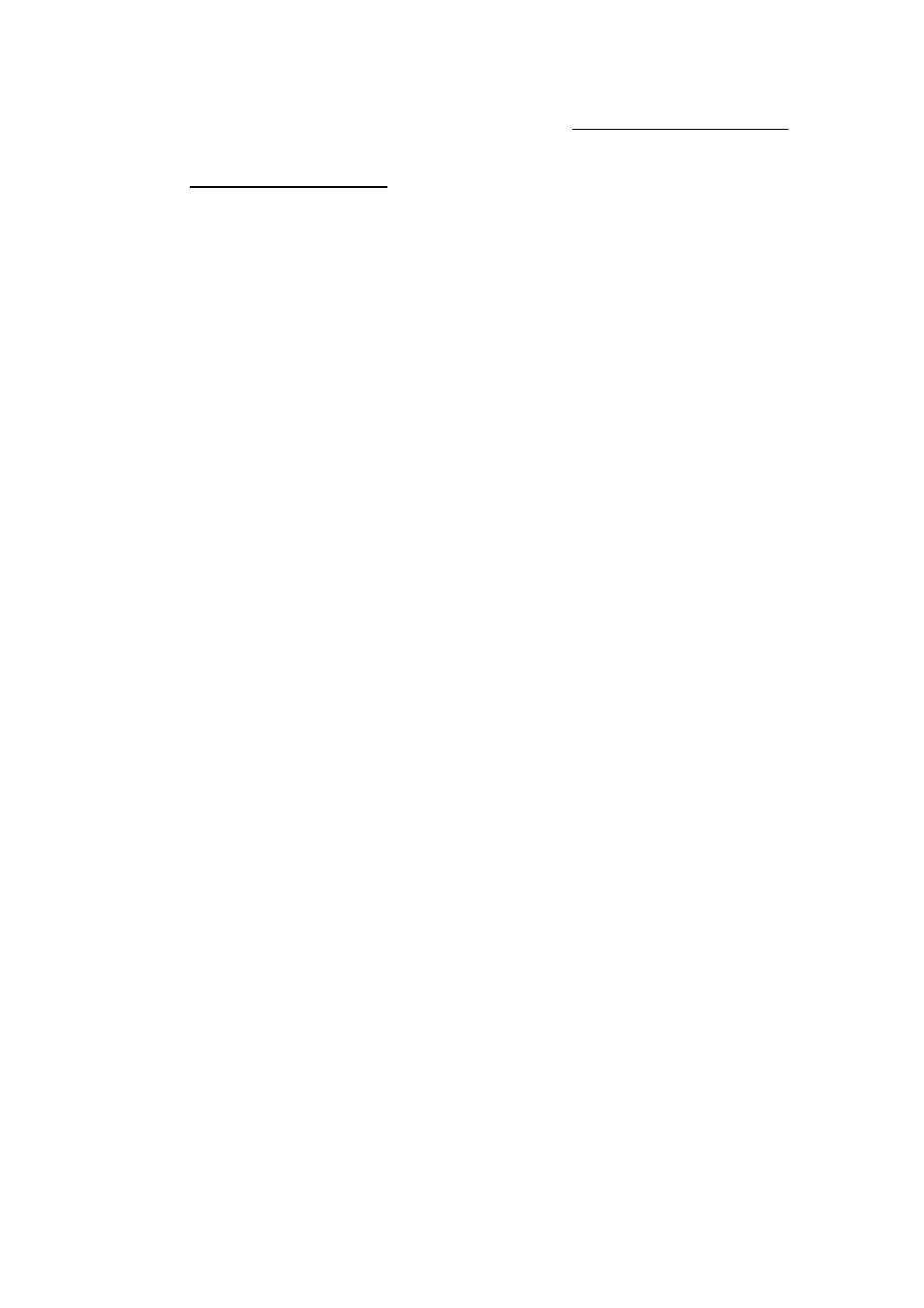
AAM6020VI-T4 User Manual
5
5
2.
Your CPE at a glance
Your CPE has many ports, switches and LEDs. Let’s take a look at the different options. Depending upon
your model of CPE, your CPE may have some or all of the features listed below
2.1
Ports and buttons (Back panel)
Power is where you connect the power.
LAN 1~4 (local area network) port: connect to Ethernet network devices, such as a PC, hub,
switch, or router. Some CPEs come with a single LAN connection and some come with four
LAN connections. Depending on the connection, you may need a cross over cable or a strait
through cable.
Reset Button: The reset button is used to reset the CPE to default setting. You may need to
reset the CPE if you loose network connectivity or you loose the ability to interface to the CPE
via the web interface. To reset the CPE, simply press the reset button for about 5-10 seconds
and release. After about 30 seconds the CPE will become operational.
DSL (Line) port: This is the WAN interface that connects directly to your phone line.
2.2
LED description (Front panel)
Power LED: On indicates that the power is supplied to the CPE
Status LED: The Status LED serves two purposes. If the LED is continuously lit, the DSL
interface is successfully connected to a device through the WAN port. If the LED is flickering,
it is an indication that the modem is training.
Activity LED: The Activity LED flash during ADSL data transfer.
LAN 1~4 LED: The LAN’s LED serves two purposes. If the LED is continuously lit, the
Ethernet interface is successfully connected to a device through the LAN port. If the LED is
flickering, it is an indication of any network activity.
WLAN LED: The Wireless LAN’s LED. This LED is continuously lit due to power up and
flickering if any Wireless network activity in device.
