Configuring pci-g31 using asus utility, 1 connectingtoawirelessnetworkmanually – Asus PCI-G31 User Manual
Page 8
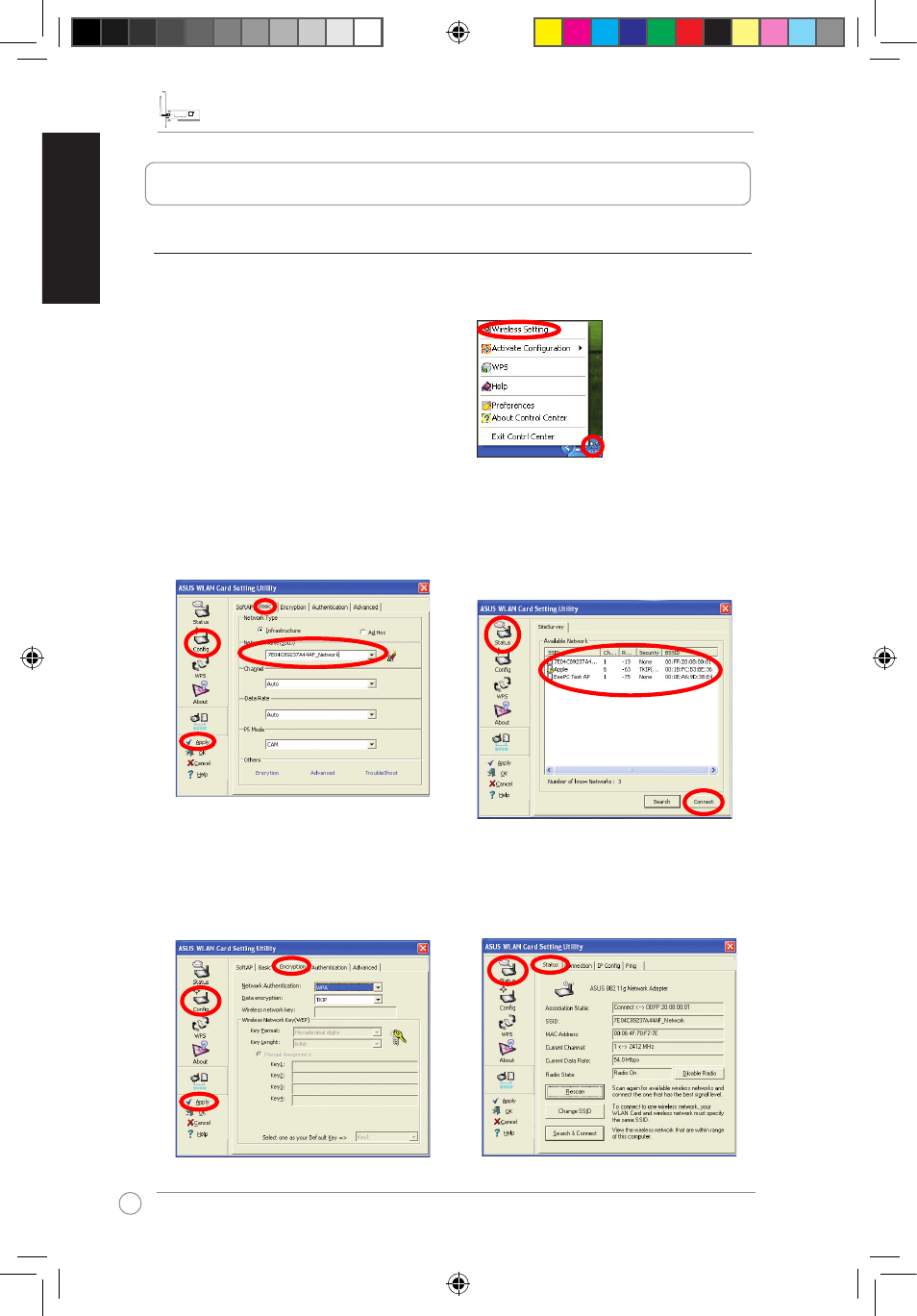
PCI-G31WLANCardQuickStartGuide
ASUS WLAN Card
English
3.1 Connectingtoawirelessnetworkmanually
To connect PCI-G31 to an access point (AP) (Infrastructure mode) or a station
(Ad Hoc mode) manually:
2. Set the SSID of your WLAN card to
the same as that of the AP or station
you are trying to connect to. Click
Apply.
1. Right-click the ASUS WLAN Card
Setting Utility icon in the
Windows
®
system tray, then select
WirelessSetting.
You may also click Status > Search
&Connect to display the SiteSurvey
page, then select a network from
the AvailableNetworklist. Click
Connect.
3. Configuring PCI-G31 using ASUS utility
Setup is completed. The Status page
displays information such as the
association state, current data rate,
and radio state.
3. If Security is enabled on the AP or
station, do the same security settings
on your WLAN card as those on the
AP or station. Click Apply.
US4063_PCI-G31.indb 4
2/10/09 1:49:37 PM
- WL-AM602 (48 pages)
- RT-G31 (6 pages)
- RT-N11 (40 pages)
- RT-N11 (109 pages)
- RT-N11 (99 pages)
- RT-N11 (44 pages)
- RT-N11 (145 pages)
- RT-N56U (168 pages)
- RT-N56U (152 pages)
- RT-N56U (72 pages)
- RT-N56U (68 pages)
- RT-N16 (68 pages)
- RT-N16 (69 pages)
- RT-N16 (123 pages)
- RT-N16 (147 pages)
- RT-N16 (12 pages)
- RT-N16 (66 pages)
- RT-N16 (110 pages)
- WL-500 (12 pages)
- WL-500gP V2 (64 pages)
- WL-500gP V2 (88 pages)
- WL-500gP V2 (151 pages)
- WL-500gP V2 (11 pages)
- WL-500gP V2 (65 pages)
- WL-500gP V2 (55 pages)
- RT-N10LX (22 pages)
- RT-N10LX (46 pages)
- RT-N12 (VER.D1) (68 pages)
- RT-N12 (VER.D1) (68 pages)
- WL-600g (417 pages)
- WL-600g (227 pages)
- WL-600g (18 pages)
- WL-600g (57 pages)
- RT-N10E (46 pages)
- RT-N10E (26 pages)
- RT-N15U (60 pages)
- RT-N14UHP (2 pages)
- RT-N14UHP (107 pages)
- WL-320gE (58 pages)
- WL-320gE (77 pages)
- WL-320gE (172 pages)
- WL-320gE (74 pages)
- WL-320gE (361 pages)
- WL-320gE (20 pages)
- WL-320gE (71 pages)
