Text entry, Connecting the device to the network, Establishing.a.wired.connection – Asus AIR User Manual
Page 14
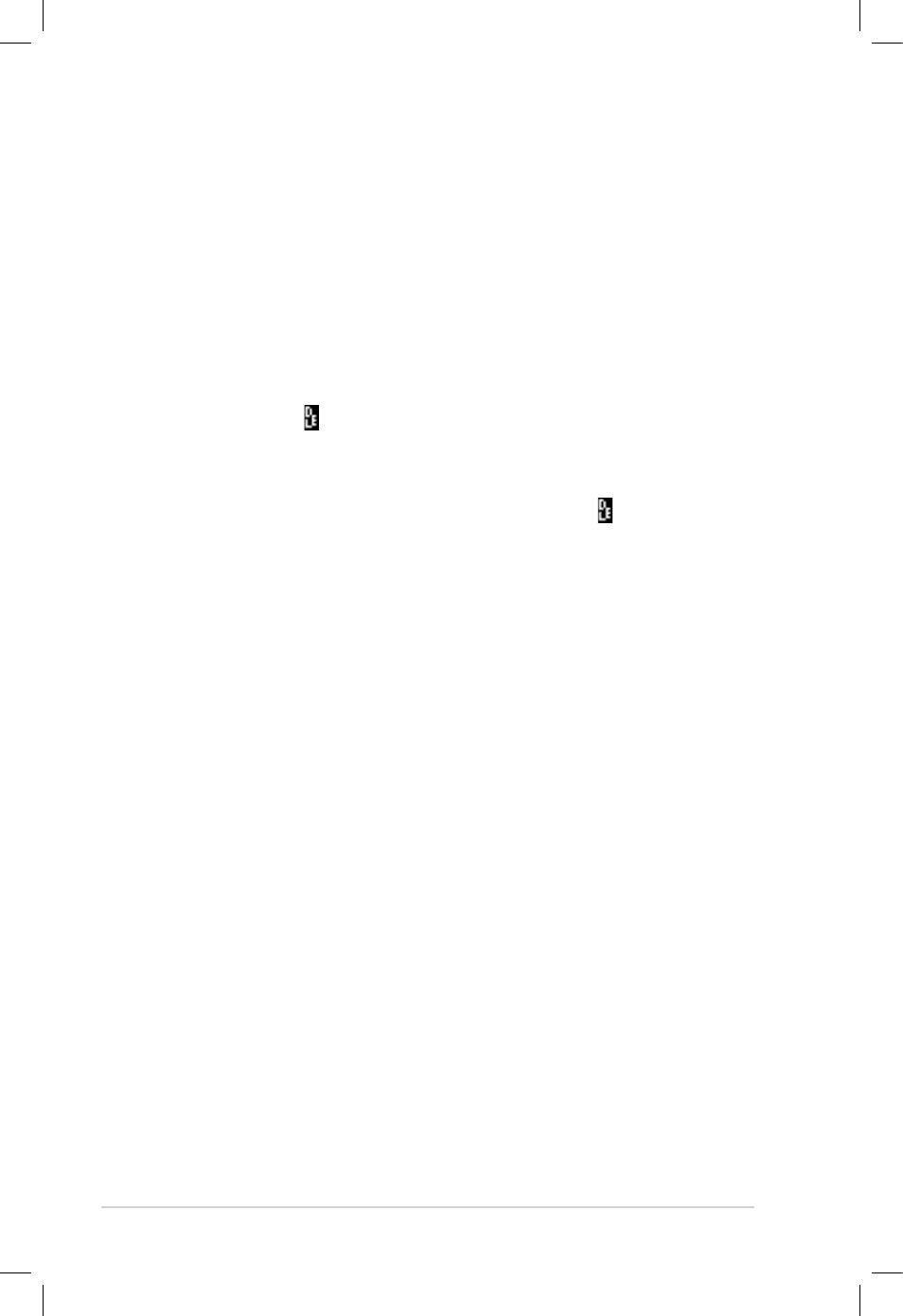
6
ASUS Internet Radio
Text entry
When you add the URL of an online radio station or use a WEP/
WPA key for wireless network security, you need to enter text.
To enter upper/lower case letters, symbols, or numbers:
1. Press the up/down navigation button or rotate the volume
knob clockwise/counterclockwise to select a character from
the following:
A a B b…Z z $ % & # _ ^ ~ ` “ ‘, . : ; ? ! * - + @ < = > { ¦ } [ \ ] ( / ) 0
1…9 delete ( ) space
2. Press the right navigation button to proceed to the next.
Press Enter or the volume knob when done.
NOTE�.To delete text, highlight a character and select . The character
will be deleted whether you proceed to the right or the left.
To enter your IP address and other IP parameters or set the time,
date and alarm, follow the steps described above.
Connecting the device to the
network
Before enjoying online radio stations worldwide, you must first
connect your ASUS Internet Radio to the network via a wired or
wireless connection. Plugging in a network cable automatically
disables the WLAN function.
Establishing.a.wired.connection
Using an IP address assigned via DHCP:
1. Plug a network cable in the LAN port to connect the device
to a router or a wirelss access point (the device does not
support PPPoE connection).
2. From the main menu, select Configuration.>.Networ�.>.IP.
Configuration > Auto.Setting.(D�CP).
3. Press
Press Enter to make a connection. The following icons will
appear at the upper left corner of the display to indicate
network status:
