Storage devices, Inserting an expresscard, Removing an expresscard – Asus W5F User Manual
Page 38
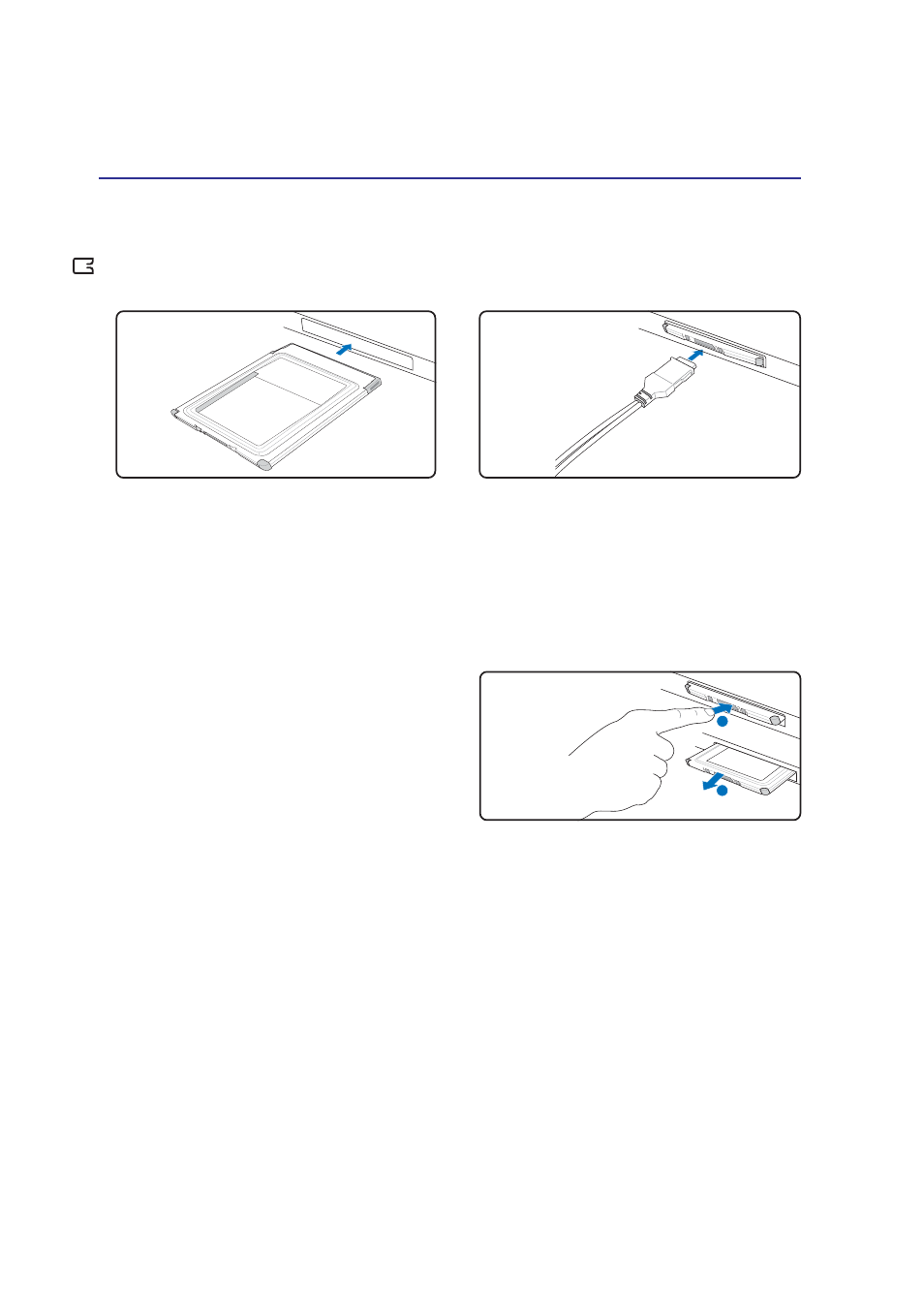
38
4
Using the Notebook PC
Storage Devices
Inserting an ExpressCard
3. Carefully connect any cables or adapters
needed by the ExpressCard. Usually connec-
tors can only be inserted in one orientation.
Look for a sticker, icon, or marking on one side
of the connector representing the top side.
1. If there is an ExpressCard socket protector, re-
move it using the “Removing an ExpressCard”
instructions below.
2. Insert the ExpressCard with the connector side
first and label side up. Standard ExpressCards
will be flush with the Notebook PC when fully
inserted.
Be sure the ExpressCard
is level when inserting.
Removing an ExpressCard
The ExpressCard slot does not have an eject
button. Press the ExpressCard inwards and release
to eject the ExpressCard. Carefully pull the ejected
ExpressCard out of the socket.
1
2
- Eee PC 1003HAG (60 pages)
- G51Jx (118 pages)
- K50Ij(BestBuy) (78 pages)
- K50Ij(BestBuy) (24 pages)
- E5368 (114 pages)
- PL80JT (30 pages)
- K40AC (24 pages)
- G51J (114 pages)
- W5Ae (134 pages)
- W5Ae (70 pages)
- UX30S (26 pages)
- BX31E (100 pages)
- PRO33JC (26 pages)
- U30Jc (104 pages)
- W5 (7 pages)
- Eee PC T101MT (68 pages)
- U81A (28 pages)
- U81A (88 pages)
- Transformer Pad TF300T (2 pages)
- Transformer Pad TF300TL (6 pages)
- Transformer Pad TF300T (90 pages)
- K40AE (108 pages)
- A8He (71 pages)
- A8He (71 pages)
- A8He (71 pages)
- G72gx (28 pages)
- PRO7 (32 pages)
- EB1501 (46 pages)
- EB1501 (46 pages)
- EB1007 (183 pages)
- EB1007 (102 pages)
- EB1007 (179 pages)
- EB1007 (181 pages)
- EB1007 (109 pages)
- EB1007 (145 pages)
- EB1021 (40 pages)
- EB1012 (1 page)
- EB1012 (325 pages)
- EB1012 (95 pages)
- EB1012 (231 pages)
- EB1012 (185 pages)
- EB1012 (130 pages)
- Eee PC 1015CX (66 pages)
- Eee PC X101H (62 pages)
- Eee PC X101H (50 pages)
