Wl-330ge in a hotspot – Asus WL-330gE User Manual
Page 2
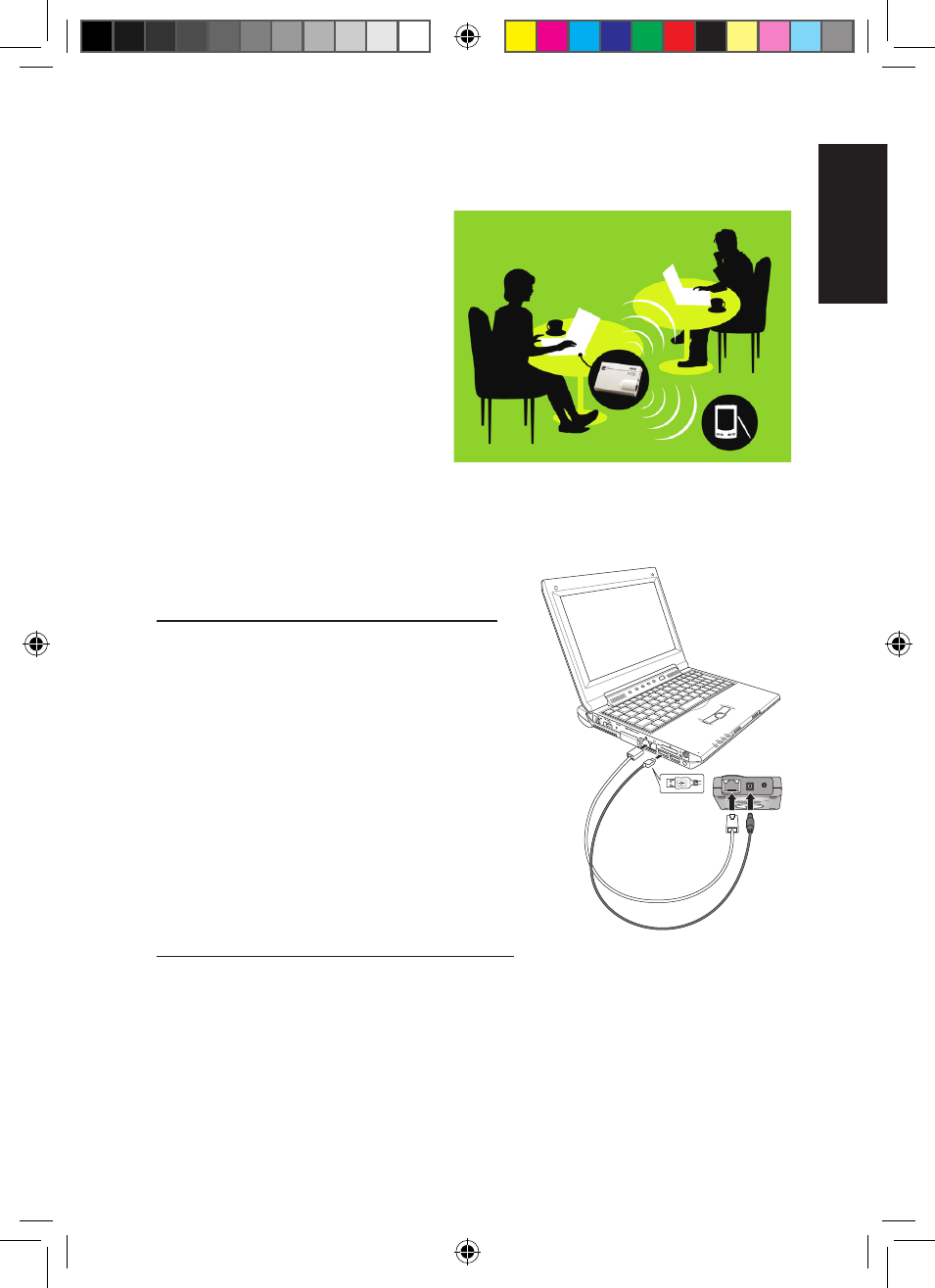
English
WL-330gE in a Hotspot
With WL-330gE’s “Hotspot
Mode” under Gateway Mode,
not only can your laptop
get on the Internet but your
(or your friend’s) other WiFi
devices (PDA, PSP, or WiFi
phone) can access the
Internet without extra cost.
How to share Internet connection using WL-330gE
in a hotspot?
Before you configure your WL-330gE:
1. Power on your WL-330gE through
the attached USB power cord.
2. Connect the WL-330gE to your
laptop through an Ethernet (RJ45)
cable.
3. Open the Internet browser
in your computer and type in
192.168.1.220 in the address box.
Connect your WL-330gE to the hotspot:
1. By default, “Gateway Mode” is displayed on the main WL-330gE
setup page. If not, please choose the “Gateway Mode” tablet.
2. Under “Gateway Mode”, enter any name you wish as WL-330gE’s
SSID (your network’s name). For example: ASUS’s network.
3. Select the Security Level you wish. For example: Low(Open
System)
Hotspot instruction.indd 1
7/12/07 5:39:03 PM
- WL-AM602 (48 pages)
- RT-N11 (44 pages)
- RT-N11 (145 pages)
- RT-G31 (6 pages)
- RT-N11 (40 pages)
- RT-N11 (109 pages)
- RT-N11 (99 pages)
- RT-N56U (68 pages)
- RT-N56U (168 pages)
- RT-N56U (152 pages)
- RT-N56U (72 pages)
- RT-N16 (147 pages)
- RT-N16 (12 pages)
- RT-N16 (66 pages)
- RT-N16 (110 pages)
- RT-N16 (68 pages)
- RT-N16 (69 pages)
- RT-N16 (123 pages)
- WL-500gP V2 (11 pages)
- WL-500gP V2 (65 pages)
- WL-500gP V2 (55 pages)
- WL-500 (12 pages)
- WL-500gP V2 (64 pages)
- WL-500gP V2 (88 pages)
- WL-500gP V2 (151 pages)
- RT-N10LX (22 pages)
- RT-N10LX (46 pages)
- RT-N12 (VER.D1) (68 pages)
- RT-N12 (VER.D1) (68 pages)
- WL-600g (57 pages)
- WL-600g (417 pages)
- WL-600g (227 pages)
- WL-600g (18 pages)
- RT-N10E (46 pages)
- RT-N10E (26 pages)
- RT-N15U (60 pages)
- RT-N14UHP (2 pages)
- RT-N14UHP (107 pages)
- WL-320gE (361 pages)
- WL-320gE (20 pages)
- WL-320gE (71 pages)
- WL-320gE (58 pages)
- WL-320gE (77 pages)
- WL-320gE (172 pages)
- WL-320gE (74 pages)
