Upgrading the firmware – Asus RT-AC66R User Manual
Page 40
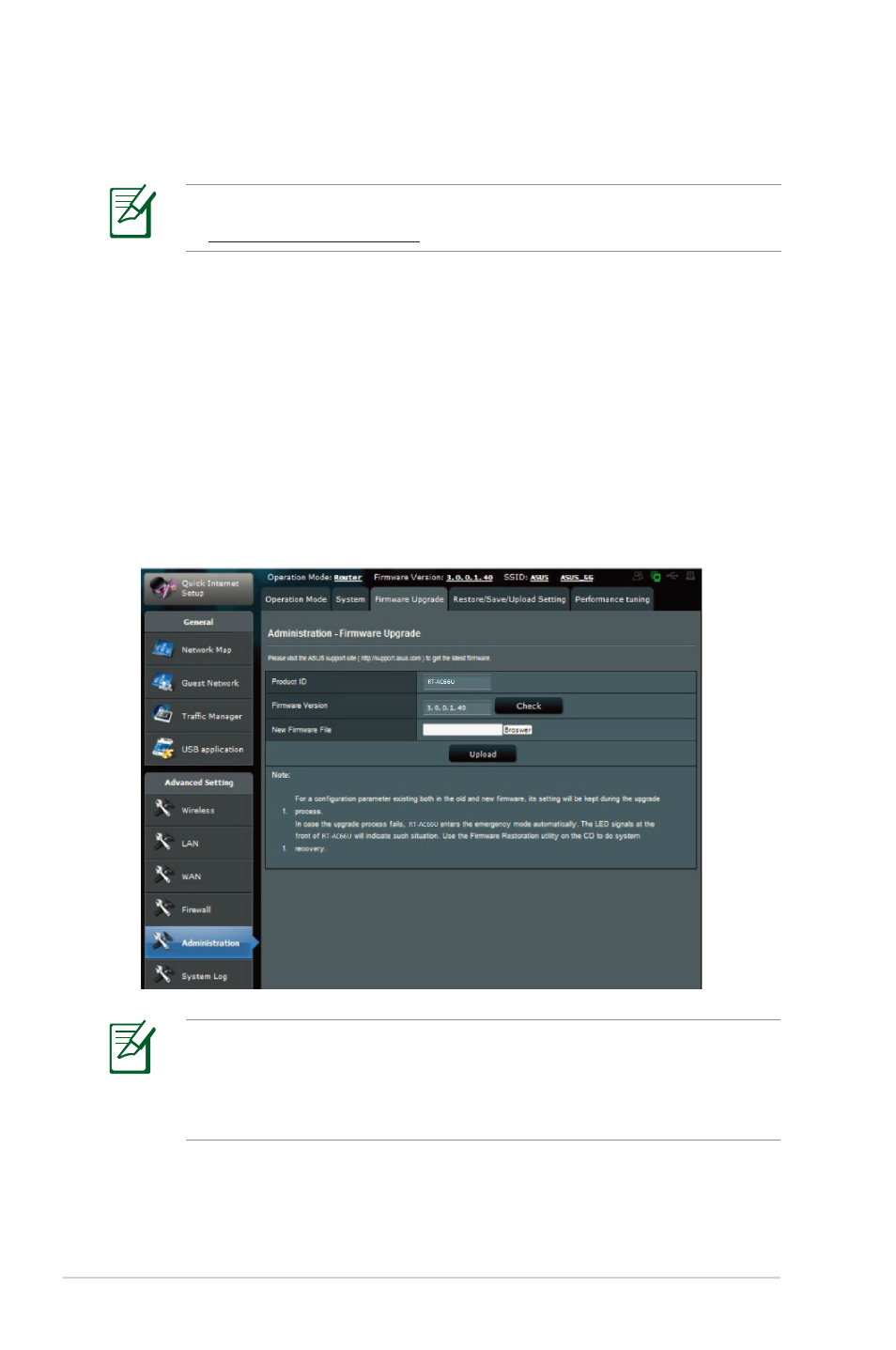
40
To upgrade the firmware:
1. Click Advanced Setting from the navigation menu at the left
side of your screen.
2. Under the Administration menu, click Firmware Upgrade.
3. In the New Firmware File field, click Browse to locate the new
firmware in your computer.
4. Click Upload. The uploading process takes about three
minutes.
Upgrading the firmware
NOTE: Download the latest firmware from the ASUS website
at http://www.asus.com
NOTE: If the upgrade process fails, the wireless router
automatically enters the rescue mode and the power LED
indicator at the front panel flashes slowly. To recover or restore
the system, use the Firmware Restoration utility.
See also other documents in the category Asus Wireless Headsets:
- WL-AM602 (48 pages)
- RT-N11 (99 pages)
- RT-N11 (44 pages)
- RT-N11 (145 pages)
- RT-G31 (6 pages)
- RT-N11 (40 pages)
- RT-N11 (109 pages)
- RT-N56U (72 pages)
- RT-N56U (68 pages)
- RT-N56U (168 pages)
- RT-N56U (152 pages)
- RT-N16 (147 pages)
- RT-N16 (12 pages)
- RT-N16 (66 pages)
- RT-N16 (110 pages)
- RT-N16 (68 pages)
- RT-N16 (69 pages)
- RT-N16 (123 pages)
- WL-500gP V2 (151 pages)
- WL-500gP V2 (11 pages)
- WL-500gP V2 (65 pages)
- WL-500gP V2 (55 pages)
- WL-500 (12 pages)
- WL-500gP V2 (64 pages)
- WL-500gP V2 (88 pages)
- RT-N10LX (46 pages)
- RT-N10LX (22 pages)
- RT-N12 (VER.D1) (68 pages)
- RT-N12 (VER.D1) (68 pages)
- WL-600g (57 pages)
- WL-600g (417 pages)
- WL-600g (227 pages)
- WL-600g (18 pages)
- RT-N10E (46 pages)
- RT-N10E (26 pages)
- RT-N15U (60 pages)
- RT-N14UHP (2 pages)
- RT-N14UHP (107 pages)
- WL-320gE (74 pages)
- WL-320gE (361 pages)
- WL-320gE (20 pages)
- WL-320gE (71 pages)
- WL-320gE (58 pages)
- WL-320gE (77 pages)
- WL-320gE (172 pages)
