Asus PU401LA User Manual
Page 3
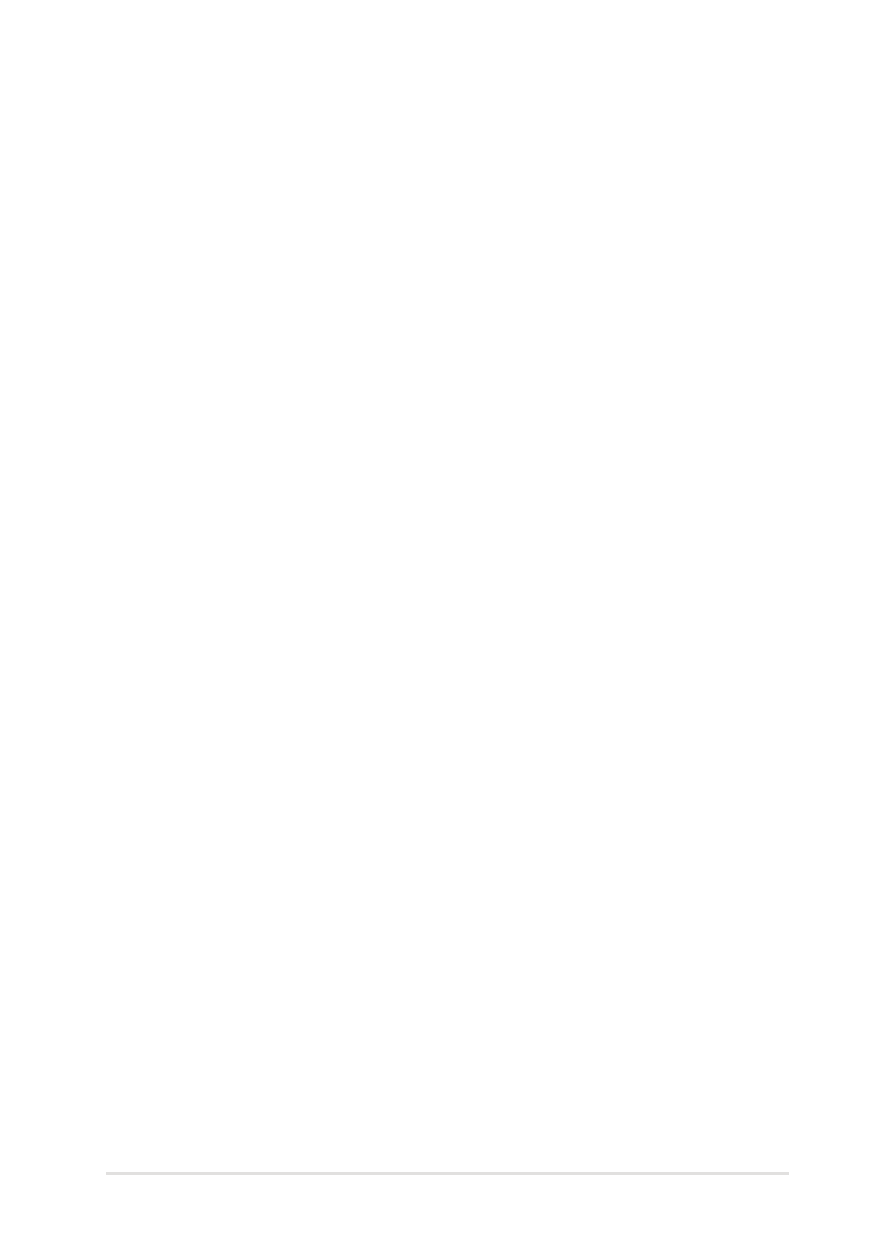
Notebook PC E-Manual
3
Table of Contents
Using your Notebook PC .............................................................................................. 9
Caring for your Notebook PC ..................................................................................... 10
Proper disposal ................................................................................................................ 11
Top View ............................................................................................................................. 14
Bottom ................................................................................................................................ 17
Right Side .......................................................................................................................... 19
Left Side ............................................................................................................................. 21
Front Side .......................................................................................................................... 22
Chapter 2: Using your Notebook PC
Install the battery pack. ............................................................................................... 26
Charge your Notebook PC. .......................................................................................... 27
Lift to open the display panel. .................................................................................... 29
Press the power button. ............................................................................................... 29
Enabling the rotate gesture ........................................................................................ 35
Enabling the three-finger gestures .......................................................................... 37
Using the rotate and three-finger gestures .......................................................... 39
Function keys ................................................................................................................... 40
Function keys for ASUS App ....................................................................................... 41
Windows®8 keys ............................................................................................................. 41
Keyboard as numeric keypad .................................................................................... 42
