System bios settings, Boot device, On the boot screen, select boot option #1 – Asus X52JE User Manual
Page 74
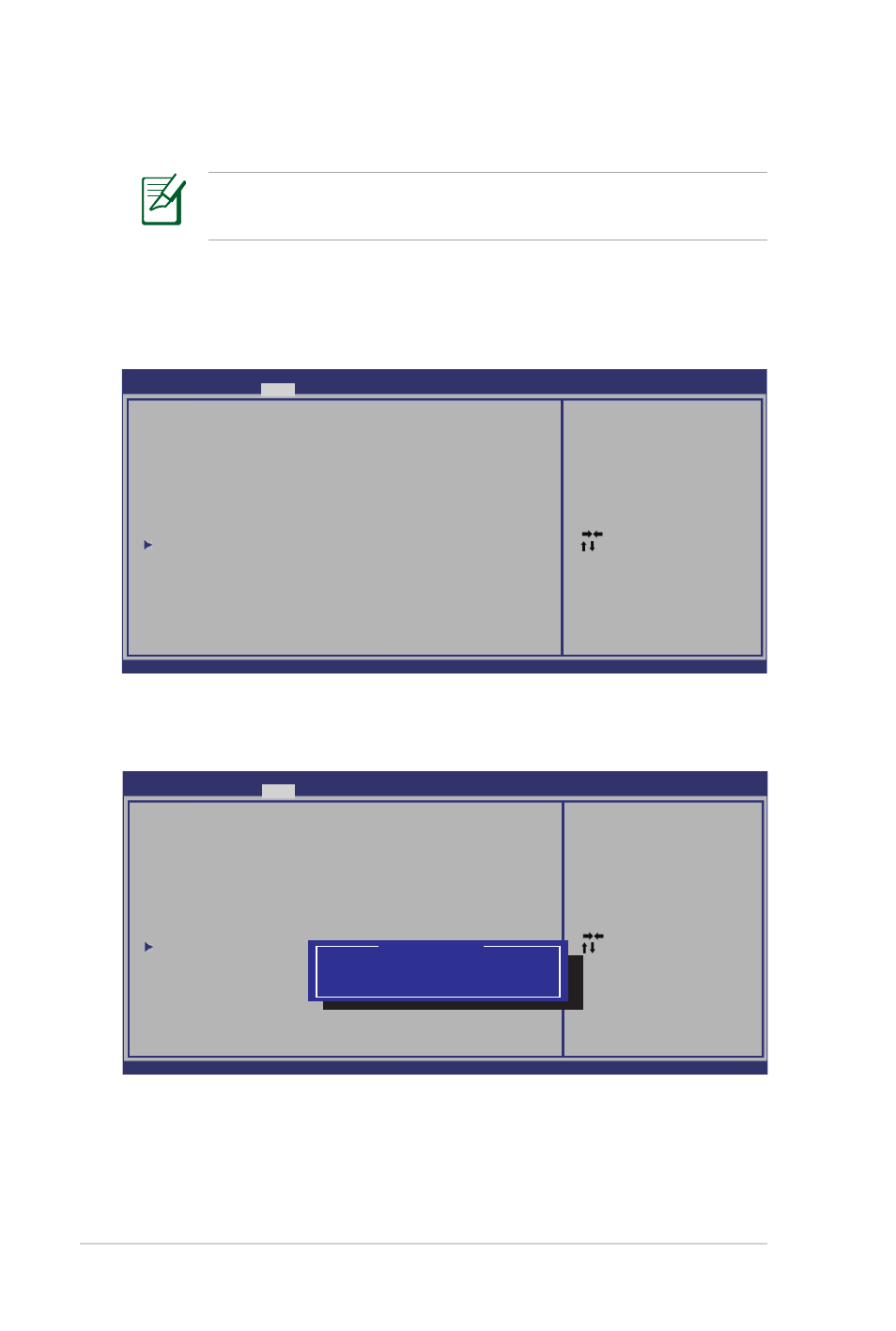
A-4
Notebook PC User Manual
System BIOS Settings
Boot Device
1. On the Boot screen, select Boot Option #1.
: Select Screen
: Select Item
Enter: Select
+/—: Change Opt.
F1: General Help
F2: Previous Values
F9: Optimized Defaults
F10: Save ESC: Exit
Version 1.28.1119. Copyright (C) 2008 American Megatrends, Inc.
Aptio Setup Utility - Copyright (C) 2008 American Megatrends, Inc.
Main
Advanced
Main Advanced
Boot
Security Save & Exit
Boot Configuration
UEFI Boot
[Disabled]
PXE ROM
[Disabled]
Boot Option Priorities
Boot Option #1
[P0: Hitachi HTS545...]
Boot Option #2
[P1: HL-DT-ST BDDVD.]
Hard Drive BBS Priorities
CD/DVD ROM Drive BBS Priorities
Delete Boot Option
Set the system boot order.
2. Press [Enter] and select a device as the Boot Option #1.
: Select Screen
: Select Item
Enter: Select
+/—: Change Opt.
F1: General Help
F2: Previous Values
F9: Optimized Defaults
F10: Save ESC: Exit
Version 1.28.1119. Copyright (C) 2008 American Megatrends, Inc.
Aptio Setup Utility - Copyright (C) 2008 American Megatrends, Inc.
Main
Advanced
Main Advanced
Boot
Security Save & Exit
Boot Configuration
UEFI Boot
[Disabled]
PXE ROM
[Disabled]
Boot Option Priorities
Boot Option #1
[P0: Hitachi HTS545...]
Boot Option #2
[P1: HL-DT-ST BDDVD.]
Hard Drive BBS Priorities
CD/DVD ROM Drive BBS Priorities
Delete Boot Option
Set the system boot order.
Boot Option #1
P0: Hitachi HTS545050B9A300
P1: HL-DT-ST BDDVDRW CT10N
Disabled
The BIOS screens in this section are for reference only. The actual
screens may differ by models and territories.
