8 asus eee pc installation, Asus eee pc installation -11 – Asus My Cinema-U3000Hybrid User Manual
Page 25
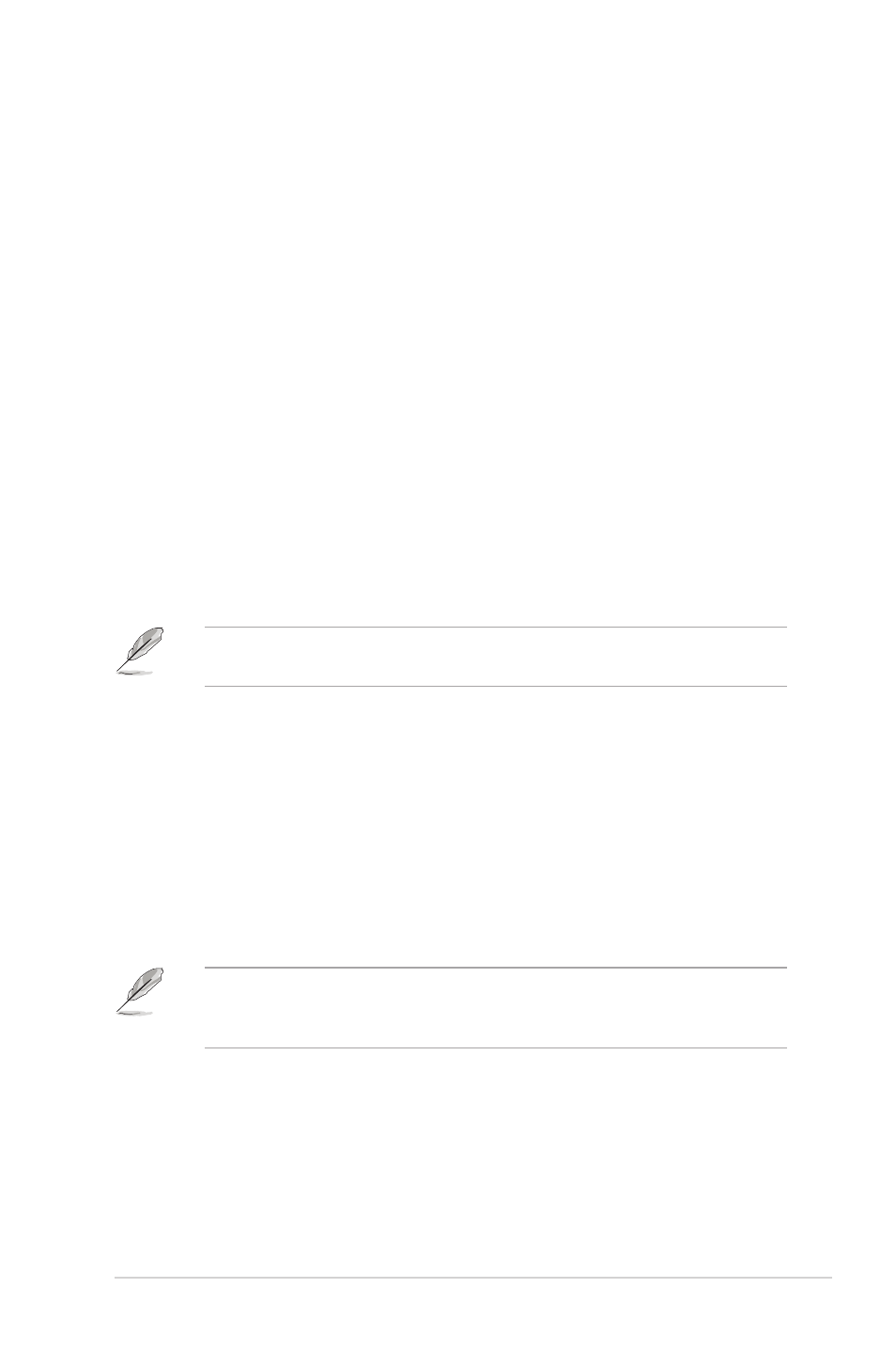
2-11
ASUS TV Tuner Product
2.8
ASUS Eee PC Installation
For ASUS Eee PC Linux OS, there are two ways to install drivers and applications:
with or without Internet connection.
If you have Internet connection, follow these steps (recommended):
1. Connect to the Internet.
2. Select the Setting tab, and click the Add/Remove icon.
3. Select the Play tab, click the TV driver and TV application to install the driver
and application.
4. Restart the Eee PC.
For ASUS Eee PC Microsoft
®
Windows
®
OS, refer to section 2.1: Device driver
installation to install drivers and applications.
After the installation, you can run the application from the icon displayed on the
desktop.
The steps above are based on ASUS U3100 mini, and It might be different
when using other ASUS TV product. Download the latest driver and read the
instructions from the ASUS website at www.asus.com.
Watching TV programs on your Eee PC:
1. Press F1 to select the country when launching first time.
2. Press F1 to select the scan channel.
3. Close the TV application to save the channels.
4. Restart the TV application and enjoy watching TV programs on your Eee PC.
If you do not have Internet connection, follow these steps:
1. Copy the file to the home directory.
2. Press Ctrl+Alt+T.
3. In the console, type sudo su to get root privilege.
4. Type tar xvfz dvbt-4eeepc.tar.gz
5. Type install-xxxx to install the driver and application.
6. Reboot to apply the changes.
