Switches and status indicators, Switches – Asus U6V User Manual
Page 31
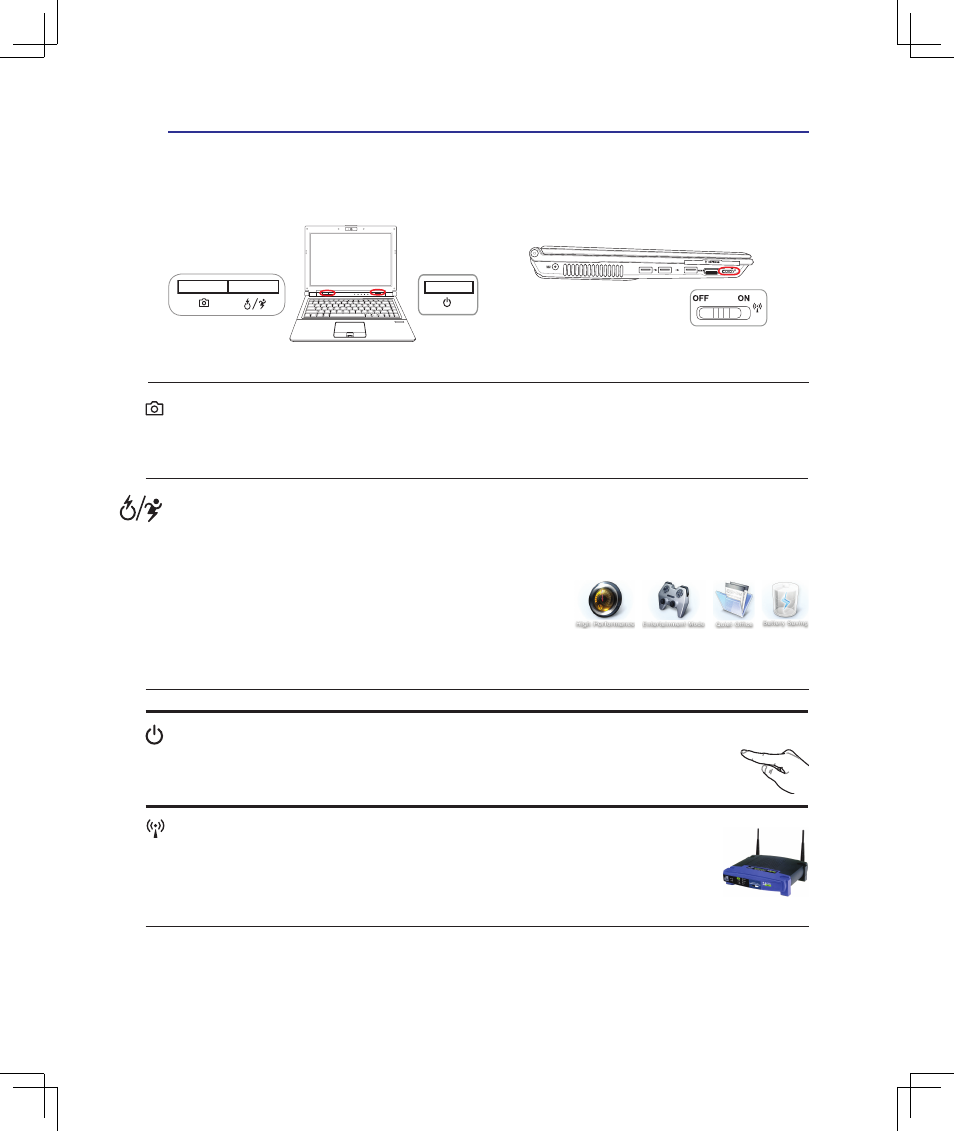
31
Getting Started
3
Switches
Switches and Status Indicators
Power Switch
The power switch turns ON and OFF the Notebook PC or putting the Notebook PC into
sleep or hibernation modes. Actual behavior of the power switch can be customized in
Windows Control Panel “Power Options.”
Express Gate/ Power4Gear eXtreme Key
Pressing this button will launch Express Gate when the Notebook PC is powered off. Refer to the Ex-
press Gate User’s Manual for details.
The Power4Gear eXtreme key toggles power savings between
various power saving modes. The power saving modes control
many aspects of the Notebook PC to maximize performance
versus battery time. Applying or removing the power adapter
will automatically switch the system between AC mode and battery mode. The selected mode is shown
on the display.
1.3MEGA
PIXELS
Wireless Switch
Wireless Models Only: Toggles the internal wireless LAN or Bluetooth (on selected
models) ON or OFF with an on-screen display. When enabled, the corresponding wireless
indicator will light. Windows software settings are necessary to use the wireless LAN or
Bluetooth.
1.3
MEGA
PIXELS
ASUS LifeFrame
Launches ASUS LifeFrame software application which allows you to capture, store, edit, and manage photos
with ease. LifeFrame features “Face Tracking,” “Emotion Icons,” “Face Compare,” “Face Match,” “Face
Symmetry,” “Slide Show”, “Custom Frame”, and “Name Editor” for use with the built-in camera.
