English, Getting started – Asus RT-N65U User Manual
Page 9
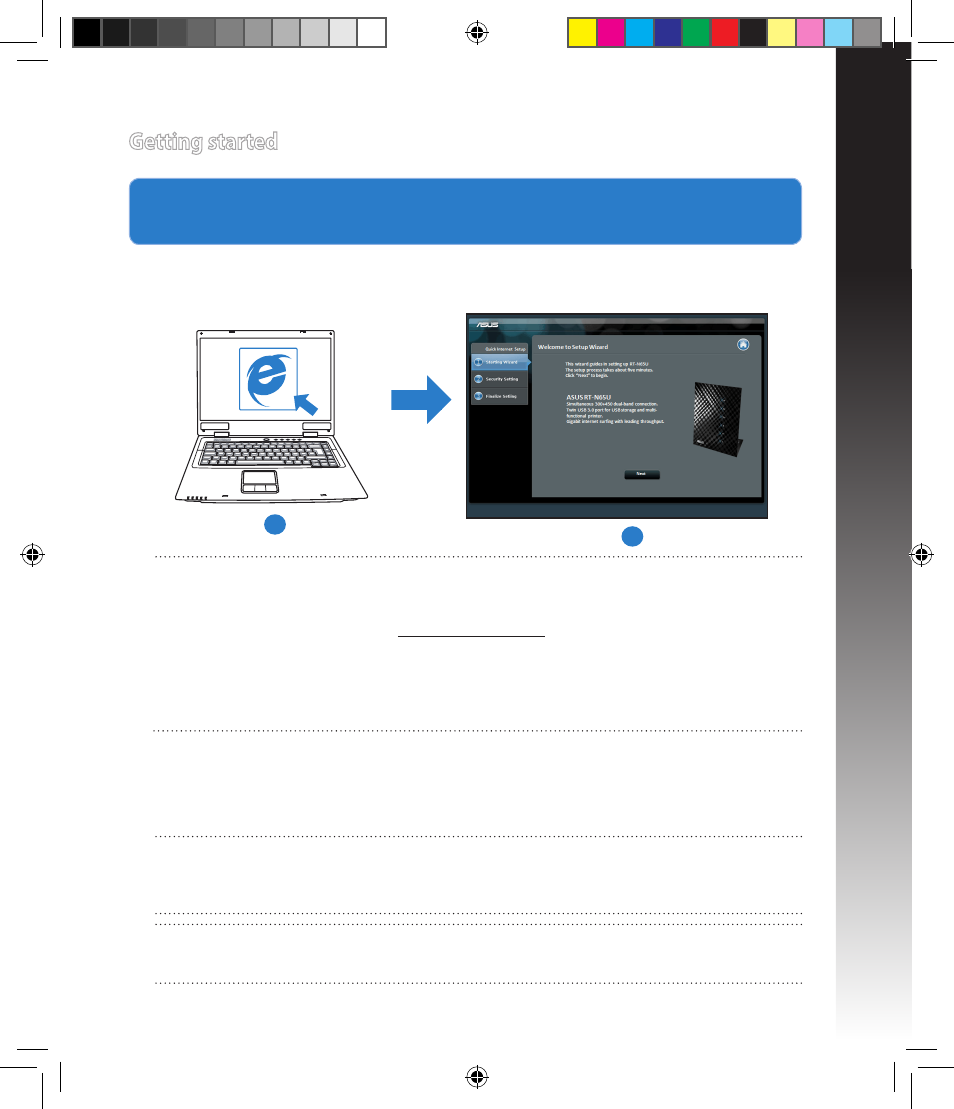
English
1. Configure your wireless settings via the wireless router’s web graphics user inter-
face (web GUI).
a: Launch your web browser such as Internet Explorer, Firefox, Google Chrome, or
Safari.
Getting started
b
a
NOTE: If QIS does not launch automatically, follow these steps to manually launch
QIS:
• On your web browser, key in http://192.168.1.1 and run the Quick Internet Setup
(QIS) Wizard again.
• Disable the proxy settings, dial-up connection, and set your TCP/IP settings to
automatically obtain an IP address. For more details, refer to the FAQs section or
use the Setup Wizard in the support CD for auto-diagnosis.
b: The wireless router’s Quick Internet Setup (QIS) feature automatically detects if your
ISP connection type is Dynamic IP, PPPoE, PPTP, L2TP, and Static IP. Key in the
necessary information for your connection type.
IMPORTANT! Obtain the necessary information about your Internet connection type
from your Internet Service Provider (ISP).
NOTE: The auto-detection of your ISP connection type takes place when you
configure the wireless router for the first time or when your wireless router is reset to
its default settings.
WEU7355_RT-N65U_QSG 14-09-18.ind9 9
6/19/12 5:22:49 PM
