Software installation (optional), Troubleshooting tips, Browser-based management – Asus PL-X31/PL-X32 User Manual
Page 5: Online monitoring, Installing the software
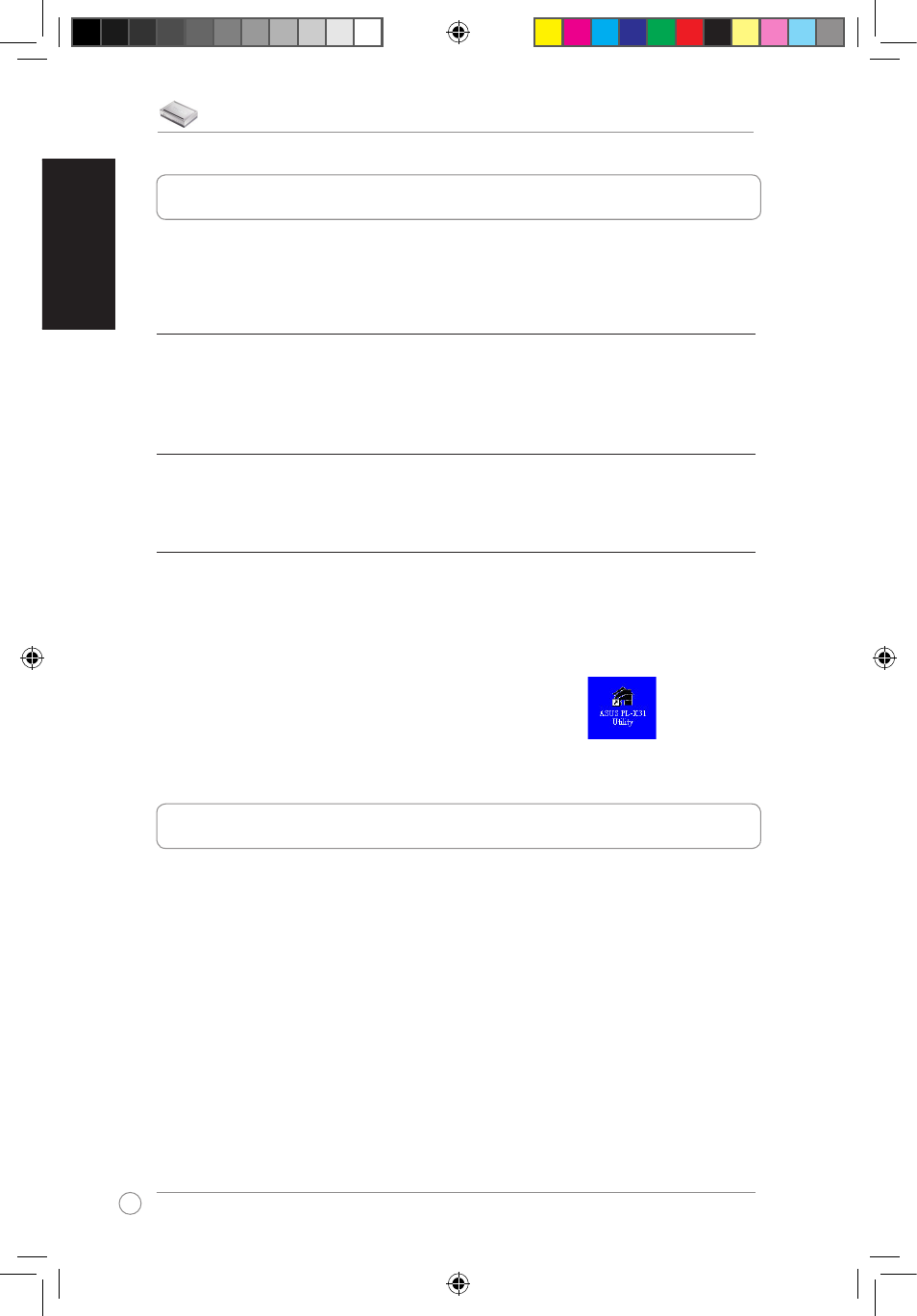
PL-X31 200Mbps HomePlug AV Ethernet Adapter Quick Start Guide
4
English
The Configuration Utility included in the bundled support CD allows you to set
up your own unique and encrypted Powerline network. The utility includes these
features: Browser-based Management and Online Monitoring.
Browser-based Management
The setup utility allows you to easily configure your PL-X31 from any computer
running on Windows 2000, Windows XP, or Windows Vista platform. The utility
allows you to set up a Powerline Network.
Online Monitoring
The PL-X31’s front panel LEDs provide an easy way to monitor its status and
activity.
Installing the software:
To install the software:
1. Insert the PL-X31 Resource CD into the optical drive of your computer that is
connected to your router.
2. Follow the Installation Wizard to install the ASUS PL-X31 Utility application.
3. Click Close to finish the wizard.
After installing the application, double click the PL-X31 icon
to start
configuring the PL-X31 device.
7. Software Installation (Optional)
Q: The PL-X31 utility cannnot detect the devices.
A: Press the Reset button to restore the device to its factory default setting.
Q: After changing the network name using the PL-X31 utility, the Powerline
devices stopped communicating.
A: To restore the communication with the Powerline devices, do the following:
1. Launch the PL-X31 utility and select the Privacy tab.
2. Click the Use Default (Public Network) button.
3. Select the Main tab, and check that the utility detects all the devices in your
Powerline network.
8. Troubleshooting Tips
Q4044_PL-X31.indb 4
8/14/08 2:15:26 PM
