Troubleshooting – Asus PCE-N15 User Manual
Page 24
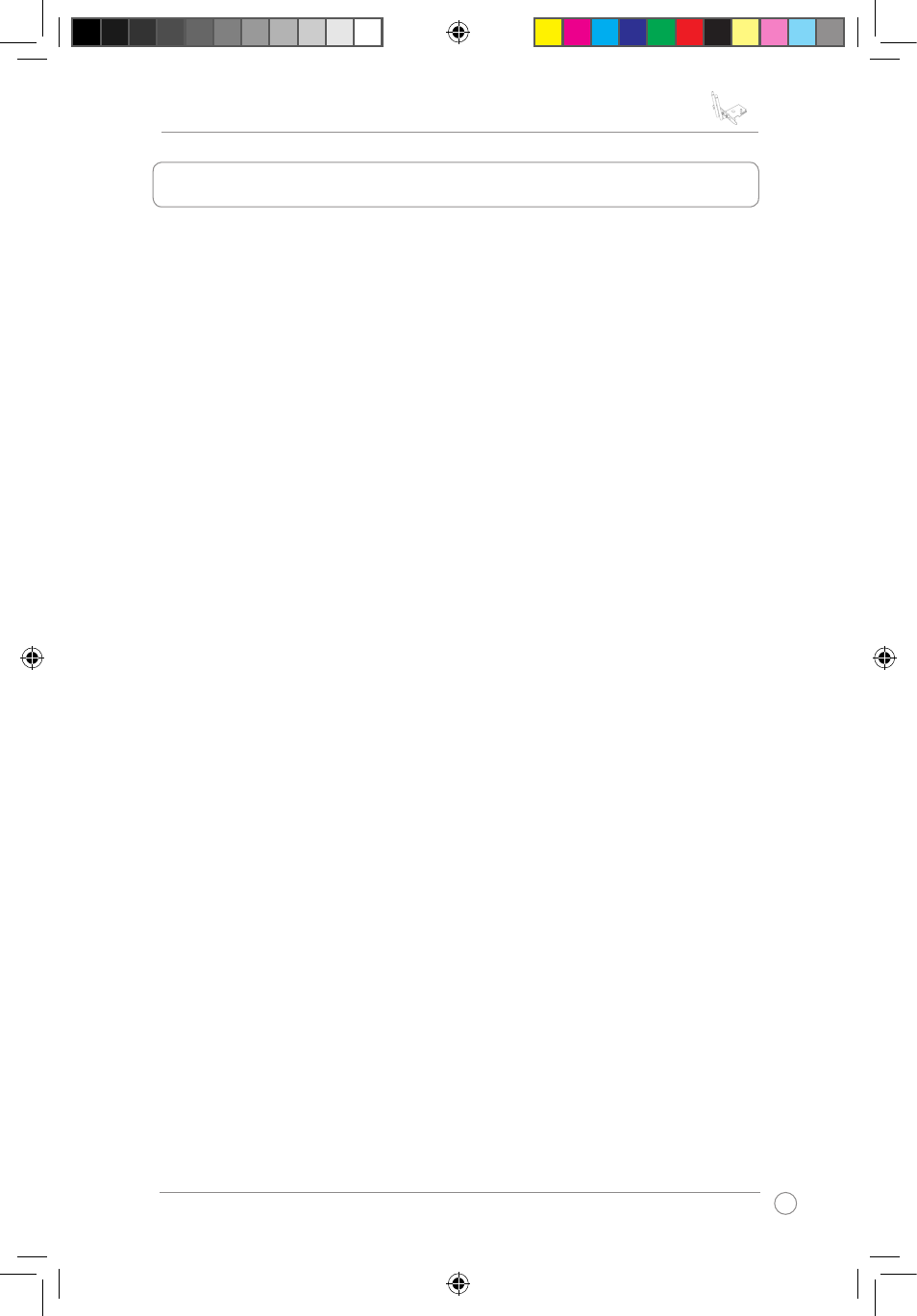
PCE-N15 WLAN Card User Manual
21
ASUS WLAN Card
6. Troubleshooting
This chapter provides solutions to problems which you may encounter when
installing or using the ASUS PCE-N15 WLAN card. Contact a qualified service
technician for assistance if the problem still exists after you have performed the
troubleshooting solutions.
How do I verify that my WLAN card is installed properly?
1. Right-click
My Computer from the Start menu, then select Properties.
2. Select the
Hardware tab, then click Device Manager.
3. Double-click
Network adapters.
4. Double-click ASUS
Wireless LAN Card. A ASUS Wireless LAN
Card Properties window appears.
5. Check
Device status to see if the WLAN Card is working properly.
My WLAN card cannot connect to any Access Points.
• Check if
Network Type is set to the Infrastructure mode.
• Check if the
SSID of your WLAN card is the same as that of the access point
you want to connect to.
• Check if the
Encryption settings of your WLAN card are the same as those of
the access point you want to connect to.
My WLAN card cannot connect to a station or WLAN card.
• Check if Network Type is set to the Ad Hoc mode.
• Check if the SSID of your WLAN card is the same as that of the station or the
WLAN card you want to connect to.
• Check if the Channel of your WLAN card is the same as that of the station or the
WLAN card you want to connect to.
• Check if the Encryption settings of your WLAN card are the same as those of
the station or the WLAN card you want to connect to.
The connection quality is bad and the signal strength is weak.
• Keep your WLAN card away from microwave ovens and large metal objects to
avoid radio interference. Adjust the WLAN card antenna.
• Move your WLAN card closer to the access point, station, or WLAN card you want
to connect to.
E6557_PCE-N15_Manual.indd 21
4/8/11 2:56:52 PM
