Fingerprint registration (on selected models) – Asus B50A User Manual
Page 56
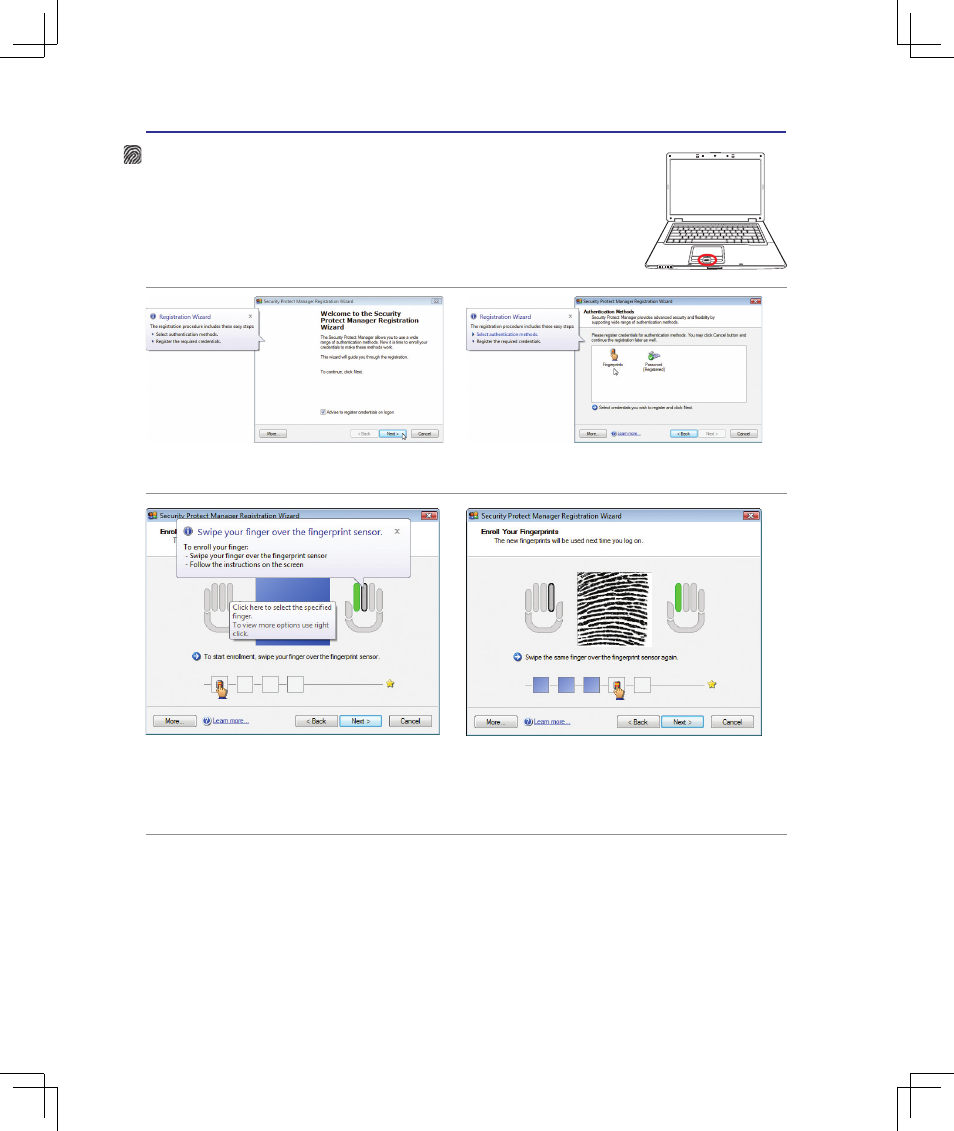
4
Using the Notebook PC
Fingerprint Registration (on selected models)
The fingerprint scanner can be used for instant and secure user authentication. These
instructions will show you how to setup the fingerprint registration.
1� This wizard will automatically start when TPM is
enabled in BIOS (see Appendix)� Click
Next.
2� Select “Fingerprints” and click
Next.
3� Select a finger on the illustration� Swipe the
corresponding finger on the scanner slowly�
You must swipe your finger multiple times for
verification�
4� You must register at least two fingers to decrease
the chance of problems�
See also other documents in the category Asus Notebooks:
- Eee PC 1003HAG (60 pages)
- G51Jx (118 pages)
- K50Ij(BestBuy) (78 pages)
- K50Ij(BestBuy) (24 pages)
- E5368 (114 pages)
- PL80JT (30 pages)
- K40AC (24 pages)
- G51J (114 pages)
- W5Ae (134 pages)
- W5Ae (70 pages)
- UX30S (26 pages)
- BX31E (100 pages)
- PRO33JC (26 pages)
- U30Jc (104 pages)
- W5 (7 pages)
- Eee PC T101MT (68 pages)
- U81A (88 pages)
- U81A (28 pages)
- Transformer Pad TF300T (2 pages)
- Transformer Pad TF300TL (6 pages)
- Transformer Pad TF300T (90 pages)
- K40AE (108 pages)
- A8He (71 pages)
- A8He (71 pages)
- A8He (71 pages)
- G72gx (28 pages)
- PRO7 (32 pages)
- EB1501 (46 pages)
- EB1501 (46 pages)
- EB1007 (109 pages)
- EB1007 (145 pages)
- EB1007 (183 pages)
- EB1007 (102 pages)
- EB1007 (179 pages)
- EB1007 (181 pages)
- EB1021 (40 pages)
- EB1012 (231 pages)
- EB1012 (185 pages)
- EB1012 (130 pages)
- EB1012 (1 page)
- EB1012 (325 pages)
- EB1012 (95 pages)
- Eee PC 1015CX (66 pages)
- Eee PC X101H (50 pages)
- Eee PC X101H (62 pages)
