Buffer, Version update, Reset – Asus AIR User Manual
Page 22: Buffer version update reset, Ersion.update
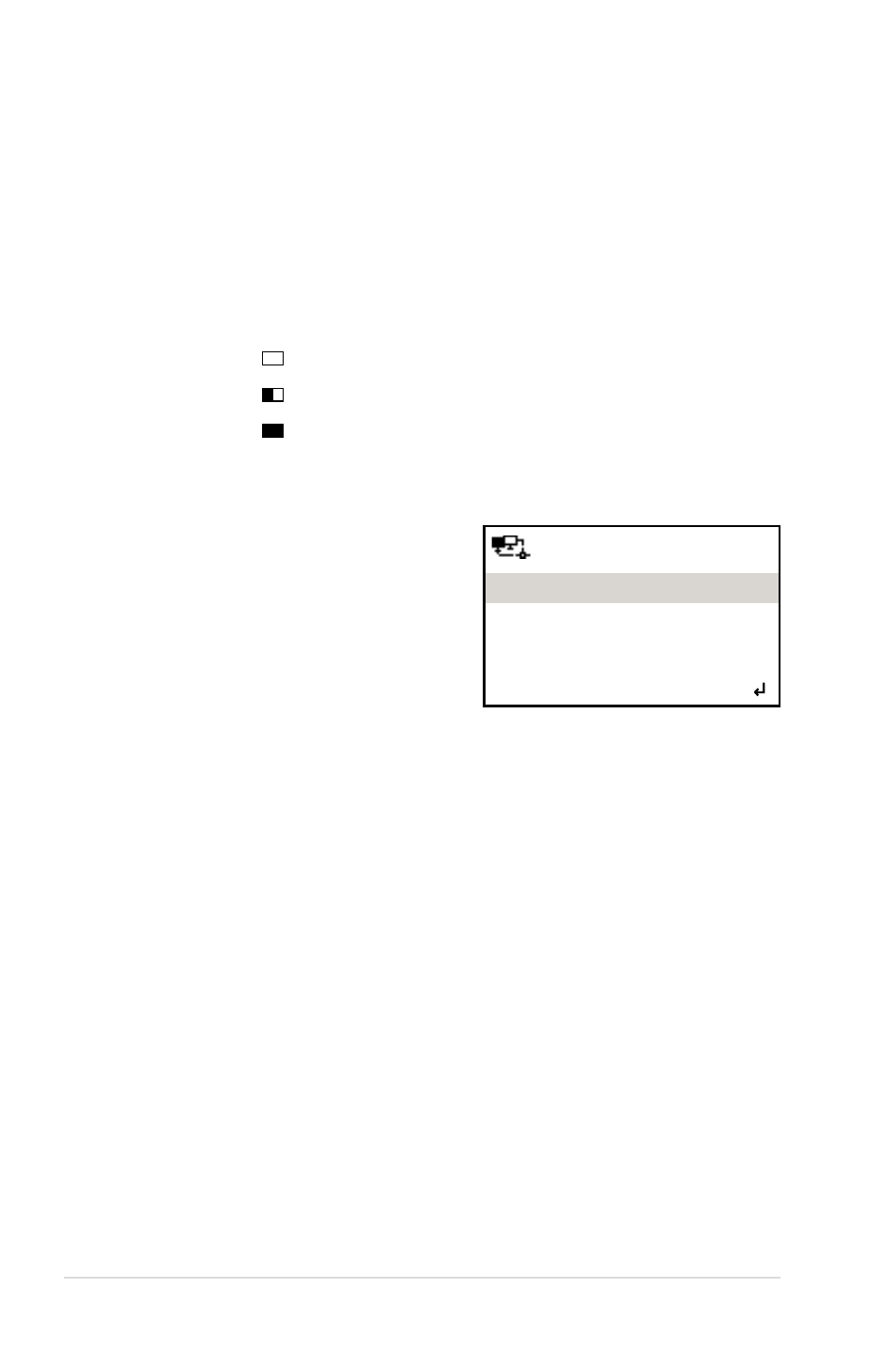
14 ASUS Internet Radio
Buffer
The Configuration.>.Buffer option allows you to set the buffer
to hold data received for a certain amount of time. Setting a
longer buffer makes the data transfer more smoothly but takes
you longer to wait. If you are connecting to a station, there will be
an icon signifying the buffer length you set:
• 2.Seconds:.
• 4.Seconds:.
• 8.Seconds:.
�ersion.Update
If a new firmware version comes up,
you will see this pop-up screen.
Select �ersion.Update.(Yes) to
download the latest version.
If you select �ersion.Update.(No),.
You can still download the latest
version later:
1. Go to Configuration.>.�ersion.Update and select the item
you are allowed to download.
NOTE: If there is no item displayed, it means your current firmware
version is the latest.
2. Select Yes. A countdown timer displays to count from 60
seconds. Wait until the device reboots.
3. Go to
Go to Configuration.>.�ersion.Update to check if the
version name is different from the previous one.
NOTE: Do not turn off the device while the update is proceeding.
Reset
The Configuration.>.Reset option allows you to reset the device
to its factory default settings. Your favorites lists and network
settings will not be erased.
12:00PM
Version Update (Yes)
Version Update (No)
<
1/2
