Troubleshooting and faqs, Troubleshooting – Asus Xonar U3 User Manual
Page 35
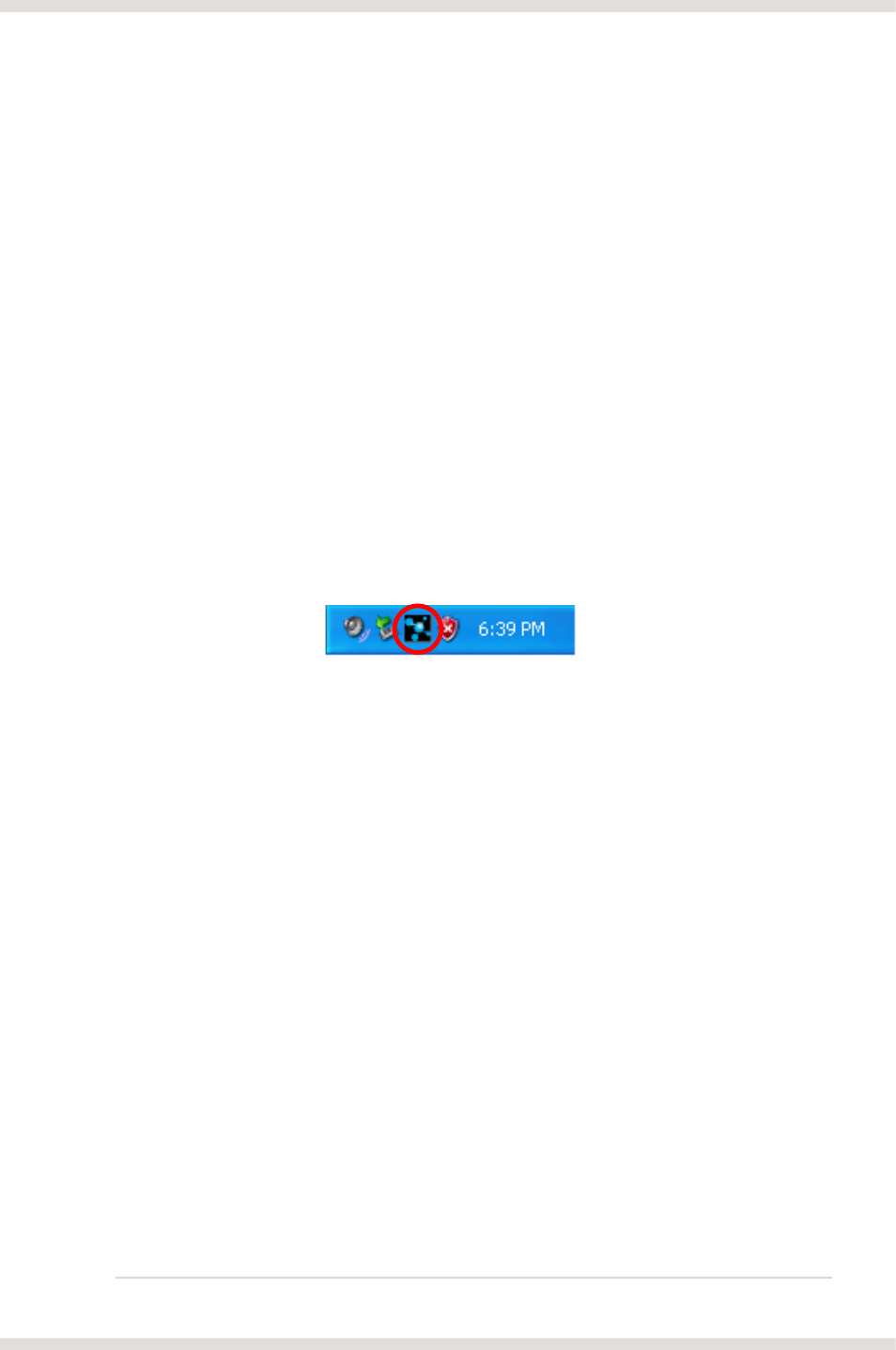
29
ASUS Xonar U3
9.
Troubleshooting and FAQs
[Troubleshooting]
The audio card driver could not be installed on my PC.
Instructions:
1. Make sure that you have properly plugged Xonar U3 into a USB port.
2. Check that the Windows hardware device manager has discovered a USB
audio device. If no device is found, try scanning for new hardware or restart
Windows.
3. Remove Xonar U3, plug it into another USB port, and try again.
I cannot find the Xonar U3 Audio Center
Instructions:
1. Make sure you have installed the driver
2. Locate the Xonar U3 Audio Center icon in the system tray on the bottom
right-hand corner of the screen. Double-click the icon to open the Xonar U3
Audio Center utility.
3. If the icon could not be found in the system tray, go to the Windows Control
Panel and double click the “Xonar U3 Audio Center” icon to make it visible in
the system tray again.
4. After the driver installation is complete, it’s recommended that you reboot
your computer to complete the setup. If the icon still doesn’t appear, please
try installing the driver package again.
I cannot hear any sound from my analog speakers
Instructions:
1. Ensure that you have connected speakers properly and have powered on
your speakers.
2. Ensure that the device master volume or the software player has NOT been
muted on the Xonar U3 Audio Center.
3. If you are using Dolby Digital Live encoder through the S/PDIF output, the
analog output will be muted to get rid of the interference between your digital
speaker system and analog speakers or headphones. Please check if this is
the case.
4. Try restarting your Windows.
