Using the keyboard – Asus L3Tp User Manual
Page 29
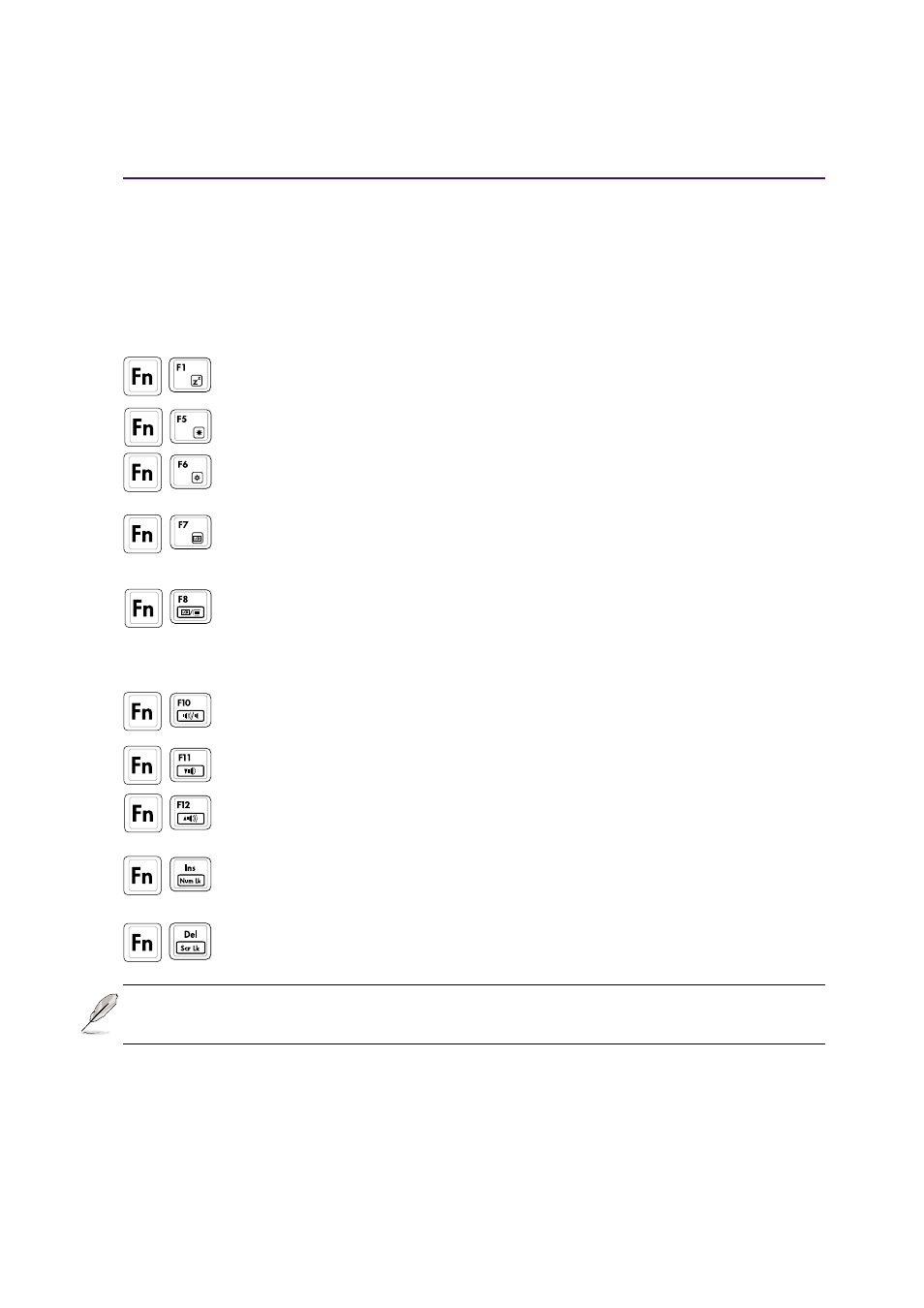
29
Getting Started
3
Using the Keyboard
Colored Hot Keys
The following defines the colored hot keys on the Notebook PC’s keyboard. The colored commands can only
be accessed by first pressing and holding the function key while pressing a key with a colored command.
“Z” Icon (F1): Places the Notebook PC in suspend mode (either Save-to-RAM or Save-
to-Disk depending on sleep button setting in power management setup).
Filled Sun Icon (F5): Decreases the display brightness
Open Sun Icon (F6): Increases the display brightness
LCD Icon (F7): Toggles the display panel ON and OFF. This also stretches your screen
area (on certain models) to fill the entire display when using low resolution modes.
LCD/MonitorTV Icons (F8): Toggles between the Notebook PC’s LCD display, an
external monitor, and TV in this series: Notebook PC LCD -> External Monitor -> TV.
(This function does not work in 256 Colors, select High Color in Display Property Settings.)
IMPORTANT: Connect an external monitor before booting up the Notebook PC.
Speaker Icons (F10): Toggles the speakers ON and OFF (only in Windows OS)
Down Speaker Icon (F11): Decreases the speaker volume (only in Windows OS)
Up Speaker Icon (F12): Increases the speaker volume (only in Windows OS)
Num Lk (Ins): Toggles the numeric keypad (number lock) ON and OFF. Allows you to
use a larger portion of the keyboard for number entering.
Scr Lk (Del): Toggles the “Scroll Lock” ON and OFF. Allows you to use a larger portion
of the keyboard for cell navigation.
NOTE: Hot Keys work only on the Notebook PC’s own keyboard and not on any
externally connected keyboards.
